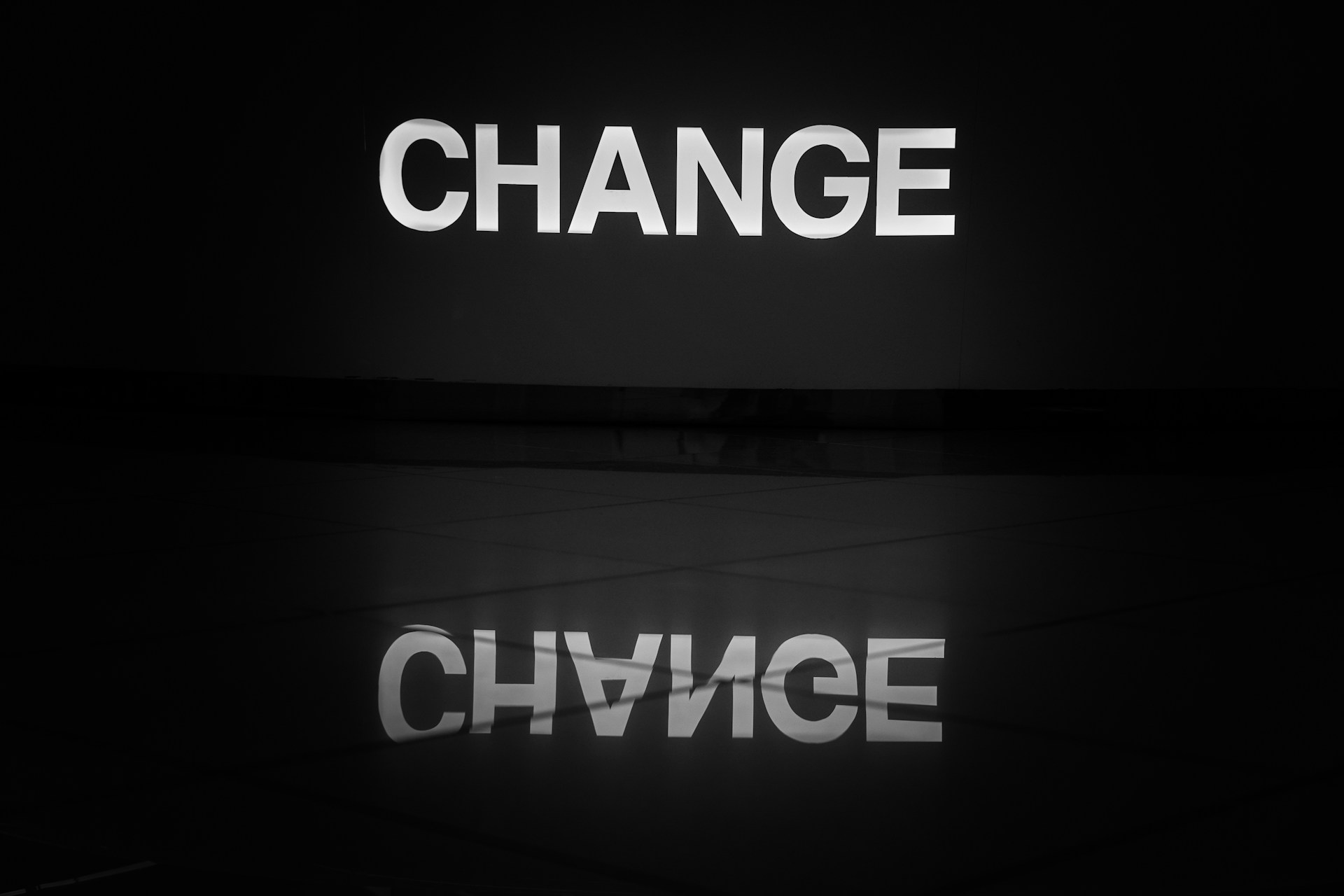Seafarer's Guide to Your Martide Message Inbox

If you’re a seaman or seawoman who has applied for one or more seafarer jobs through Martide, one super handy feature we hope you know about is the fact that our shipowners, crew managers, maritime recruitment officers and manning agents can communicate with you about your application through our in-built message inbox feature.
They might also send your messages about the jobs at sea that you have been hired for, and they might also send you important documents or contracts.
This makes it quicker and easier for you to know exactly what's going on with the jobs you have applied for - no matter where in the world you are!
Find seafarer jobs & stay in touch with employers
As well as connecting you with the latest jobs on ships, when you create an account with Martide you’ll be given your own private inbox which lets you store your seafarer job related messages all in one place.
Showing potential employers that you’re on the ball when it comes to something as simple as replying to messages is crucial. And our inbox has a big part to play in helping you stay organized and responsive.
We've also given our inbox a fresh new look to make it easier for you to use, so if you haven't logged in for a while, take a look and we think you'll be pleasantly surprised!
In fact we've made quite a few changes to the design of Martide recently - including the app - so why not check them out. After you've finished reading this guide to your seafarer job site messaging feature, of course!
Impress shipowners by being organized
Applying for jobs at sea is like a competition and you need to let shipowners, ship managers and manning agents see that you’re heads and shoulders above your competitors.
Things such as writing a great seafarer resume for the maritime industry, presenting yourself well during Skype and Zoom interviews and replying to messages promptly are all part of that.
We aim to make finding a seafarer job easier than ever and your Martide message inbox is easy to use and really helps with that!
So if you've just registered an account with Martide and want to get the most out of your inbox, here’s a handy guide to using it so that you can make sure you stand out amongst all those other seafarers who are also applying for jobs on ships!
A seafarers guide to Martide's message inbox
First of all, log in to your Martide account. The first page you see will be your Seafarer Profile. This is where all your personal information, work experience, education, skills, qualifications and documents are kept.
By the way - we highly recommend that you keep your seafarer profile updated with your work history and skills as this will make it more likely that employers and manning agents will contact you about a job.
To go to your message inbox, click on the little envelope icon at the top of the screen:
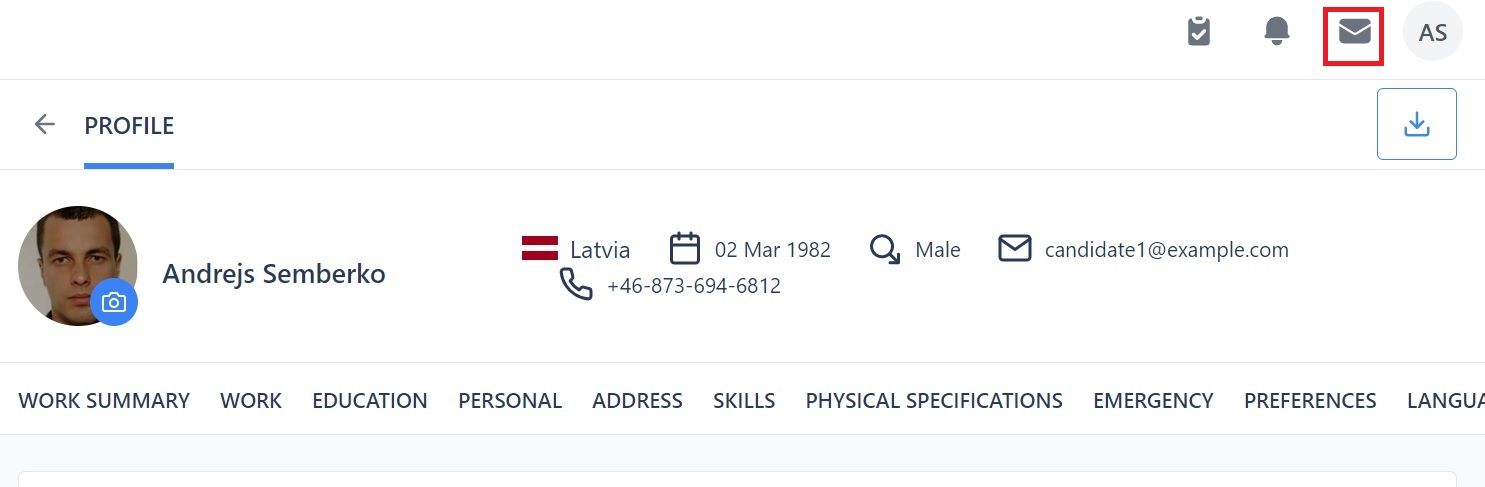
If there is a blue dot on the envelope, it means you have new messages waiting for you to read.
Click on the envelope and you'll be taken to your inbox. It will look something like this (keep in mind that ours is just an example):
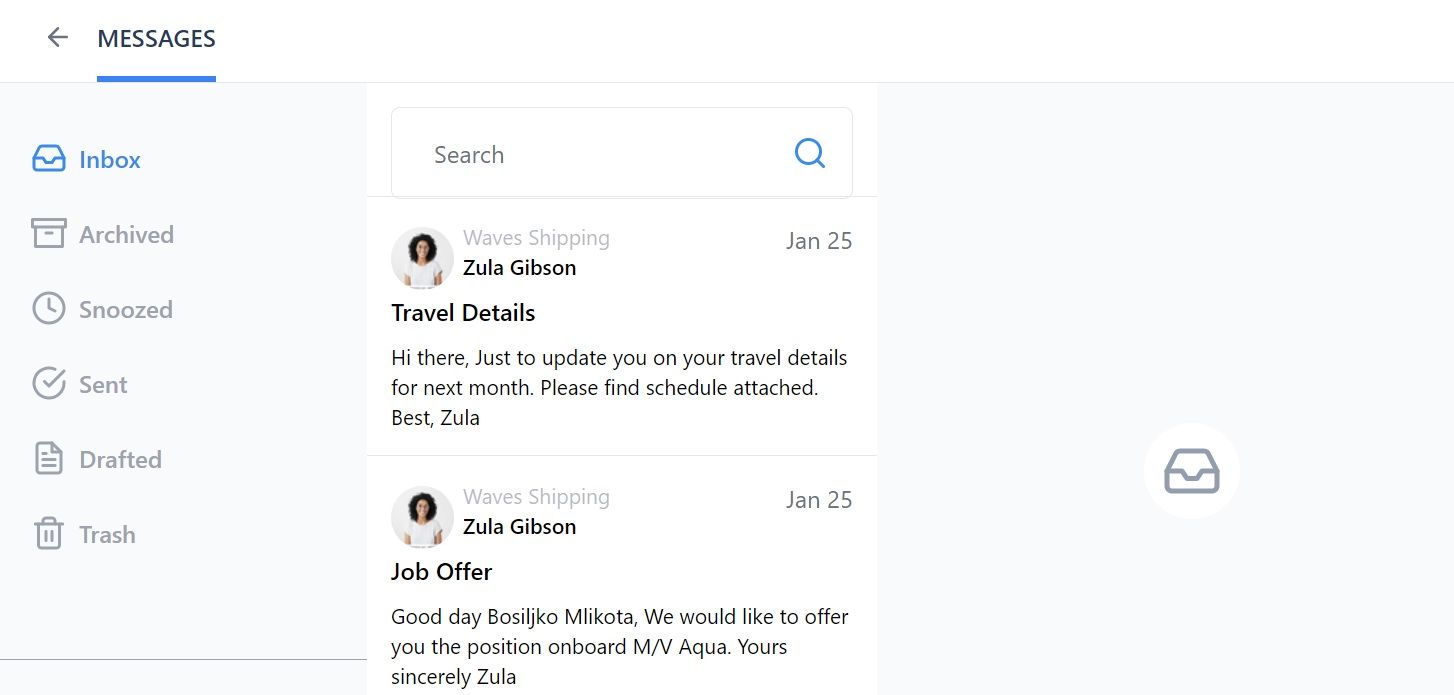
How your inbox is organized
To make it easier to find the messages or contacts you are looking for and so that you can follow up on your seafarer job applications more easily, your inbox is arranged using handy icons.
The default view is your inbox. To the left of your messages you will see these icons:
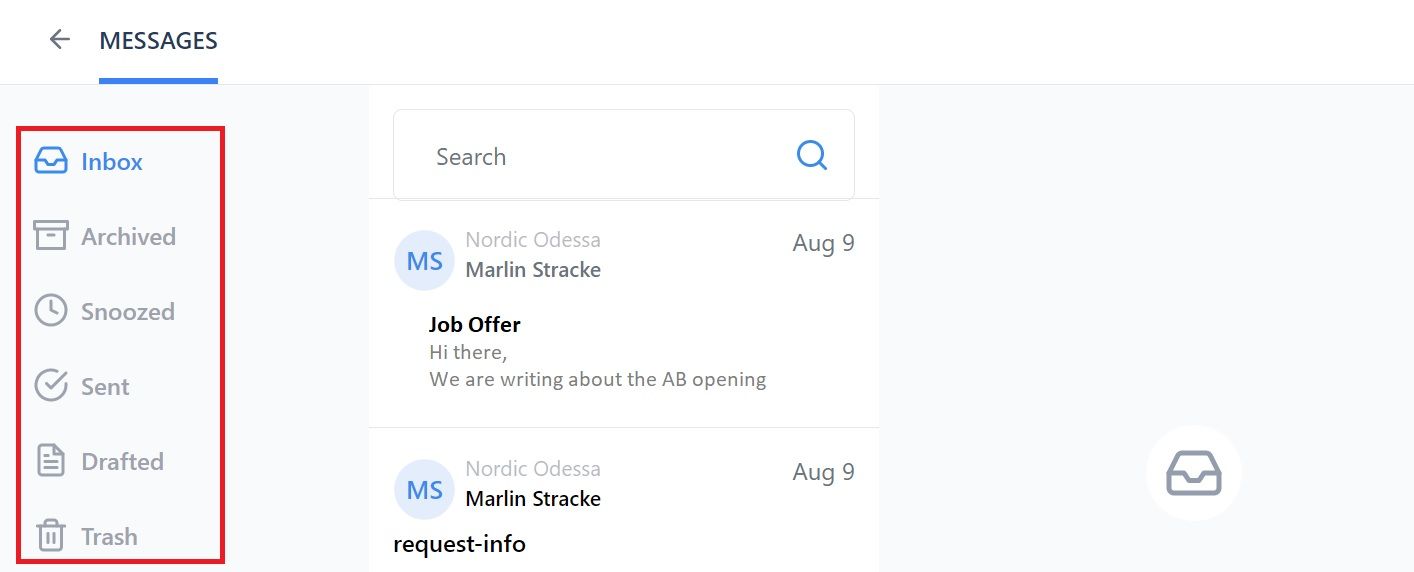
This is what the icons mean:
- Tray - this is your inbox and it is the default view
- Storage box - click on this to see your archived messages
- Clock - click on this to see your 'snoozed' messages that you want to deal with later
- Circle and checkmark/tick - click on this to see your sent messages
- Document - click on this to see your draft messages
- Trash can - click on this to see your deleted messages
You can also make this column narrower to give your messages more room by clicking on the arrow at the bottom of the page on the right hand side:
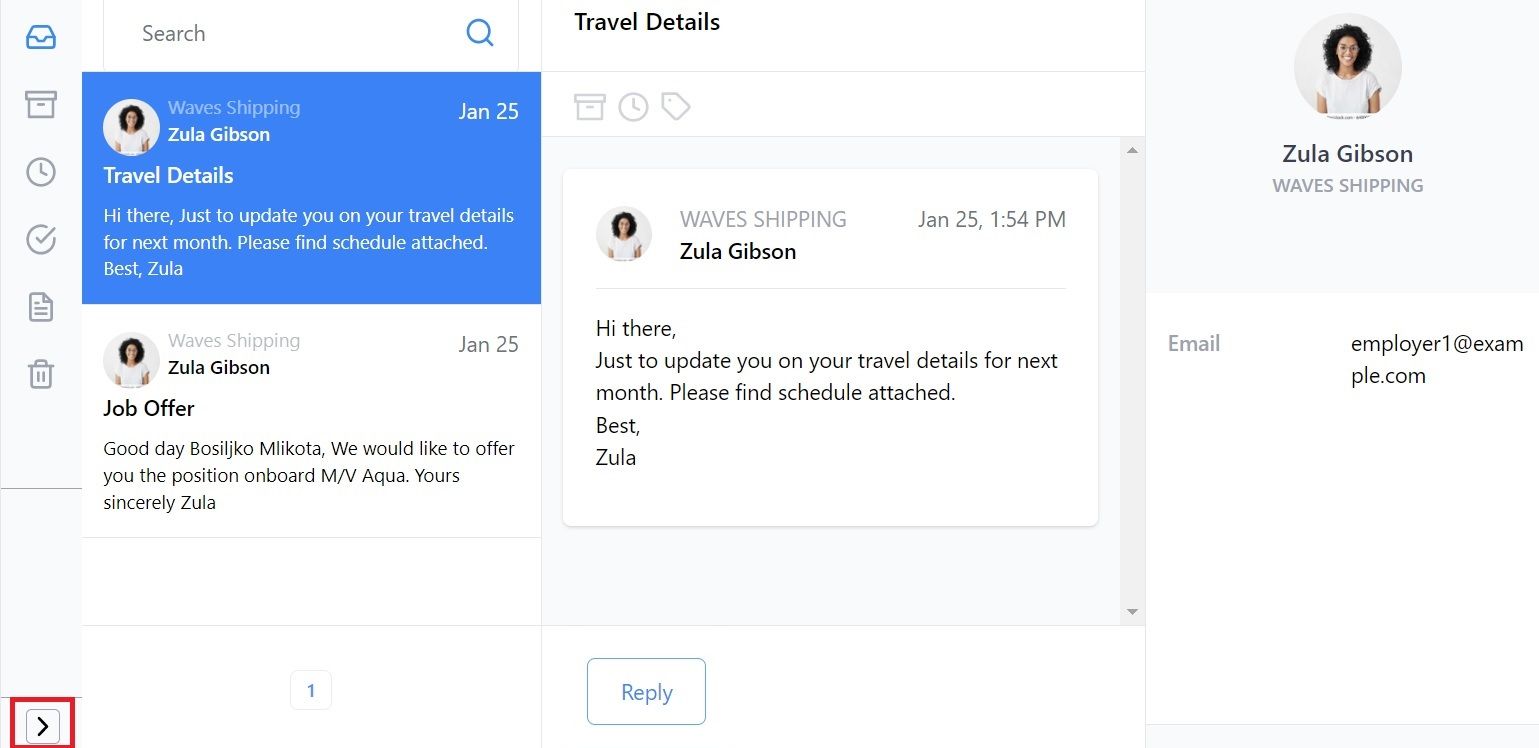
If you want to archive or snooze a message, you can do this by clicking on the relevant icon that appears at the top when you open a message:
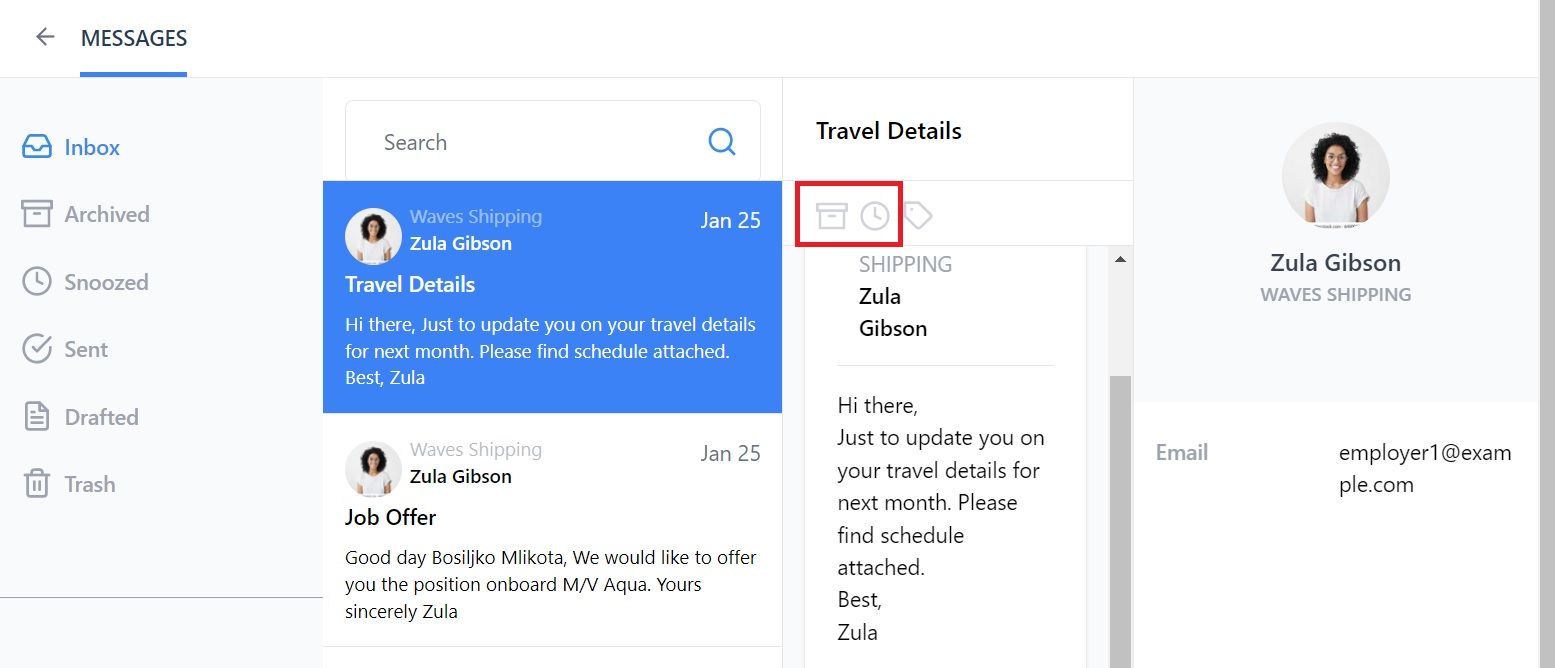
Just so you know, you cannot send messages from your inbox, but you can reply to messages that an crew manager, recruitment officer, manning agent or that someone here at Martide has sent to you.
How to read and reply to messages
Click on a message in your inbox. The message and any replies to it you have sent will open on your screen.
The message that is highlighted in blue on the left hand side is the message you are reading.
- The details of the employer or manning agent who sent the message are on the right hand side.
- Click on the Reply button to send a message.
When you click the Reply button you will see this:
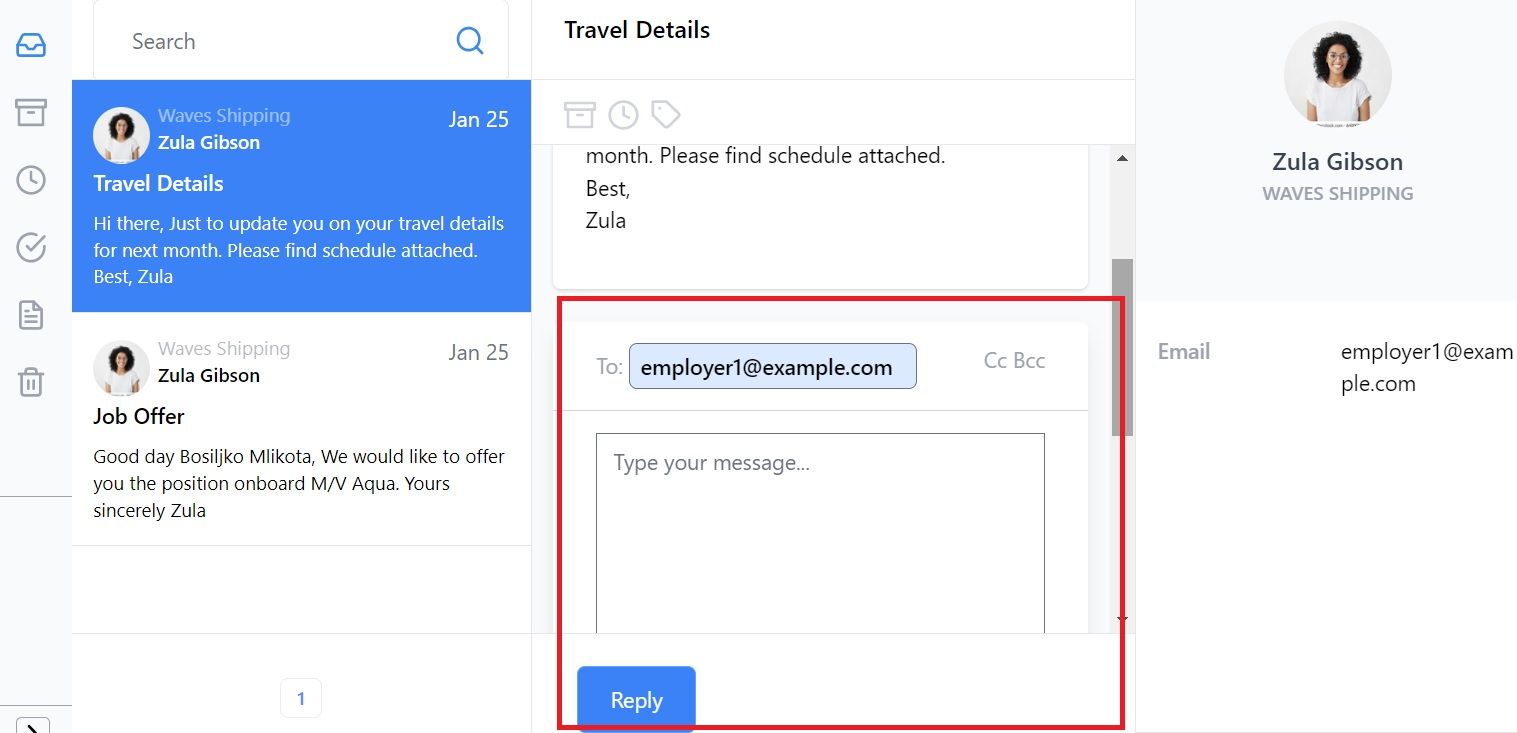
Now you can:
- Type your reply into the empty box. (The email address of the person you are replying to is filled in automatically.)
- CC (copy) or BCC (blind copy) another person in the email.
- Save the message as a draft to finish later, cancel it, or send it.
- Attach a file or document by clicking + Add another file.
How to create tags for your messages
Tags are a great way to help you organize your inbox. They let you add little colored flags to messages so that you can quickly find messages that are related to each other.
It's completely your choice how you name your tags. For example, you might want to file all of your messages about travel arrangements under a green tag. Or you might want to use the red tag to organize messages just from one specific employer or manning agent.
Here's how to create a tag / flag.
Click on the message you want to tag to open it. Then click the tag icon at the top of the open message. It will open up a drop down box like the one below:
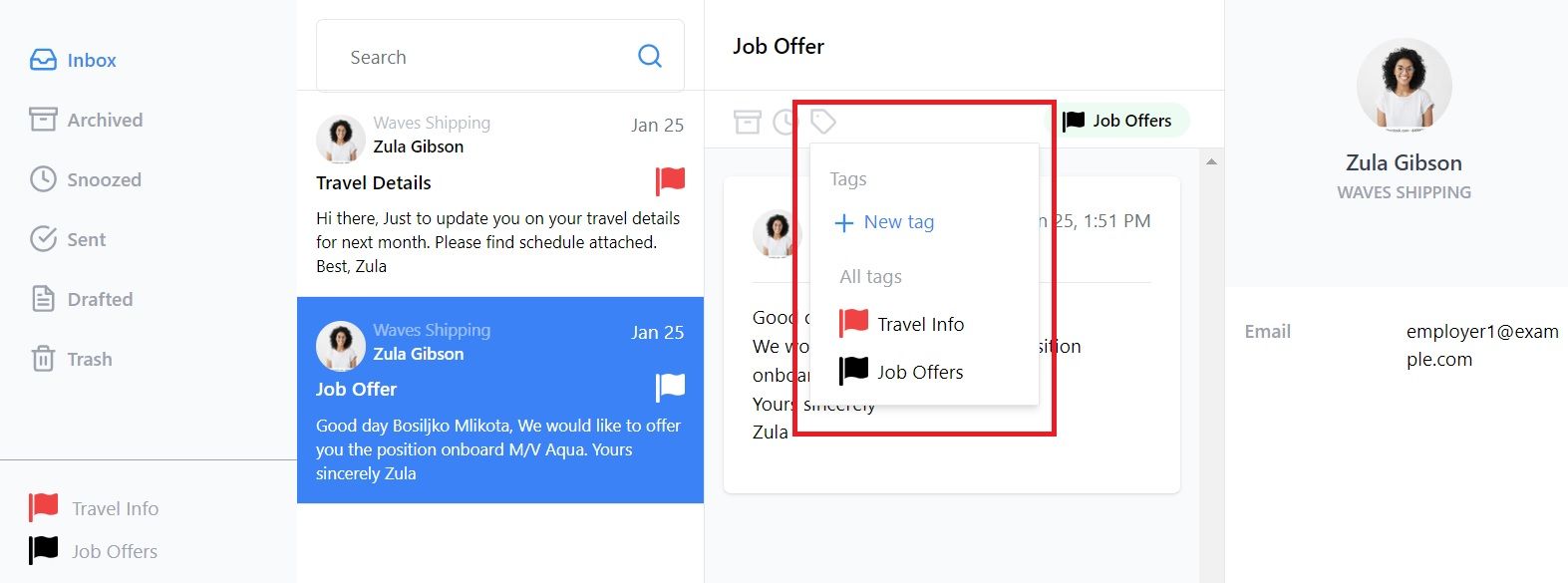
Here you can:
- Add a new tag by clicking on +New tag.
- Choose a tag that you have already created - in our example we have 2 existing tags: Travel Info and Job Offers.
Now we're going to add a new tag. We've clicked on +New tag and now we see this:
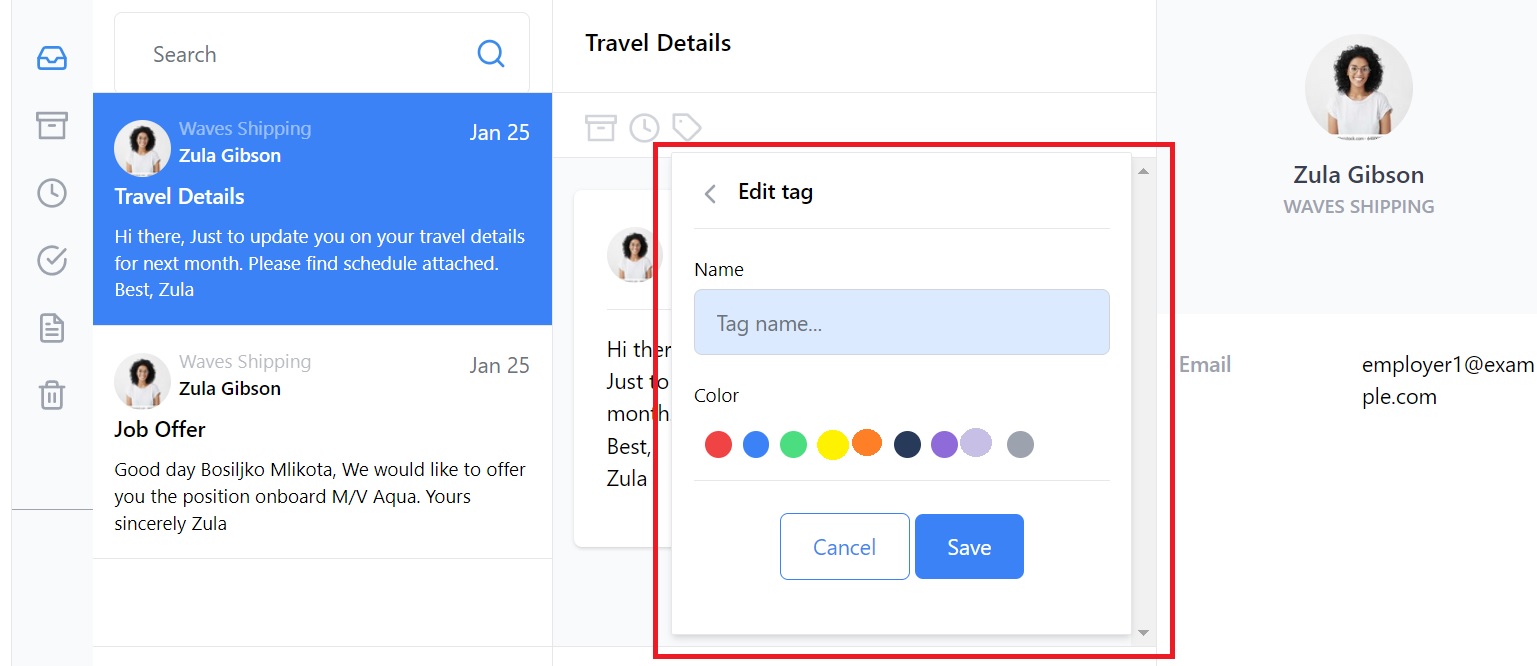
- Type the name of your tag into the box. We are going to call our new tag Job Applications.
- Choose a color for that tag. We have chosen purple.
- Click Save when you're done.
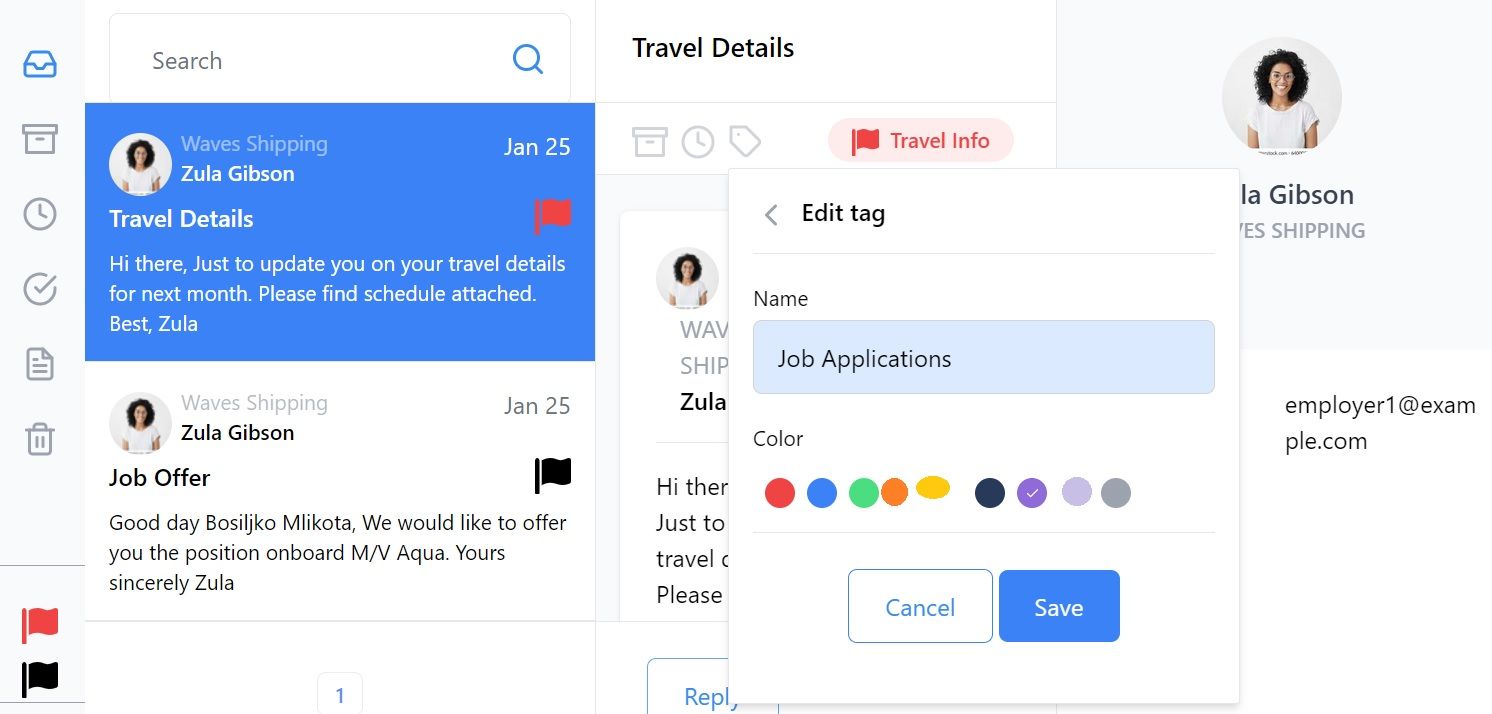
Your new tag / flag will now appear at the bottom of the icons column with any other tags you've created:
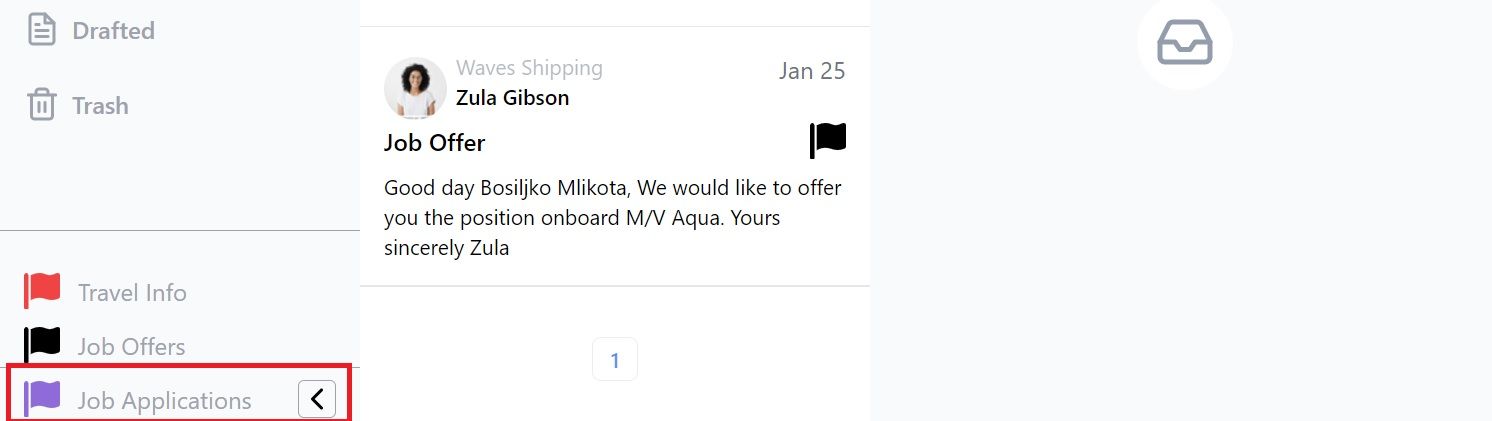
How to add a tag / flag to a message
To add a tag to a message, click on the message. This will open the message in your inbox.
Now click on the tag icon. This will open up the tags drop down box again. Click on the flag you want to tag that message with.
When you add a tag to an email thread it will appear in the email preview and at the top of the middle column next to the other icons so you can quickly see what category that message belongs to:
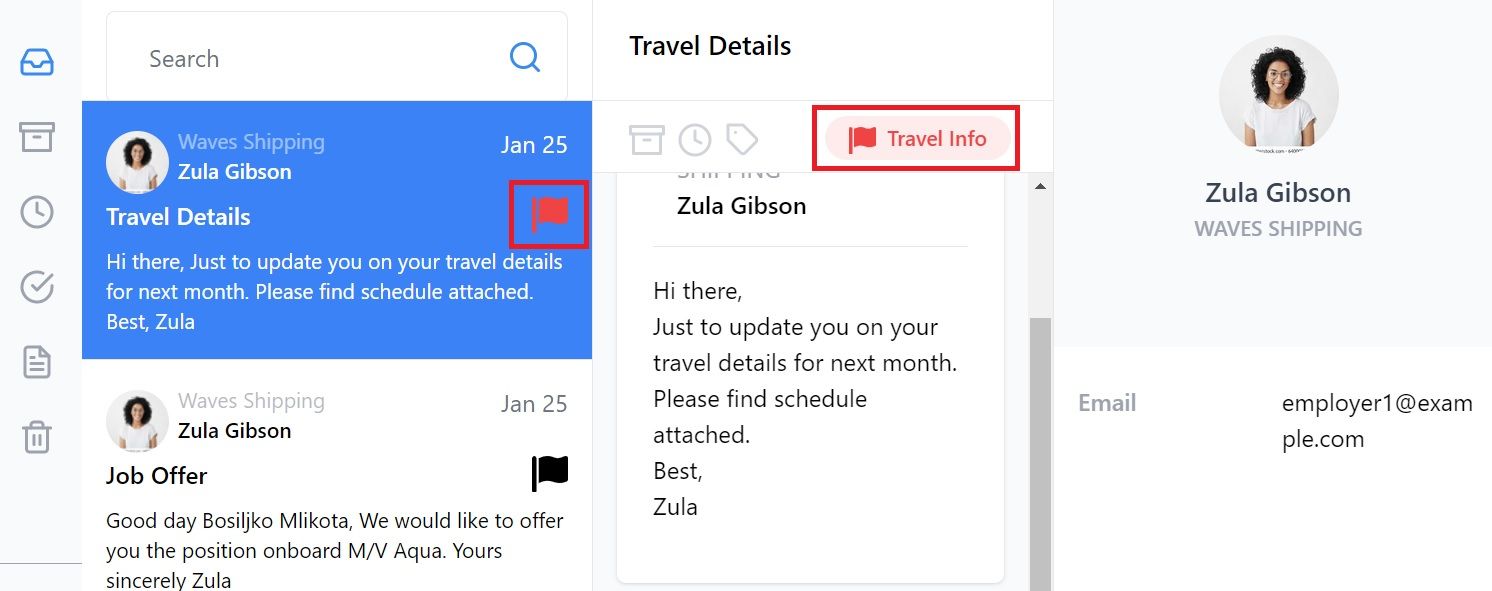
How to remove a flag / tag from a message
If you want to delete a tag or flag, click on the message and then on the tag and it's name. This will give you the option to remove it/ Click remove and the tag will disappear.
And that's it - a complete guide to using your updated Martide message inbox.
We hope you've found this helpful but if you would like to read a more factual step-by-step guide to using the Message Inbox, you can find that here on our Support website.
Did you know, our Support website has more help guides for seafarers who use Martide to look for jobs at sea on our platform?
For example, if you're wondering how to use Martide to find and apply to seafarer jobs, take a look at this page. Or maybe you want to know how to reset your Martide password? Not a problem - that's clearly explained here.
Download Martide's seafarer jobs app
And did you also know that you can access your Martide inbox even while you're on the go with our mobile app for seafarers?
Our app makes it even easier to stay in touch with employers and manning agents as well as checking and following up on your seafarer job applications.
And of course you can find and apply to any of our jobs at sea via the app too.
Martide's mobile seafarers app is available both for Android and iPhone and is absolutely free. And it always will be.
Download the Android version from Google Play here.And the Apple / iPhone version from the App Store here.
Thanks for reading and we look forward to seeing you onboard very soon!
This blog post was originally published on September 23rd 2019 and was last updated on February 23rd 2023.

Eve Church
Eve is Martide's content writer, publishing regular posts on everything from our maritime recruitment and crew planning software to life at sea. Eve has been writing professionally for more than two decades, crafting everything from SEO-focused blog posts and website landing pages to magazine articles and corporate whitepapers.
UK

is the only site for maritime jobs