Document Assembly
Document Assembly lets you create a template, add your logo, format how you want and then download it to your computer. This is useful for anything you want to save as a template: contracts, onboard reports etc.
Where to find Document Assembly
Log in to your Martide account, click on Settings in the menu under your profile icon and then on Document Assembly:
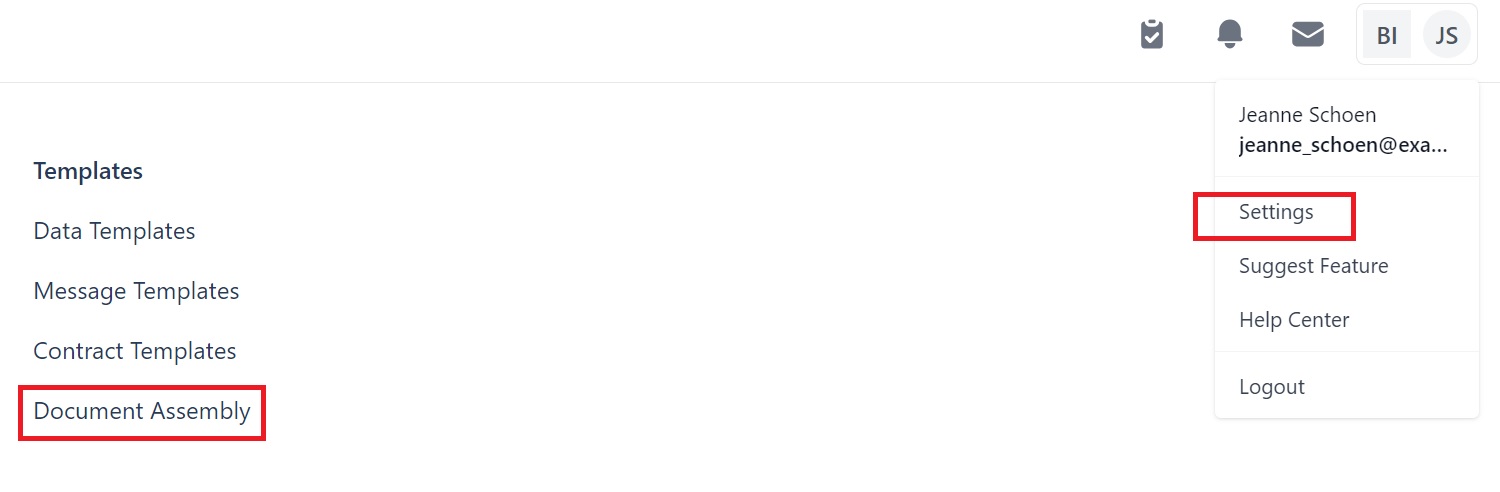
You will go to this page:

Here you can:
- Add a new Document Assembly by clicking the button.
- Edit entries by clicking the pen icon and delete them by clicking the trash can icon.
- Download a template by clicking the download arrow icon.
How to add a new Document Assembly template
Click the Add Document Assembly button at the top.
You will see this pop-up box:
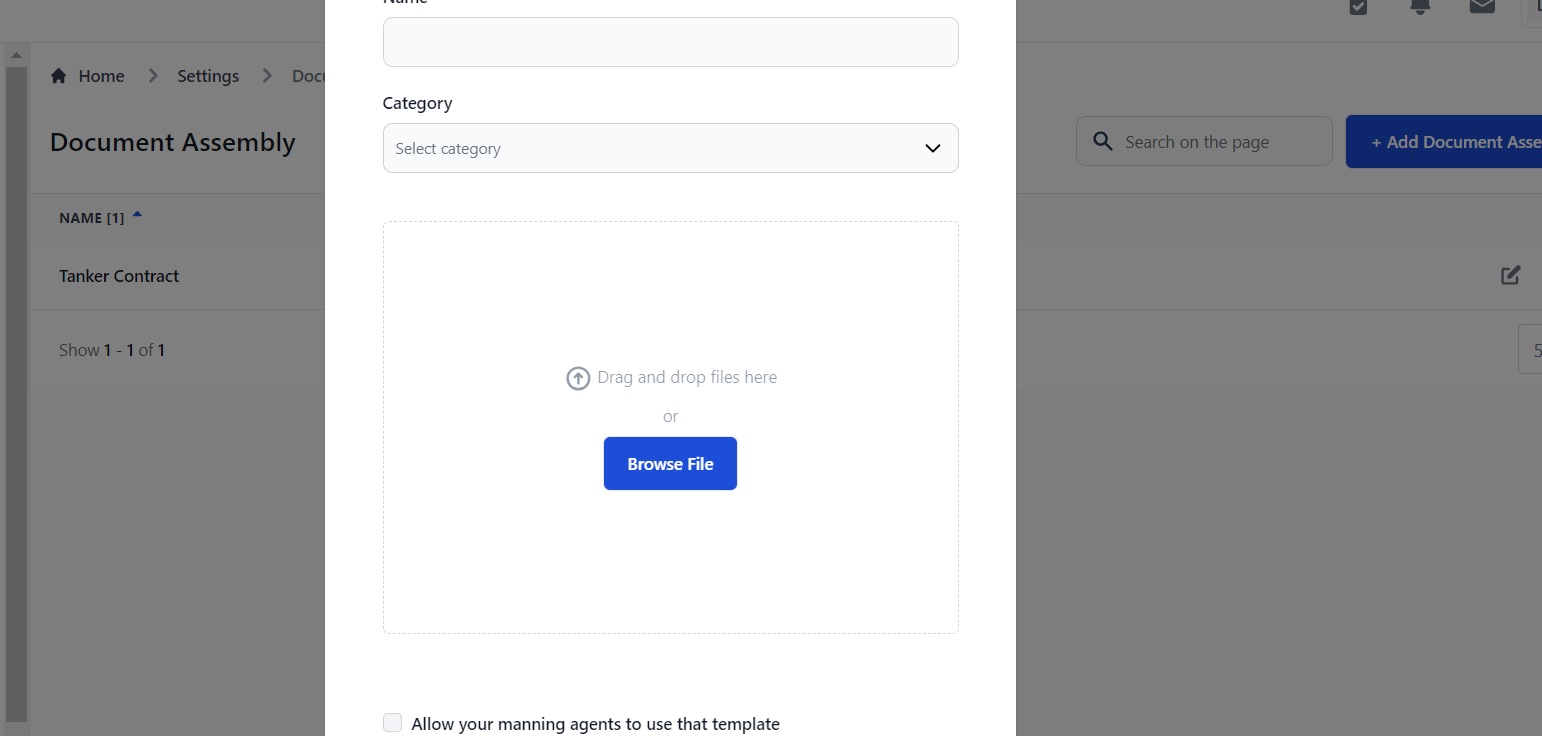
Here you can:
- Enter the name of your template and select its category.
- Upload the document you want to use as a template. Note: these must be Word documents.
- Check the box if you want your manning agents to be able to use the template.
Click Save and your template will be on the Document Assembly page:
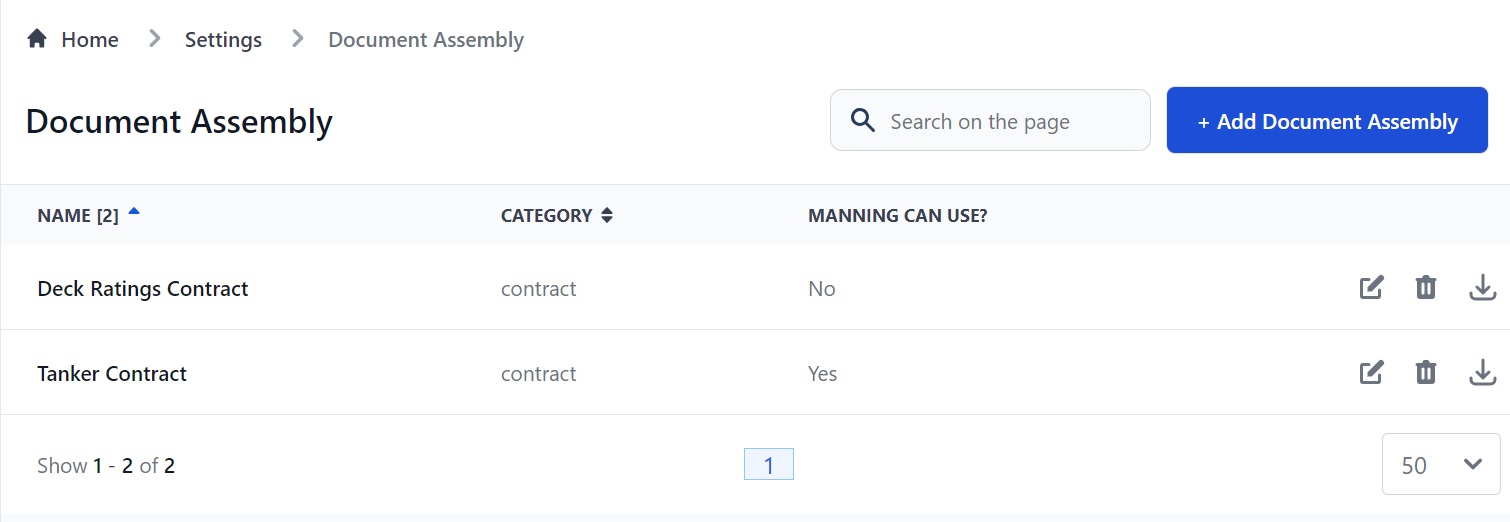
How to download a template
To download a template click the arrow next to it:
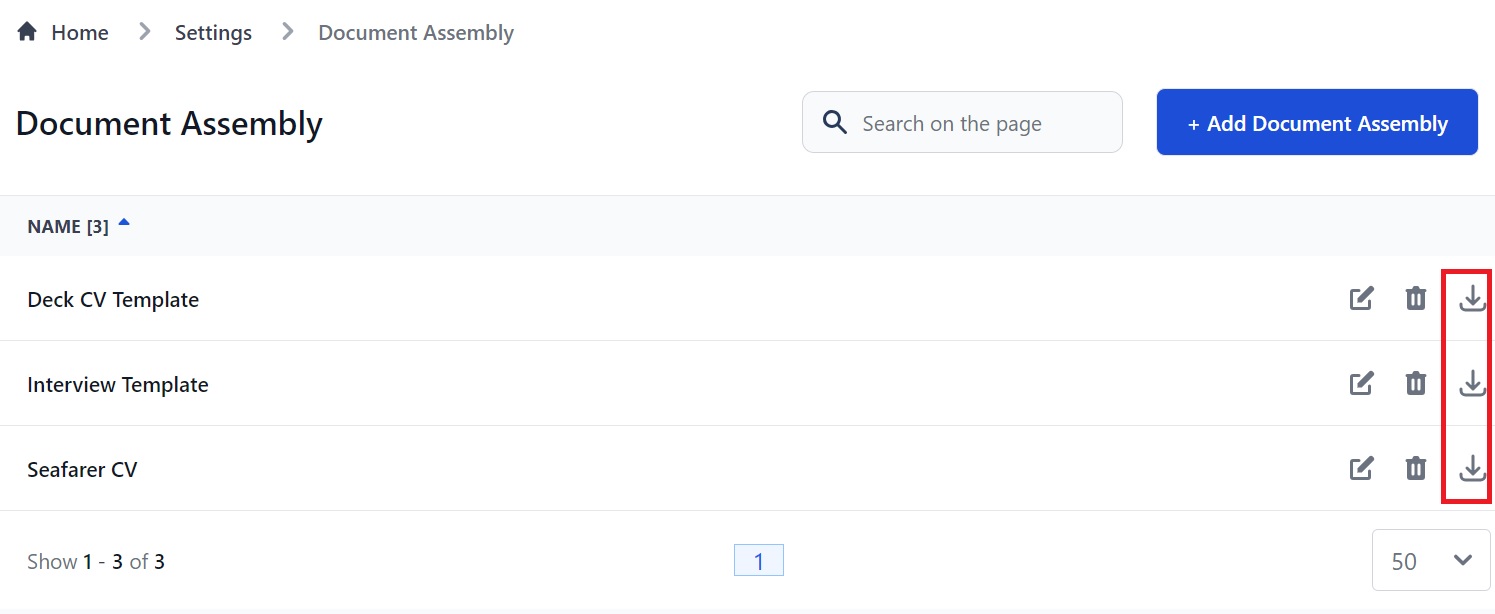
The template will appear at the bottom of your screen as a Word DOCX document. Click on it to open it.

How to download a seafarer’s profile as a CV
You can download a seafarer’s profile as a CV in your preferred format with your logo on it.
Go to the seafarer's profile page and click the 3 dots at the top:
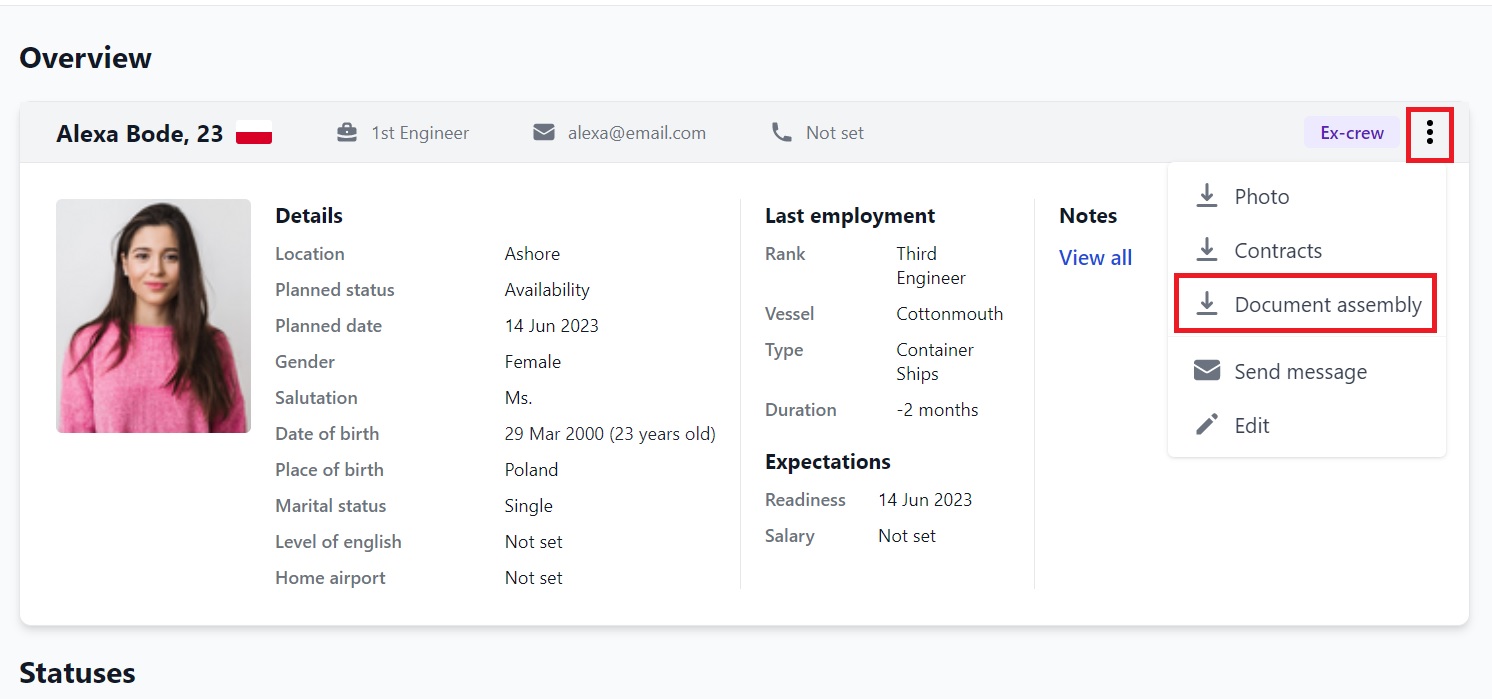
When you click on Document Assembly you will see this pop-up box. Click the template you want to use:
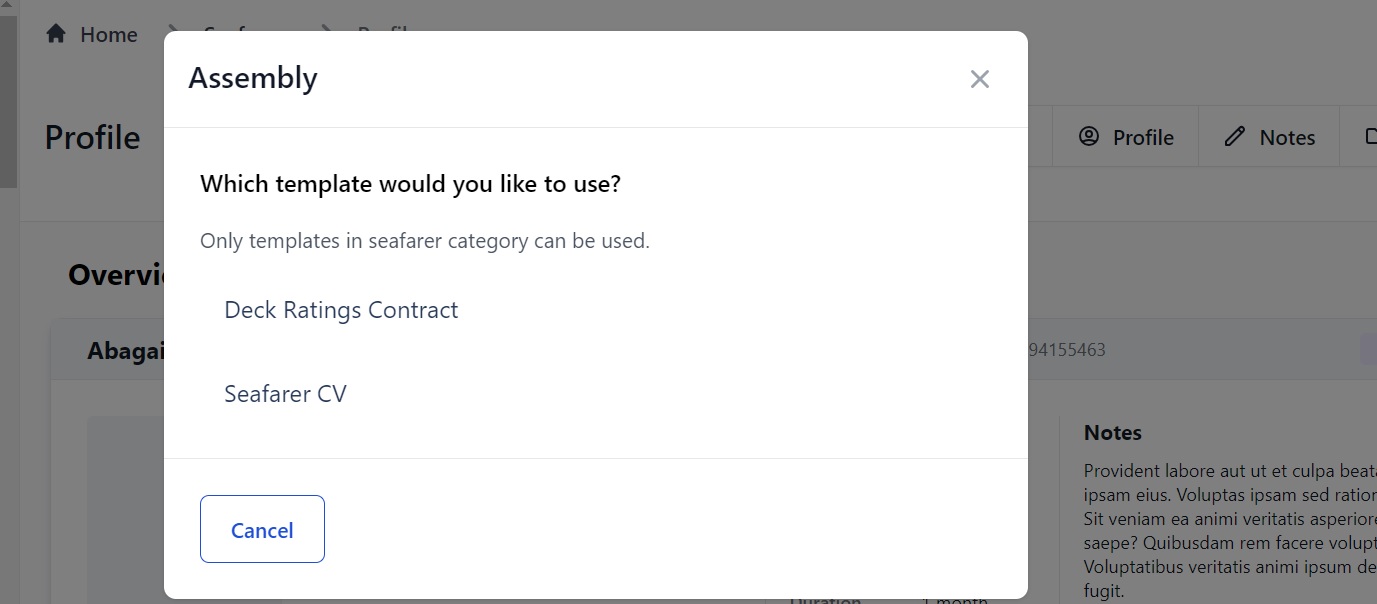
The Word DOCX will appear at the bottom of your screen like it did before. Click it and you will see that information from the seafarer’s profile has been extracted into it:
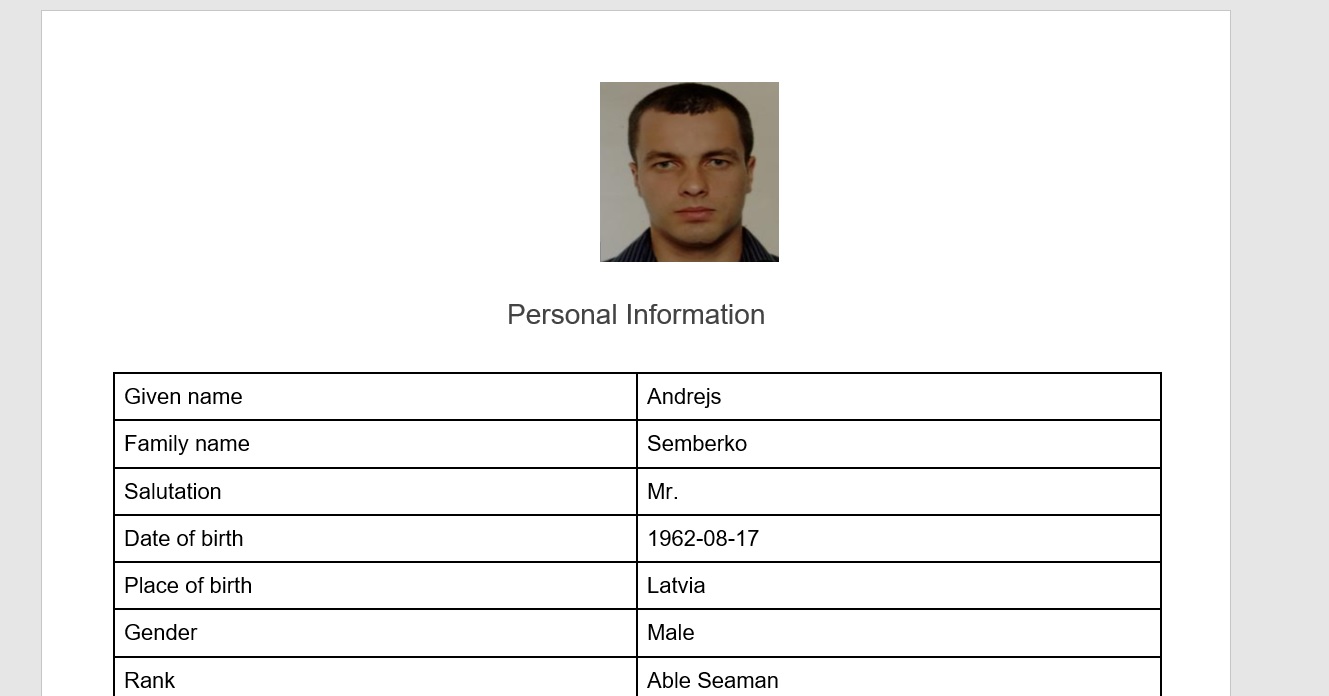
How to create a template
- Open a new Word document.
- Insert your logo.
- Format the template - for example with boxes.
- Insert tags - i.e. {{ seafarer_first_name }} or {{ contract_title }} or {{ vessel_name }} Read more about Document Assembly tags here.
For example, if you want to create a template for your Onboard Reports, format your Word doc accordingly and add the relevant tags.
Then go to Vessels, click on a vessel and on the Onboard tab on the vessel’s profile:
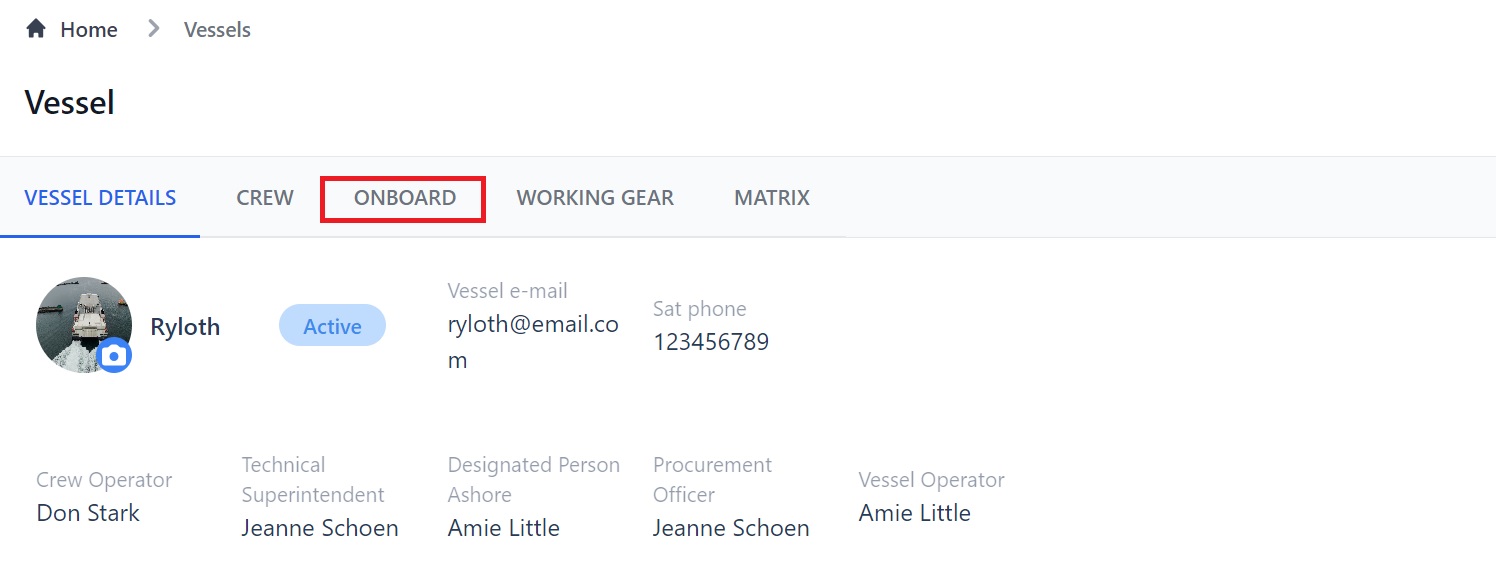
Click the download icon at the bottom right of the page then on Assembly in the drop down menu:
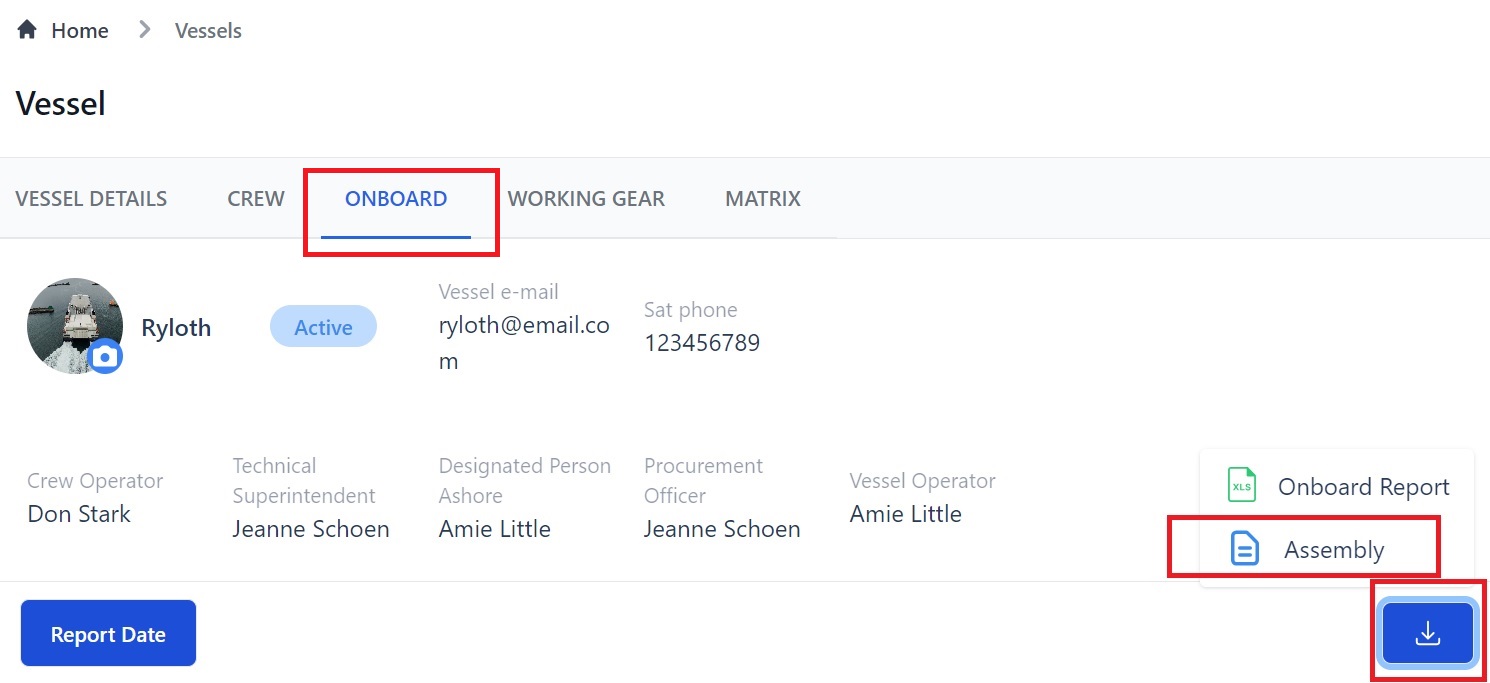
You will see the Assembly pop-up box. Select your template:
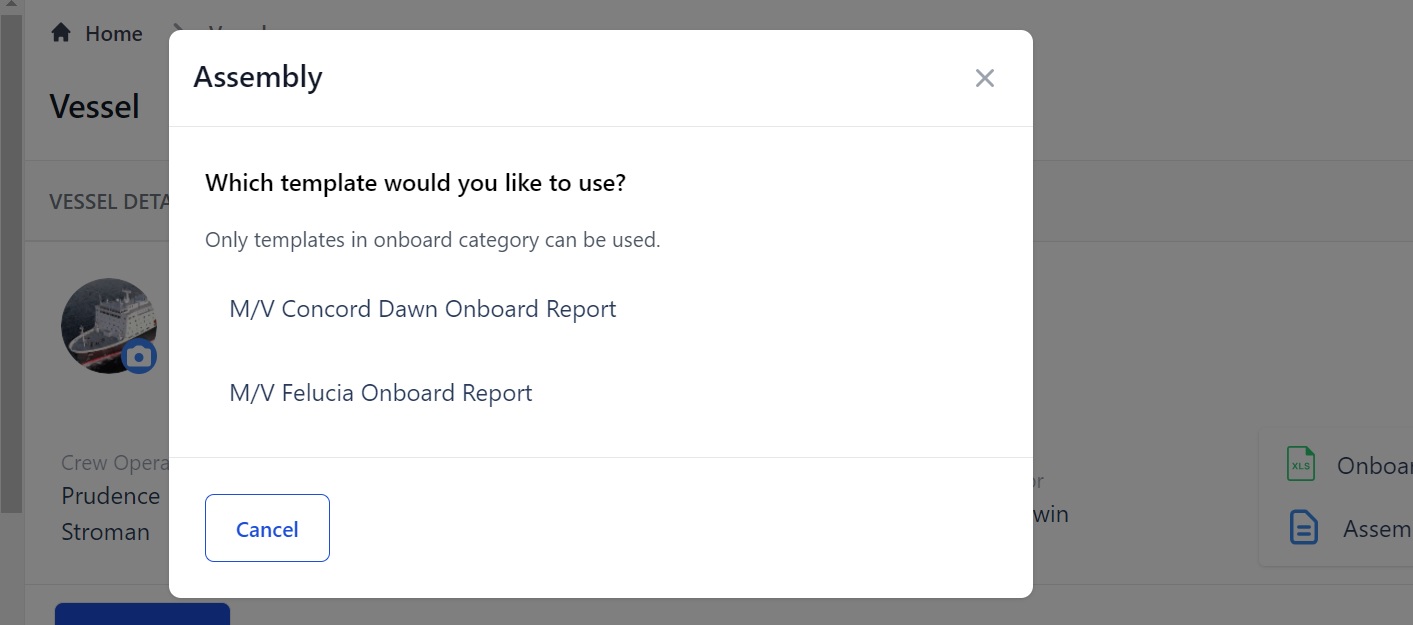
The system will replace the tags with information from the onboard report and the file will be downloaded to your computer for you to save or print.
If you need any further help, please contact us at support@martide.com