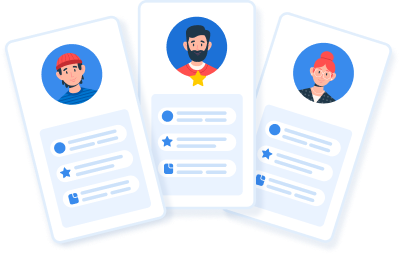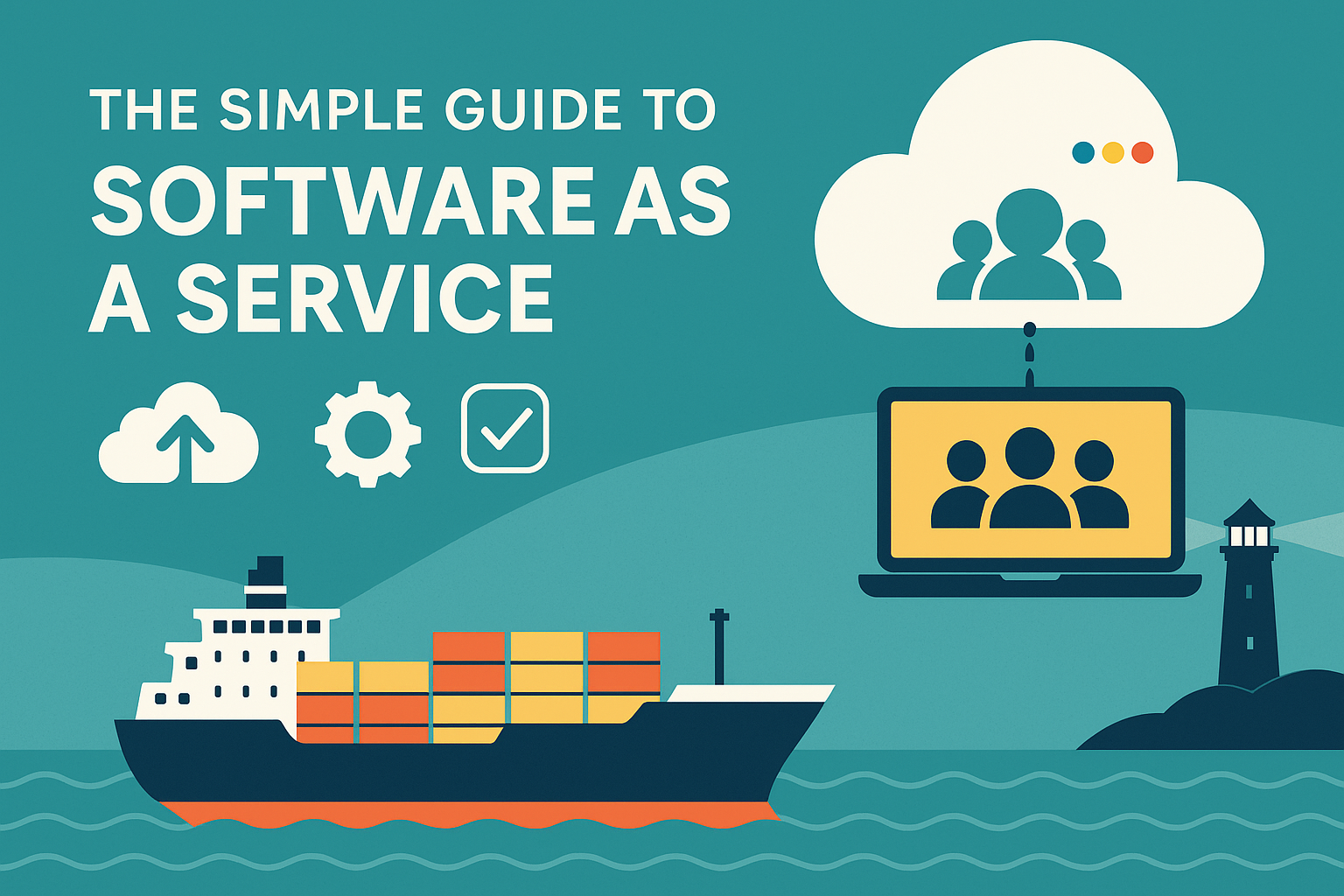How Martide Makes Arranging Travel for Your Seafarers Easier

If you’re a Crew Manager who is looking for an easier way to arrange travel for your on-signing and off-signing seafarers, did you know that Martide can help? Thanks to the travel integration feature built into our maritime crew management system, we simplify this crucial part of the process like never before.
This is your new way of arranging seafarer travel
Once you’ve added a new crew change in Martide’s crewing system you’ll see that there is a tab at the top of the page called Travel. See the image below:
And when you click on the Travel header, you will see this page:
This page lets you do a number of useful things that will make it a lot easier to arrange transport and travel for your crew that are soon to embark or disembark a vessel.
You can:
- See the information you entered on the Crew Change Overview page: airport, crew change and berthing dates, berthing time and port name.
- See the Status of the crew change: Pending, In Progress, Canceled, or Completed.
- See your on and off-signers and their travel arrangements.
- Add and edit your on and off-signers' travel arrangements.
- Request flight quotes from a travel agent of your choice.
How to request flight quotes from a travel agent
We work with a number of different travel agencies and you can request flights from as many, or as few, of them as you like. Here’s how to do that.
Read more: 5 Reasons Why Travel Agents Should Create a Martide Account
First, click on the Request flights button on the right hand side of the page:
You will then see a pop-up box that looks like this:
Now select the travel agency or agencies that you would like to help you find flights for your seafarers and click the blue Request button. We just have one agency in our example but you will have more.
Handy hint: Flights work directly with C Teleport and booked flights from C Teleport can also be imported into Martide.
You will then see another pop-up box with on- and off-signing seafarers in it. Check the box next to the seafarer or seafarers who you want to book flights for. That box looks like this:
Click the blue Select button and the request for flights will be sent directly to the travel agency or agencies, who should then get back to you with details.
How to ensure the travel agents you want to use appear in Martide
If a travel agency that you want to request flights from isn’t showing up in the pop-up box which you click Request flights you’ll need to check that they are active in Martide’s crew planning system.
To do this, go to your profile icon in the top right corner of the screen, click on it, and then on Settings in the drop down menu. You will go to the Settings page where you need to click on Travel Agents:
When you click on Travel Agents you will go to a page that looks like this:
In our example we just have one travel agency to keep it simple, but you will see more.
To make sure that the travel agency you want to request flights from is showing in the system, if the button next to their company name is gray, slide it across so it shows blue. This will mean that they’re now active in your view of our crewing software.
Read more: Everything You Need to Know About Booking Seaman Flights
If you want to use a travel agent who isn’t appearing on the Travel Agent page at all, please contact Martide Support.
How to check or add a seafarer's travel arrangements
We also make it simple for you to check each individual seafarer and see at a glance what travel arrangements have been made for them. You can also add information about their travel plans here too.
Scroll down the page to the on and off-signers section:
Here you can see a seafarer’s Local Travel arrangements - such as taxis, buses and trains. Add another leg of the journey by clicking on the blue plus sign where it says Add local travel option.
You can then select or enter the type of transport, for example, bus, the cost of the journey, the currency, the departure and arrival time and dates of the journey, and the departure and arrival cities.
You can also upload an eTicket too. This is really handy for keeping track of all parts of a journey and making sure that everything is all in one place and easily accessible.
If you scroll down a little further, just below the local travel arrangements, you’ll see flight information for the crew members in that changeover:
Here you can see all flight details in the crewing system and also add other flights by clicking the blue plus sign where it says Add flight options.
When you click that, you will then be able to add the ticket conditions and the price and currency.
You can then also add the leg(s) of a journey and the info including flight number, class, departure and arrival airports, departure and arrival times and dates, and the luggage allowance in amount and kilos.
As before, you can then also attach any eTickets by uploading a copy from your computer.
How to let your seafarers know about their travel arrangements
Not only does Martide’s maritime crew management system allow you to sync data with Port Agents and Travel Agencies for more efficient travel planning and quicker crew change processes, it also helps you to ensure that your seafarers know exactly when and where they should be when getting ready to embark or return home.
That’s because once you’ve added a seafarer’s taxi, bus, train and/or flight information into our crewing software solution, all of these details will then be automatically sent to that crew member.
They can then log into their account, either on our website or via the dedicated Martide seafarer mobile app and quickly and easily see all of their travel plans.
The app will ask the seafarer to confirm that the travel arrangements you’ve made are suitable for them and once they’ve clicked to agree, you will be sent confirmation.
By the way, the same principle applies to your crews’ working gear - you will also deal with this via the Crew Change feature in Martide’s crewing system and, again, the seafarer will be asked to confirm that everything is correct before you go ahead and place an order.
And that’s everything you need to know about travel integration in Martide's maritime crew management system. To learn more about using the Crew Change function, including crew change overviews, and the travel and working gear features, take a look at our support page here.
To book a demo and see how Martide can help your small to medium-sized shipping company or manning agency's Crew Managers and Recruitment Officers click here.

Eve Church
Eve is Martide's content writer, publishing regular posts on everything from our maritime recruitment and crew planning software to life at sea. Eve has been writing professionally for more than two decades, crafting everything from SEO-focused blog posts and website landing pages to magazine articles and corporate whitepapers.
UK

is the only site for maritime jobs