Martide Makes Maritime Recruitment Easier for Manning Agents

If you’re a manning agent who works with clients in the shipping industry and you're either struggling to stand out amongst your competitors, you want to take your business to the next level, or you're just getting started and your agency is brand new, did you know that Martide can help you make seafarer sourcing and maritime recruitment really, really easy?!
We designed and built our crewing software solution for small to medium-sized shipowners, crew managers and manning agencies because we wanted to make maritime recruitment and crew planning easier, faster and a lot more streamlined for everyone involved.
In fact, Martide was created specifically because professionals in the maritime industry told us that they were struggling to find a crewing system software that met their needs.
So, if you're still running your crewing operations through an unwieldy combination of Excel spreadsheets and physical files and documents, it's time to look at a new, improved and more up-to-date way of doing things.
And with that in mind, we're going to dedicate this blog post to all the hard working manning agents out there and we're going to give you a behind the scenes look at how Martide can help you step up your maritime recruitment and seafarer sourcing game!
How Martide makes maritime recruitment easier for manning agents
There are a number of really useful functions on the Martide crew management and recruitment platform that have been created to make life easier for manning agents which you may not know about.
We're always working to make our software easier to use and more useful and we've recently added a lot more features for manning agents that we believe are truly best in class.
And if you’ve already discovered them and you make full use of them, great!
Or maybe you’ve come across some of them while you're using Martide but you're not really sure what they are or how to get the most out of them. If that's the case, read on as we reveal all!
To get started, log in to your Martide account. All of the features and functions we're going to be looking at can be found under Settings.
You will find Settings underneath your profile icon in the top right hand corner of the screen. Click on it and it will take you to a page that looks like this:
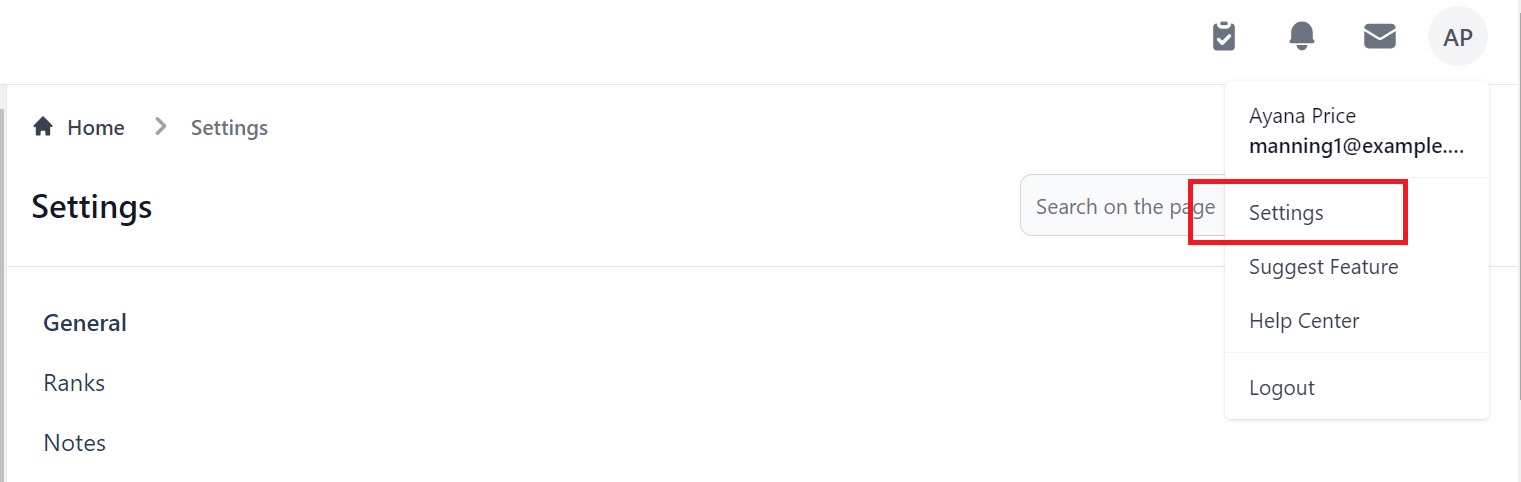
(By the way, if you need help logging in and getting started, check out this guide here.)
On the Settings page you will see four headers in bold: General, Users, Assignments, and Documents. Each of these categories has a number of features in it.
What follows is a brief introduction to each feature.
General
Under General you will find Ranks and Notes.
Ranks: We know that not every company in the shipping industry uses the same abbreviations and the ranks section under General is where you can amend the pre-set rank abbreviations we've used and enter your own. This should cut down on confusion and make sure all of your teammates know which rank you are talking about!
The ranks page looks like this:
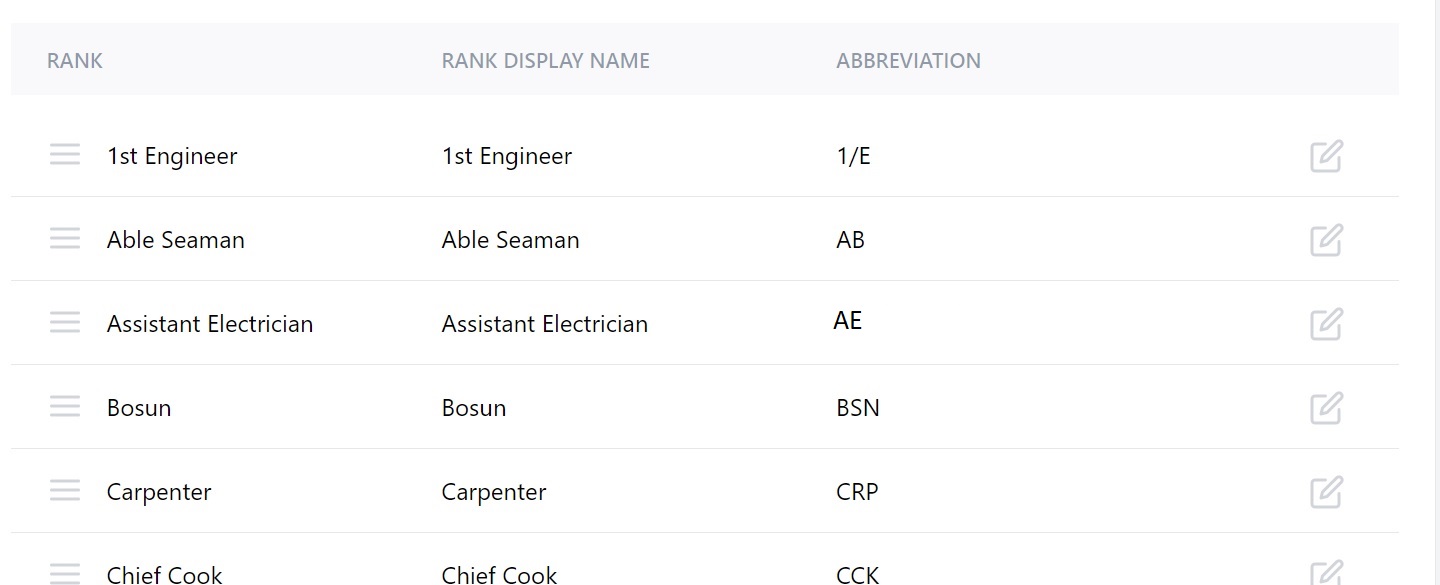
To read a complete step-by-step guide to adding your manning agency's abbreviations, check out this page here.
Notes: This function lets you make notes on candidate and seafarer profiles - helpful for setting reminders for yourself as well as letting team members who you’ve added to your User Groups know what is happening with a particular person or application. (More on User Groups later!)
The Notes page looks like this:
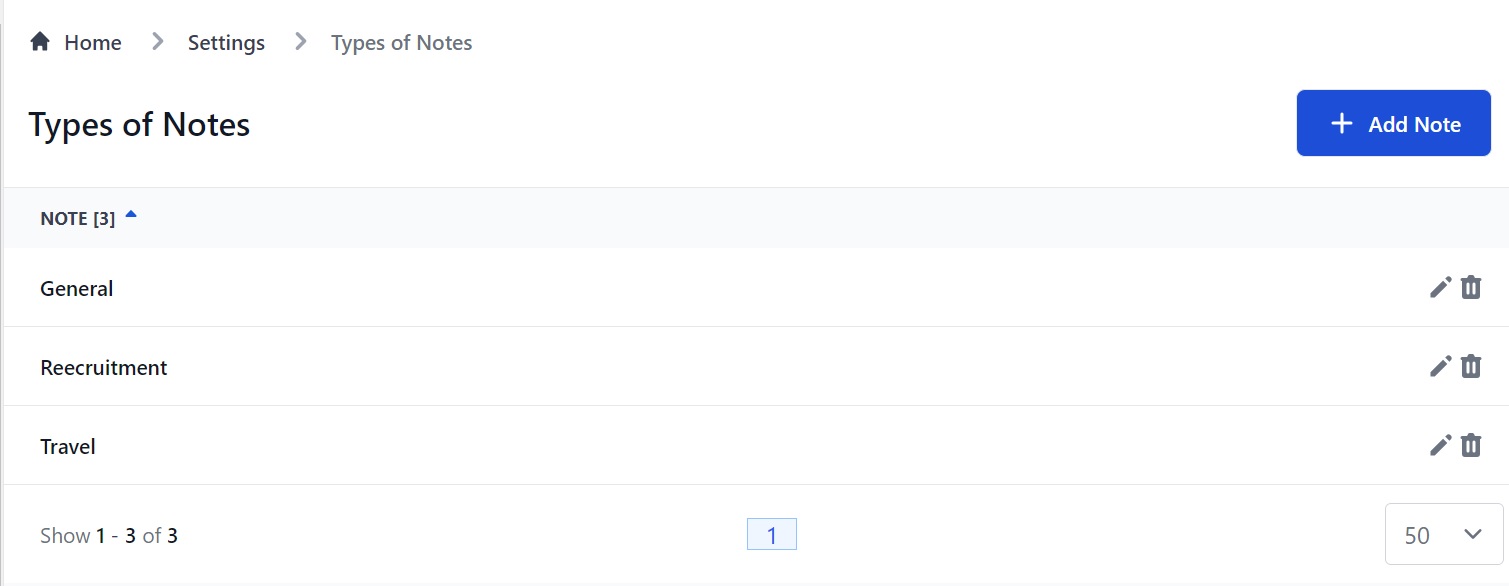
To read a complete step-by-step guide to adding Notes, check out this page here.
Under Users you will find User Accounts and User Groups.
User Accounts: This is where you get to delegate and share your workload by inviting your coworkers to create an account with Martide! Hey presto - easier maritime recruitment!
This is a handy feature if you want more than one person, or indeed, your entire team to have access to your maritime recruitment processes. You can, of course, also give them administrative rights to the backend of the platform.
The User Accounts page looks like this:
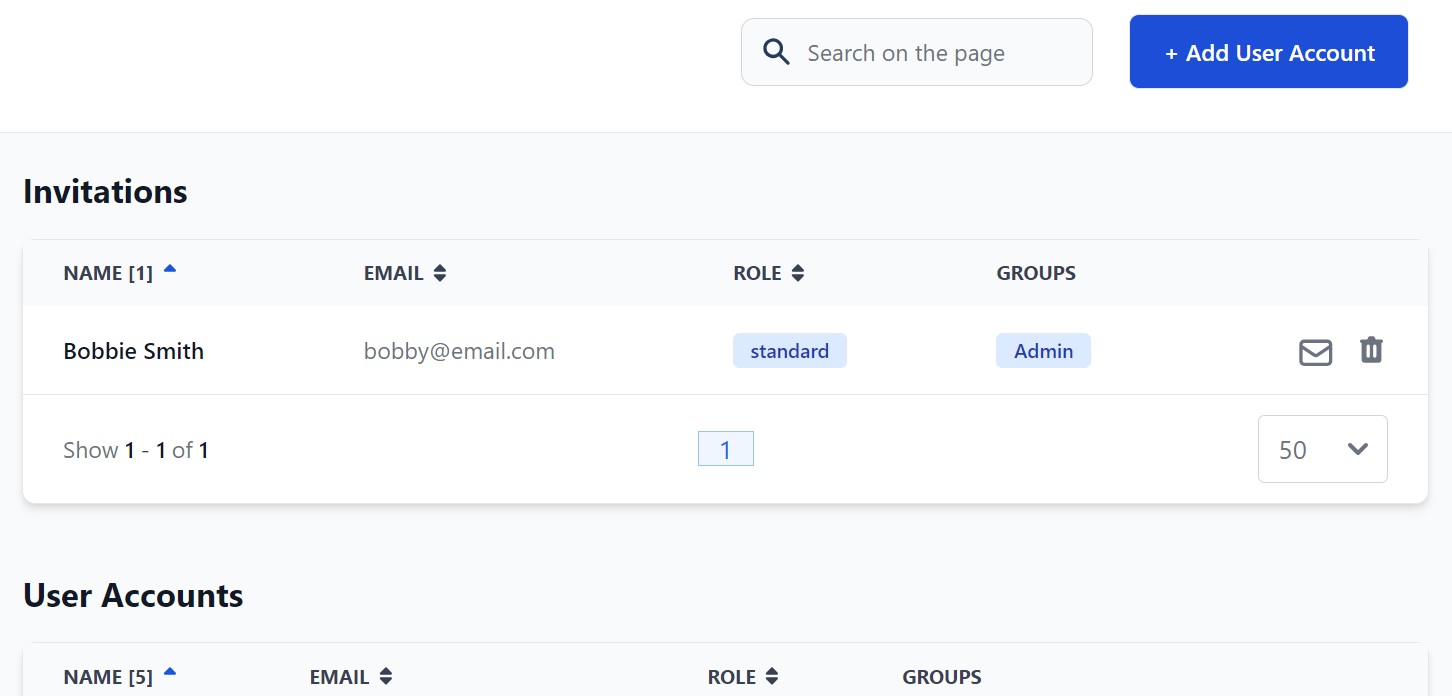
To read a complete step-by-step guide to Martide's User Accounts feature, check out this page here.
User Groups: This function lets you add teams (i.e. groups) of people to your Martide account. You can add the people with User Accounts to the Groups, making life simpler because everyone on every team will know what their coworkers are doing.
The User Groups page looks like this:
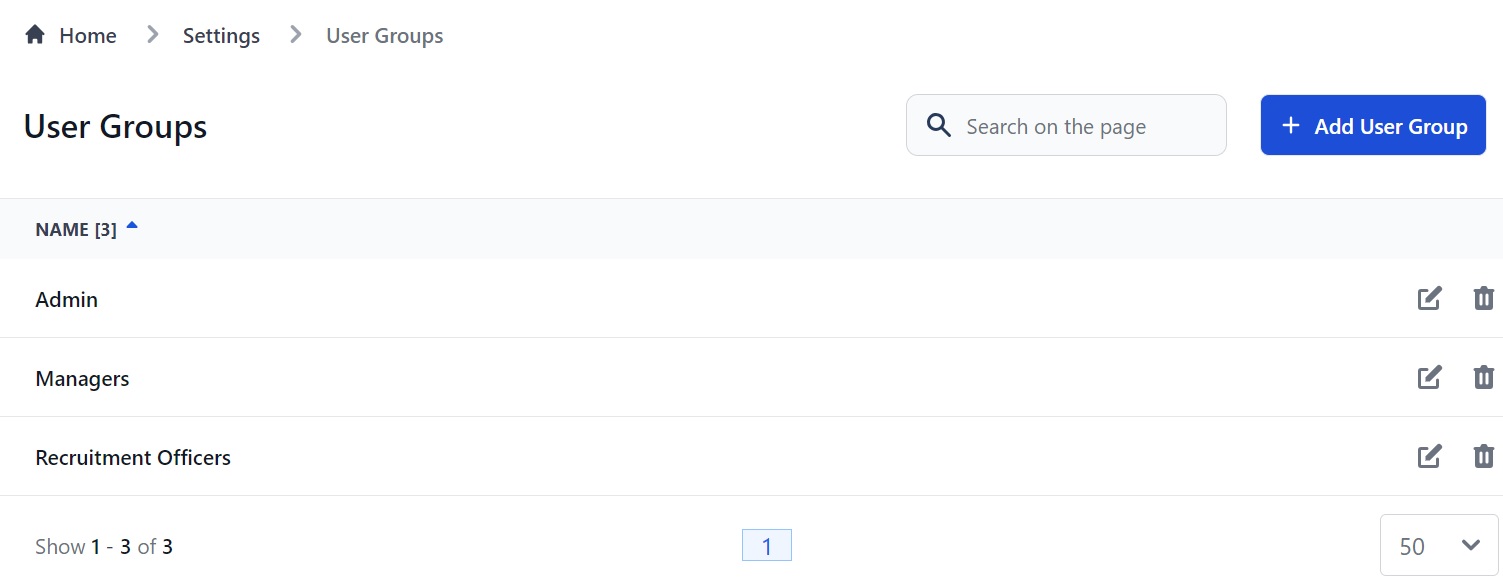
To read a complete step-by-step guide to Martide's User Groups feature, check out this page here.
Under Assignments you will find Pipelines, Seafarer Pools, Forms and Assessment Tests.
Pipelines: For every recruitment/vacancy you create as a manning agent, you need to specify a Pipeline. Think of your Pipeline as building blocks which tell you what to do next in the recruitment process. This makes sure everyone working on that vacancy knows exactly what's going on with an application at any given moment.
Using our recruitment Pipelines as part of your maritime recruitment process also makes applying for jobs much smoother and quicker for seafarers too - meaning they'll be more likely to apply for their subsequent contracts with your agency in the future.
The Pipelines page looks like this:
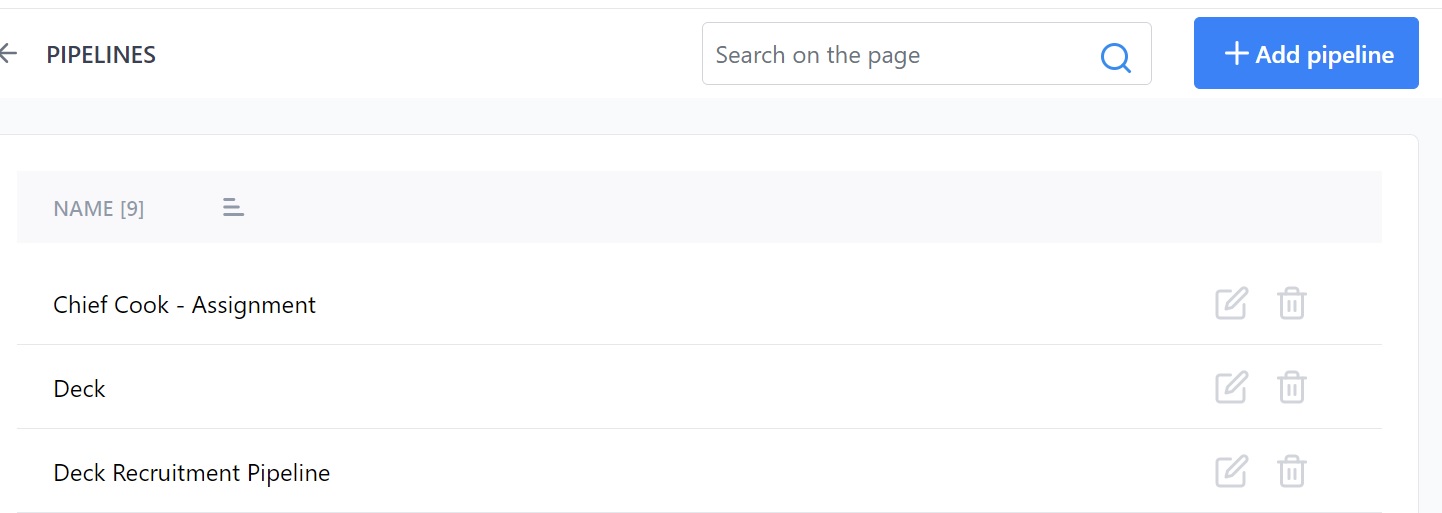
To read a complete step-by-step guide to Martide's Pipelines feature, check out this page here.
Seafarer Pools: This feature helps you get more organized by allowing you to create groups that contain specific seafarer candidates of your choosing. The Seafarer Pools page looks like this:
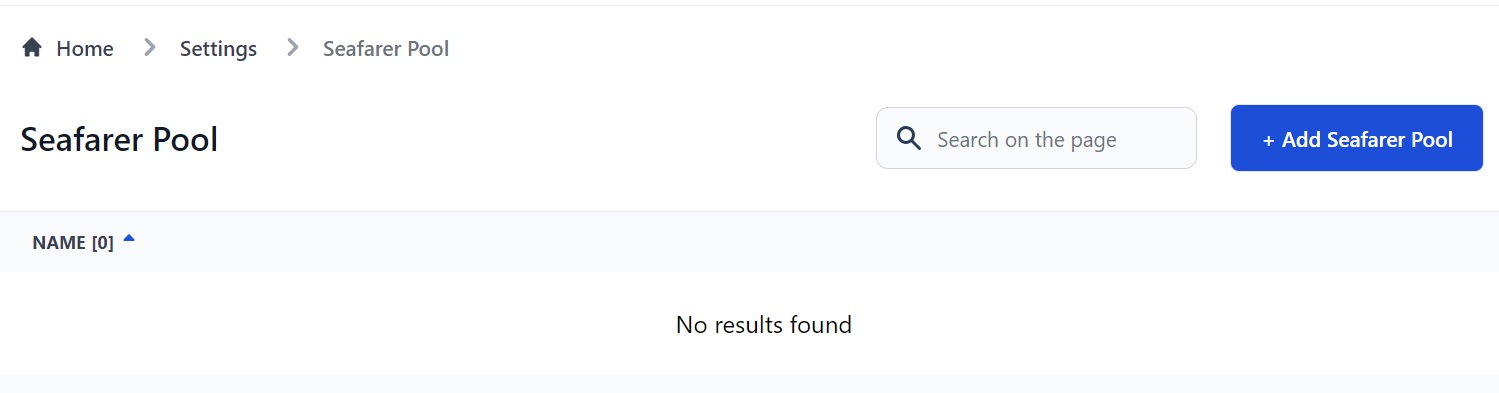
To read a complete step-by-step guide to Martide's Seafarer Pools feature, check out this page here.
Forms: The Forms feature has been created for manning agents who want insight, feedback and answers from their seafarers and candidates. You can also use this feature to build your interviews. You can select pre-designed question formats and ask anything you like, making it a quick and easy way to find out more about your crew and potential crew.
You can also copy Forms so you don't have to create the same one twice, or copy one and adjust it slightly - for example, you could edit the Form you send to Able Seamen so that it's more suitable to send to an Ordinary Seaman.
The Forms page looks like this:
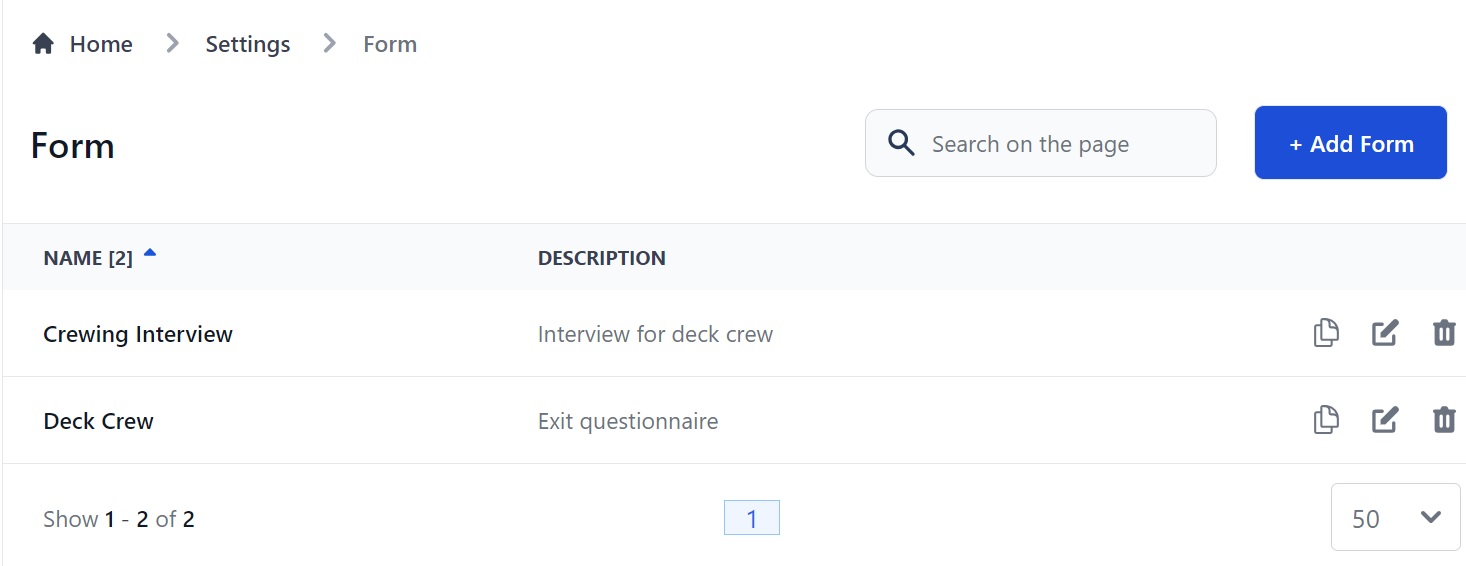
To read a complete step-by-step guide to Martide's Forms feature, check out this page here.
Assessments: Being able to see a complete overview of how skilled your seafarers are - for example, their ability to communicate well in English - is crucial for maritime recruiters. That’s why we created the Assessments feature. This makes it easier for you to see which of your candidates have the right knowledge so you can decide whether to consider them for your clients’ vacancies.
The Assessments page looks like this:
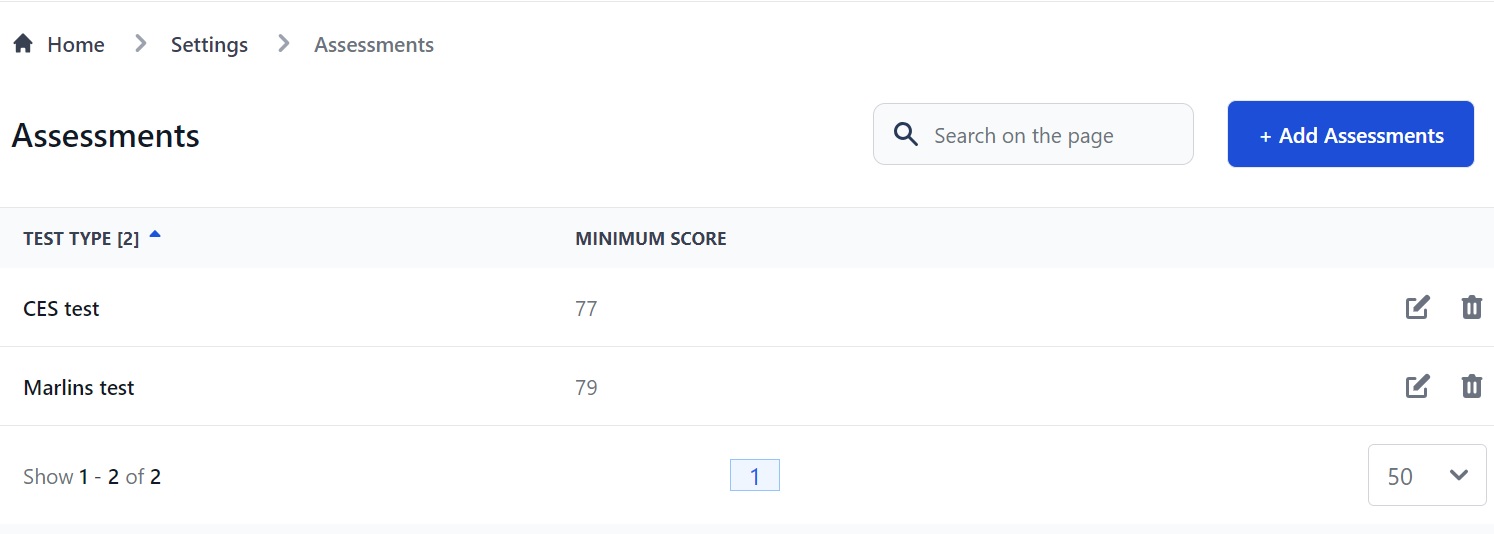
To read a complete step-by-step guide to Martide's Assessments feature, check out this page here.
Under Templates you will find Data Templates and Assembly.
Data Templates: When you create a new vacancy in Recruitments you need to add info about the vessel, your budget and the contract. You then need to add your personal requirements for the candidate and the documents you want them to have. These are in a Data Template.
You only need to create a Data Template once. Then when you create a vacancy, simply select the relevant Data Template. This makes it far quicker to run through your maritime recruitment process without having to copy and duplicate the same information each time you interview and potentially hire a new candidate.
The Data Templates page looks like this:
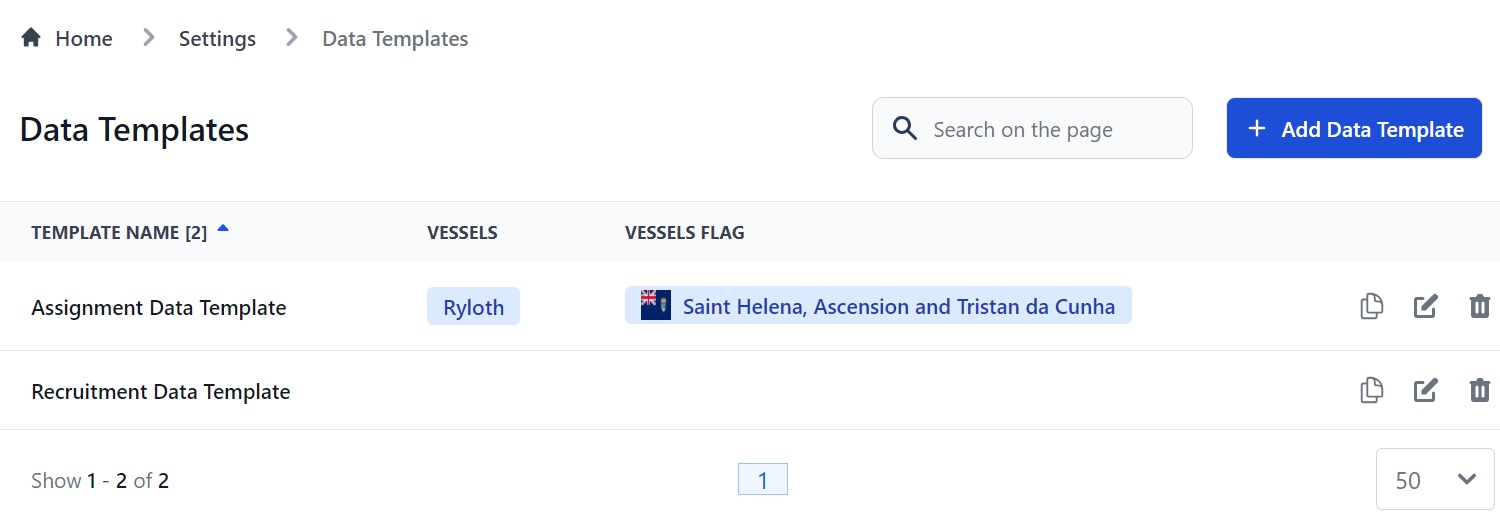
To read a complete step-by-step guide to Martide's Data Templates feature, check out this page here.
Assembly: The Assembly feature lets you create a template, add your logo and format it in any way you want. You can then download the file to your computer. This is useful for any type of document you want to save as a template such as a CV, contracts, or onboard reports etc.
The Assembly page looks like this:
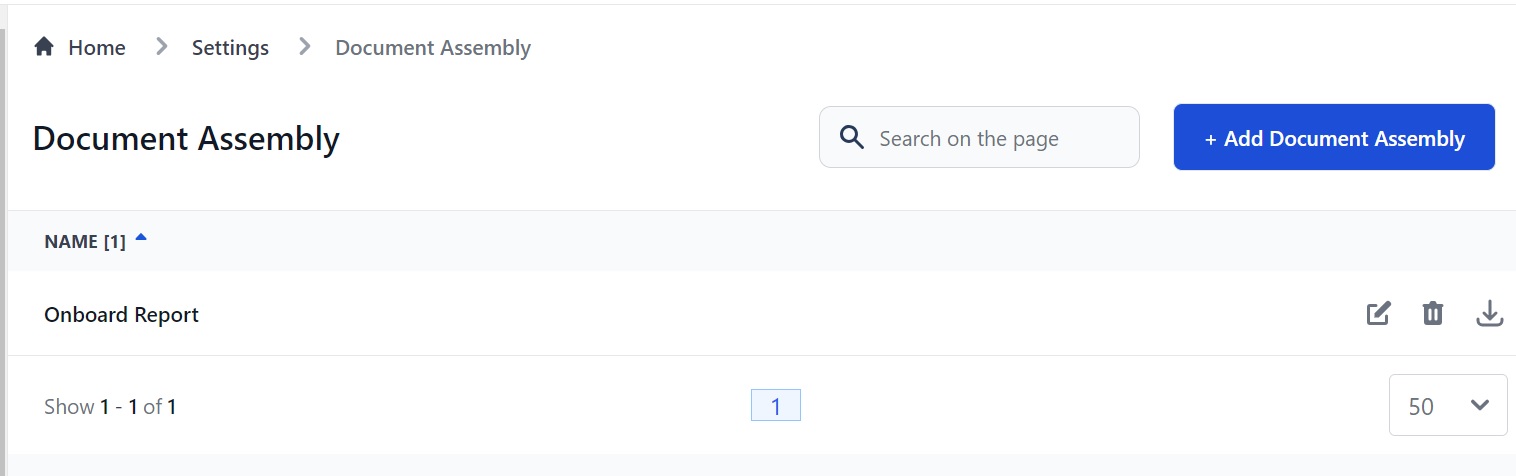
To read a complete step-by-step guide to Martide's Assembly feature, check out this page here.
And that's it! We hope you’ve found this guide to using some of Martide's features for manning agents who work in maritime recruitment helpful.
Meanwhile, if you're a Martide user and you're looking for further help and support for companies like yours, we've created a dedicated website of user guides for crew managers and manning agents here.
This blog post was originally published on August 22nd 2019 and last updated on October 10th 2023.

Eve Church
Eve is Martide's content writer, publishing regular posts on everything from our maritime recruitment and crew planning software to life at sea. Eve has been writing professionally for more than two decades, crafting everything from SEO-focused blog posts and website landing pages to magazine articles and corporate whitepapers.
UK

is the only site for maritime jobs



