Note Types
You can add notes to seafarer profiles so you can set reminders for yourself and so coworkers you’ve added to your User Groups know what's happening with that person.
Understanding the Note Types function
Log in to your Martide account and click Settings in the drop down menu under your profile picture and then Note Types:
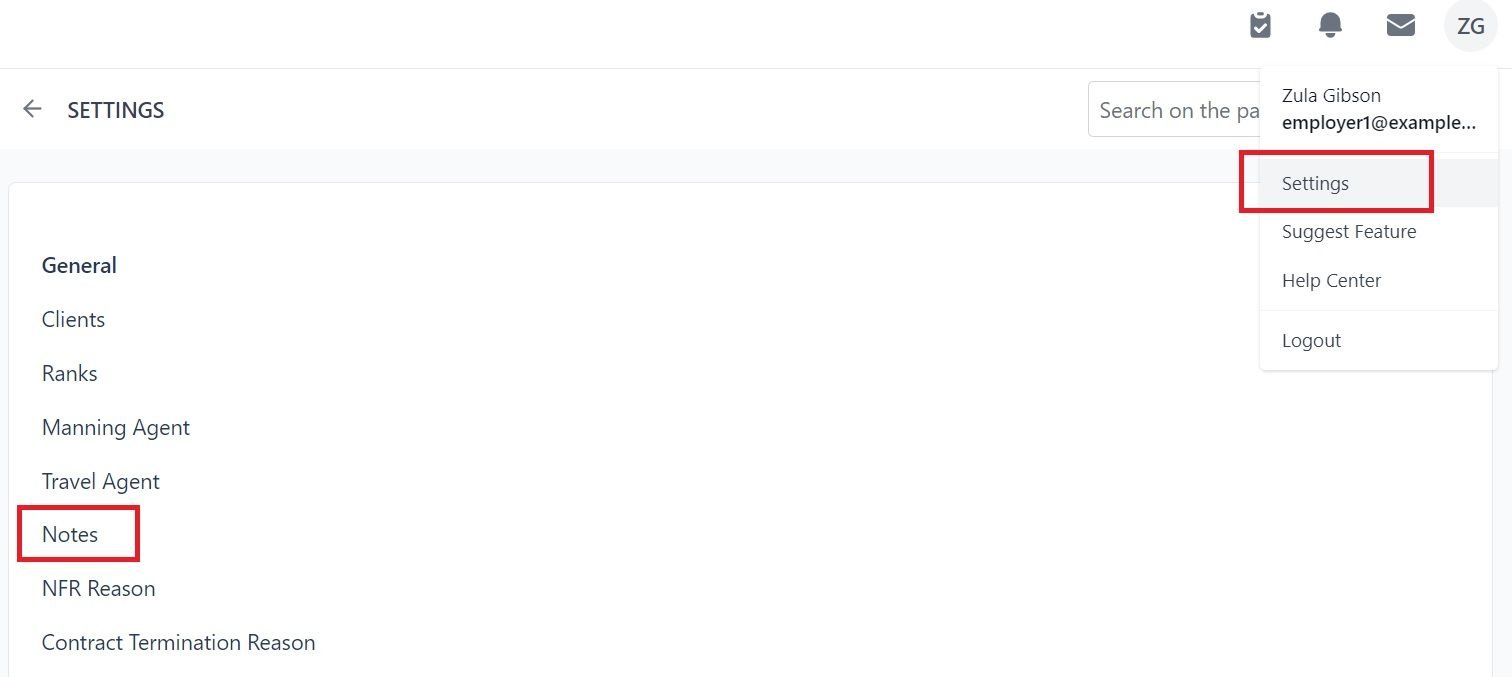
You will go to this page. We have already added two notes:
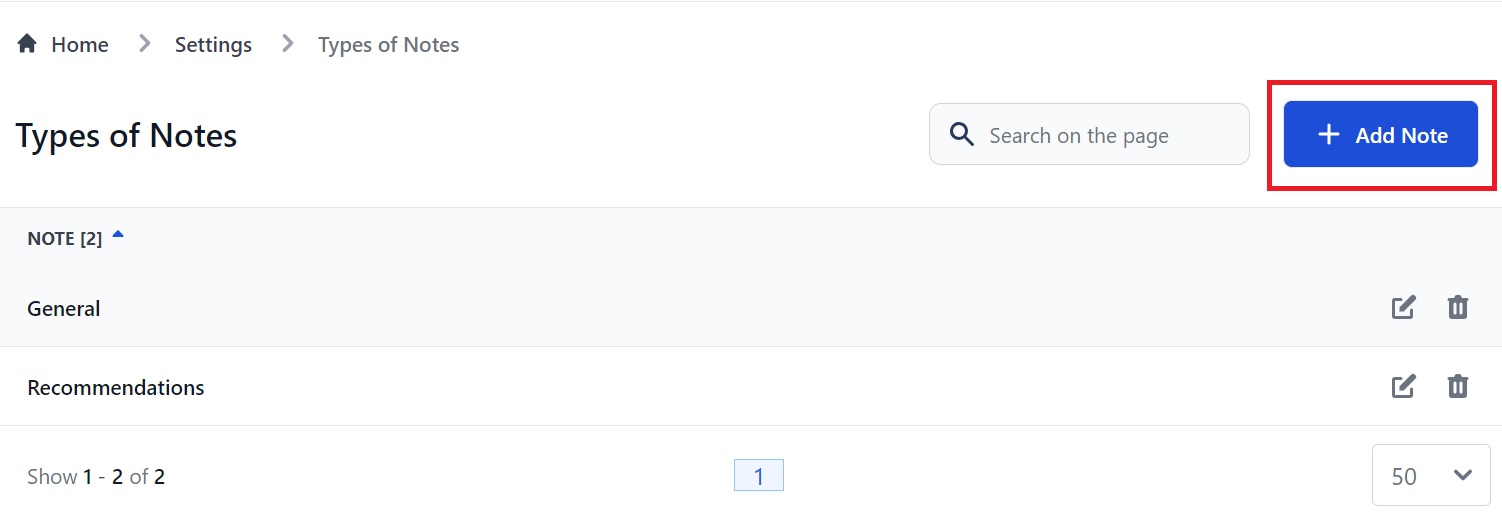
Here you can:
- Add a new Note.
- Search for Notes.
- See Notes you've created.
- Edit a Note by clicking the pen icon.
- Delete a Note by clicking the trash can icon.
- Sort your notes alphabetically or numerically by clicking the arrow next to Note.
How to add Notes
Click Add Note at the top right. You will see this pop-up box:
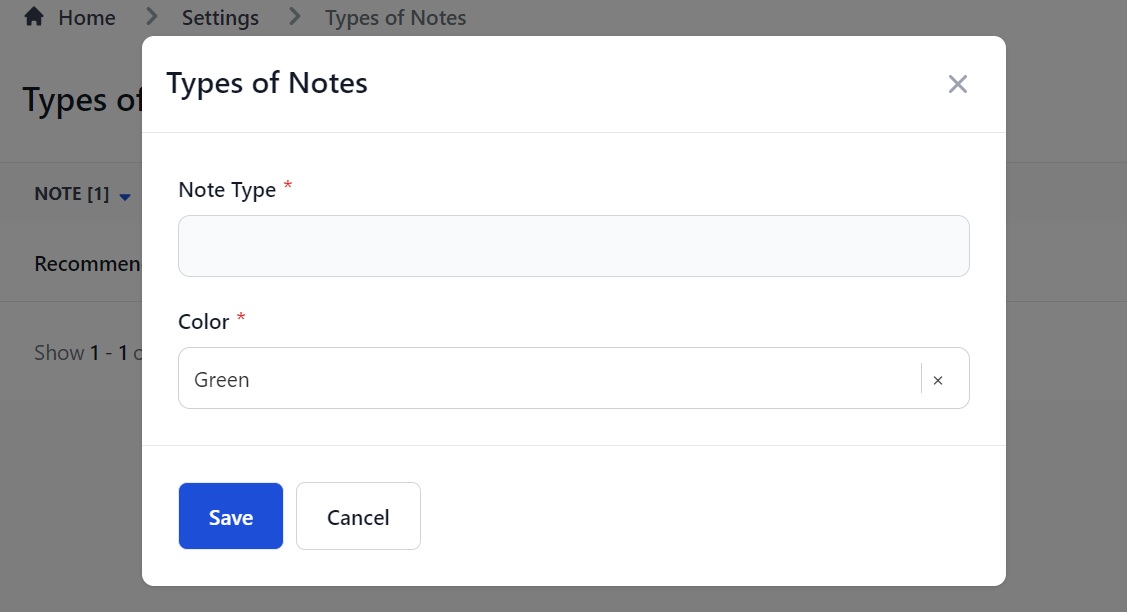
Here you can:
- Enter the name of the type of note you want to add. i.e. ‘Travel Info’, ‘Reminder’ etc.
- Choose a color for the note type. This makes it easier to identify different note types:
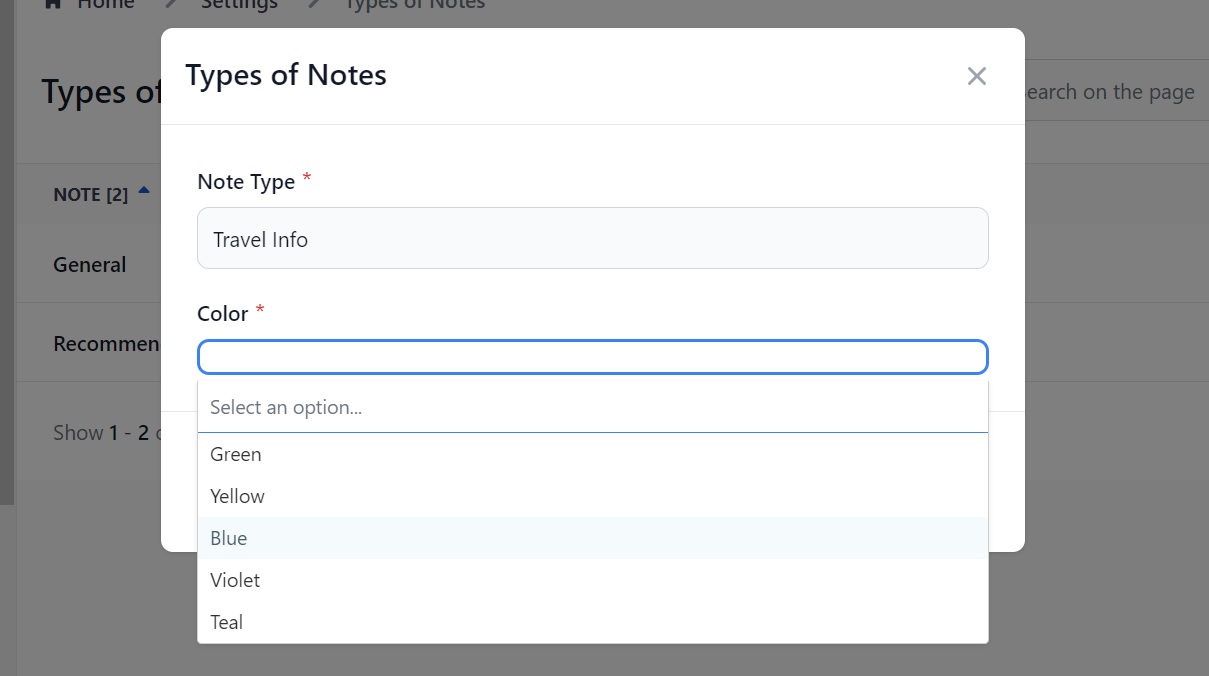
Click Save and you will return to the main Note Types page where you will now see your Note:
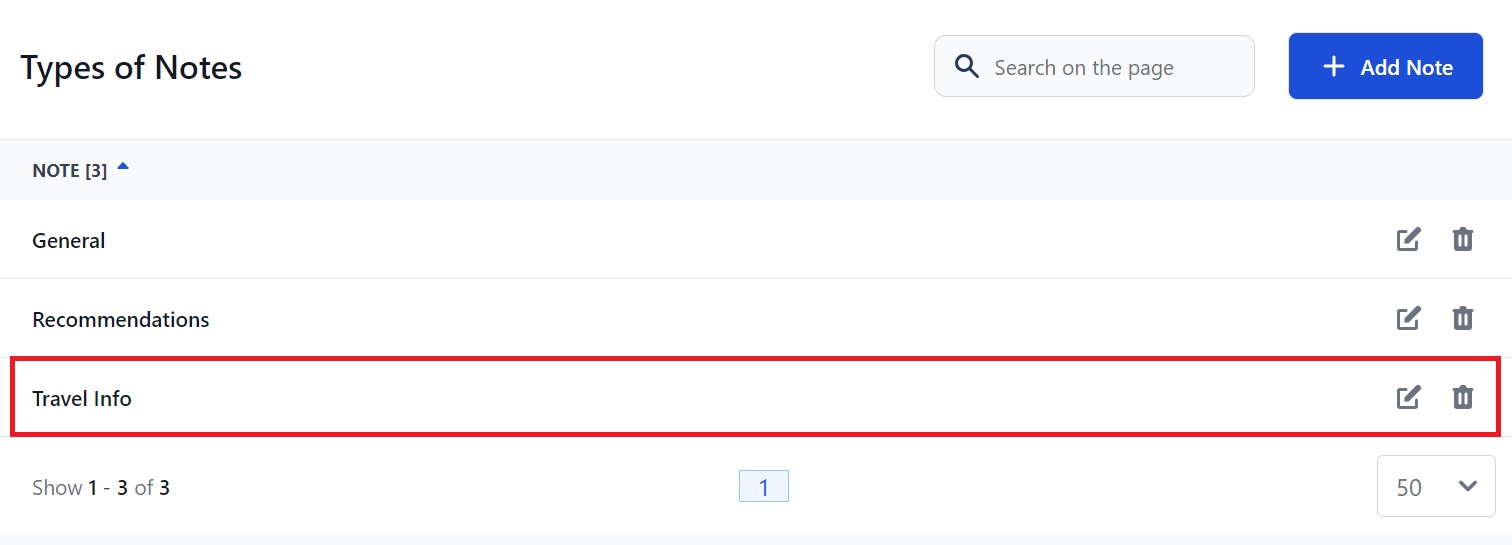
Where to find Notes in a seafarer's profile
Now you’ve set up your Note Types, you can add a Note to a seafarer's profile. Go to the Seafarers page and click the name of the person you want to write a note about.
On the right of their profile there is a Notes section:
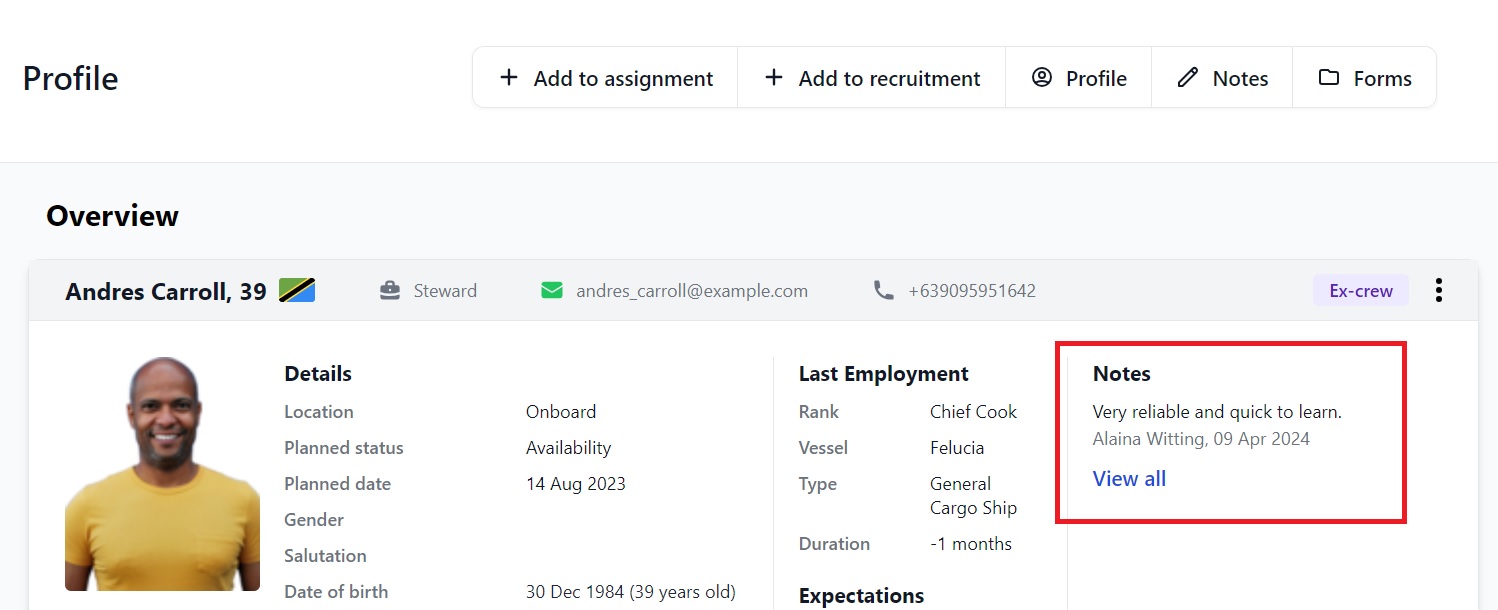
Click View All and you will go to this page:
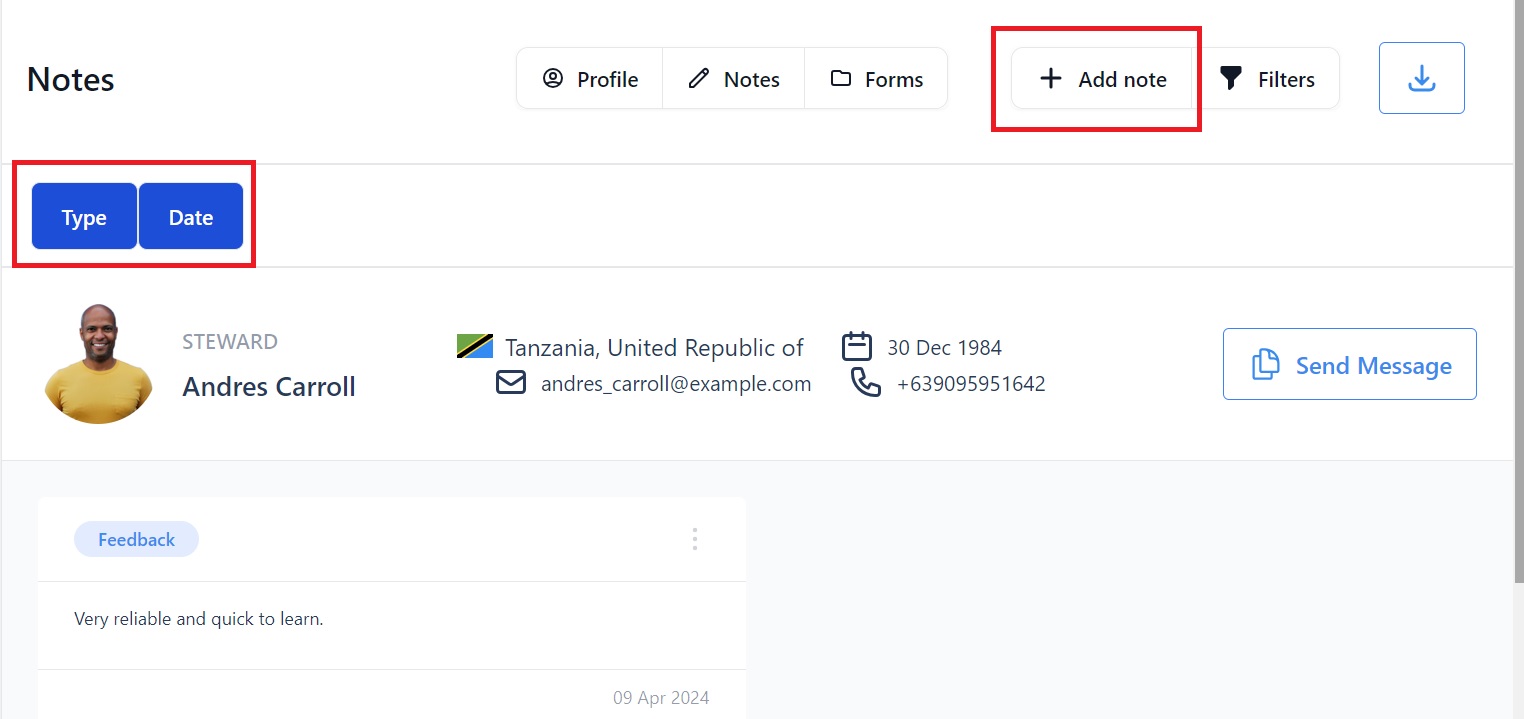
Here you can:
- Add a new note by clicking the Add note button at the top.
- Filter notes by Type or Date by clicking the boxes above the seafarer's profile picture.
- See existing Notes below the seafarer's personal info.
- Download the page as an Excel file by clicking the arrow next to the Filters button.
- Send the candidate a message by clicking the Send message button - this will open your Martide inbox in a new browser.
How to write a Note
Click Add note at the top of the seafarer's profile page. (See image above.) This pop-up box will open:
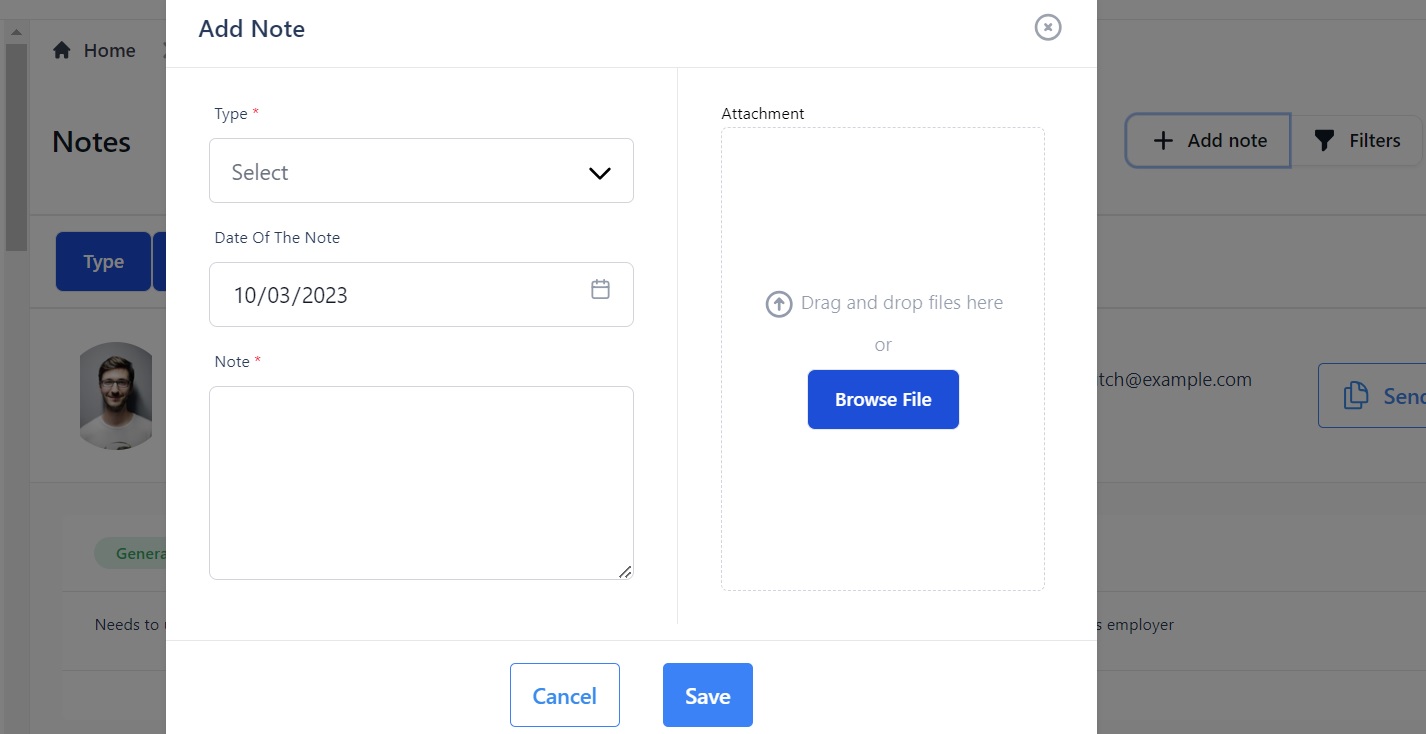
Here you can:
- Select the type of Note from the drop down menu.
- Type your comments into the text box.
- Upload a file or files from your computer.
For example:
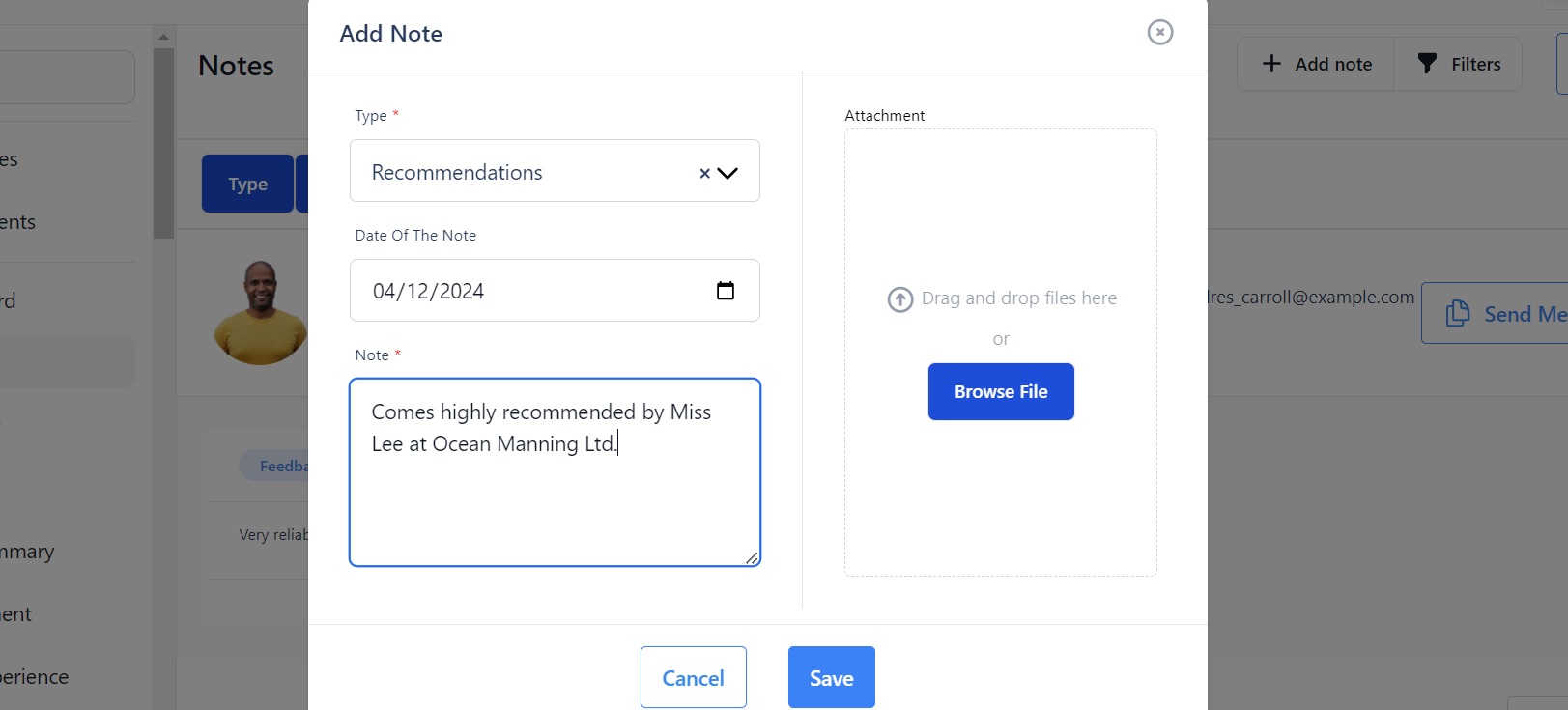
Click Save and your note will appear on the seafarer's Notes page:
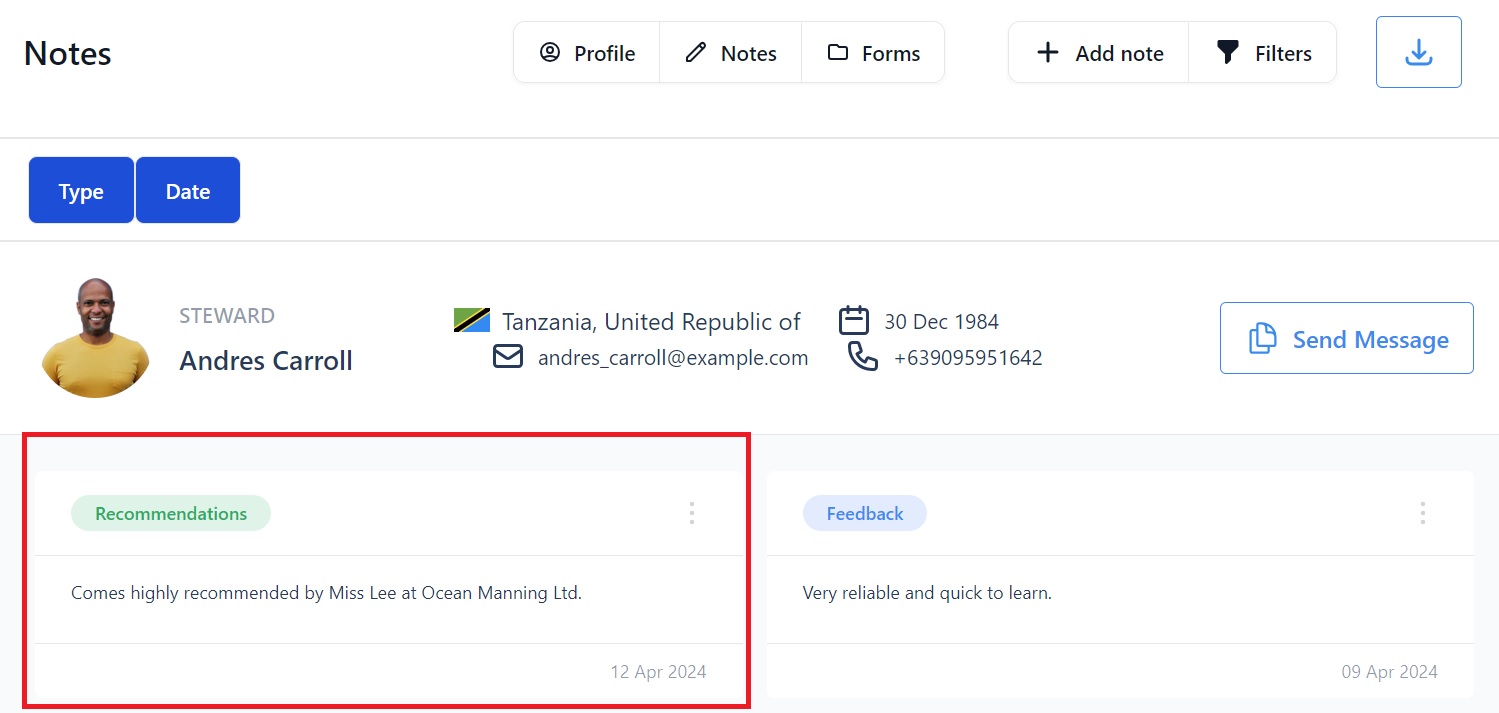
It will also appear on their profile page:
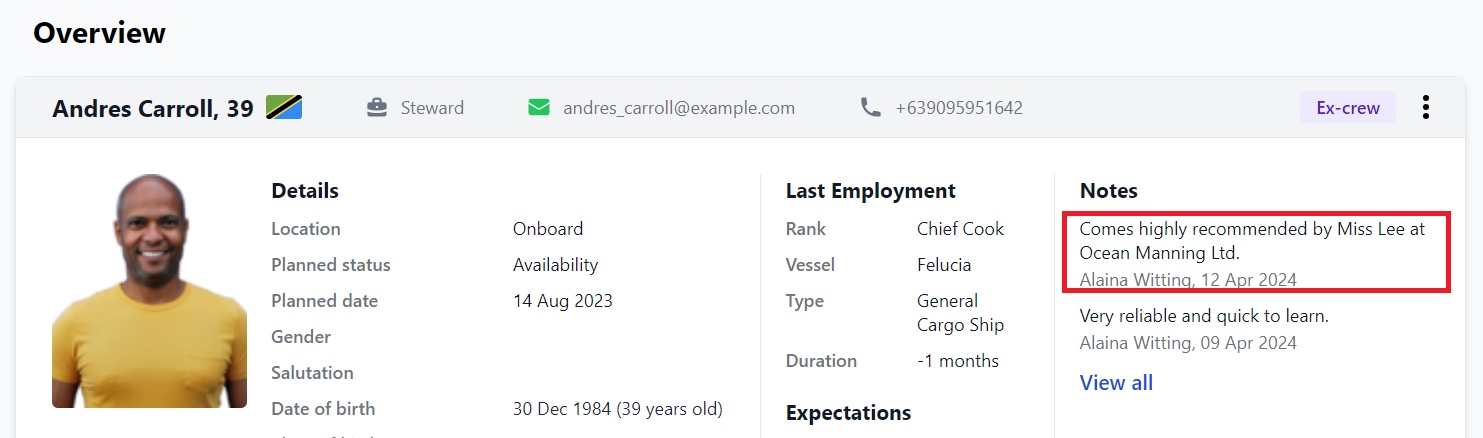
How to edit or delete a Note
Edit or delete notes by clicking the 3 dots to the right of the Note when you're on the Notes tab on a seafarer's profile:
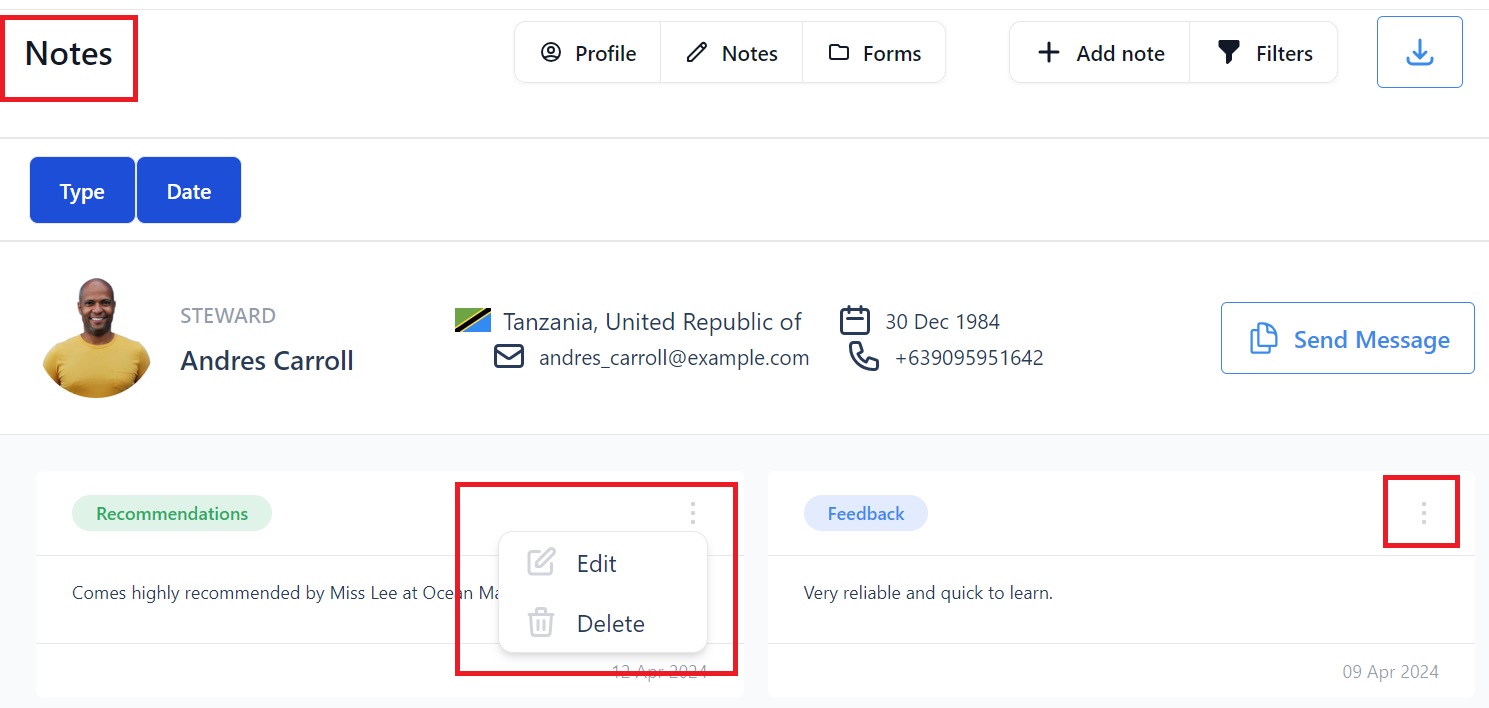
Edit will take you back to the Notes pop-up box where you can make your changes and Delete will delete the Note.
If you need any further help please contact us at support@martide.com