NFR Reason
In Martide you can set a status for each seafarer so you and your users know what their relationship is with your company.
Statuses are: Active, Applicant, Left, Medical, NFR (Not For Rehire), Rejected, Retired and Unavailable. You can add a reason why you've set a seafarer to NFR.
Log into Martide. Click Settings under your profile icon and on NFR Reason:
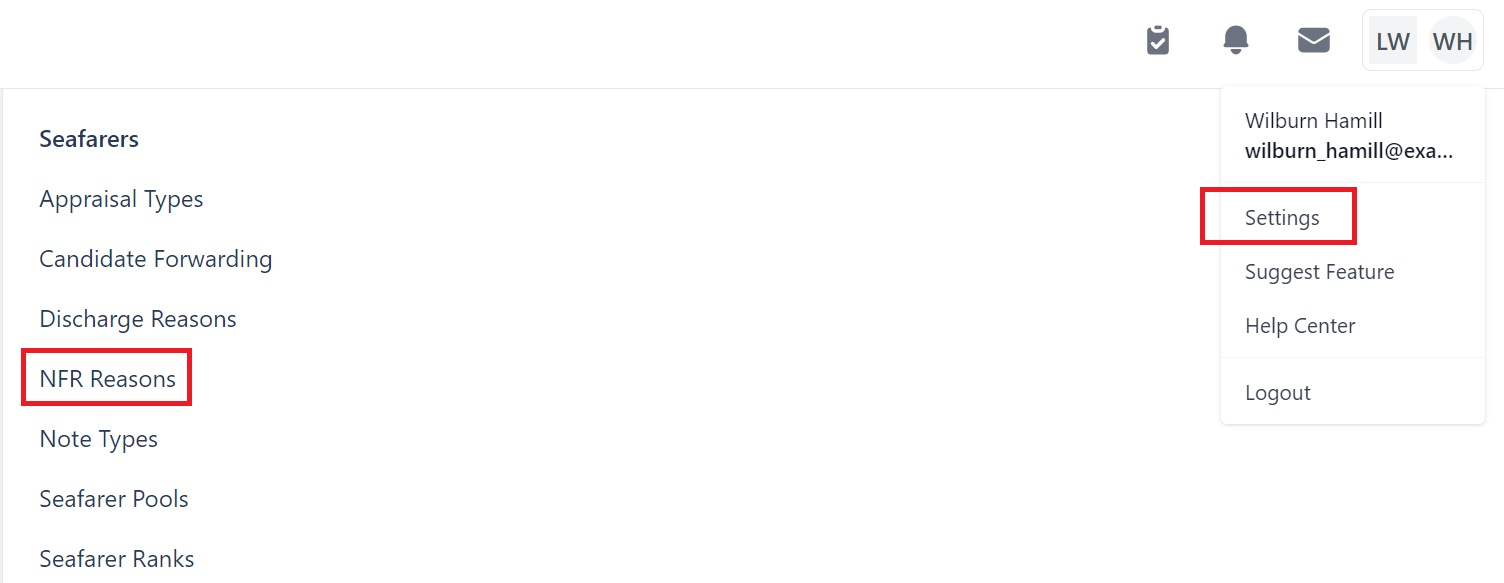
You will go to this page:
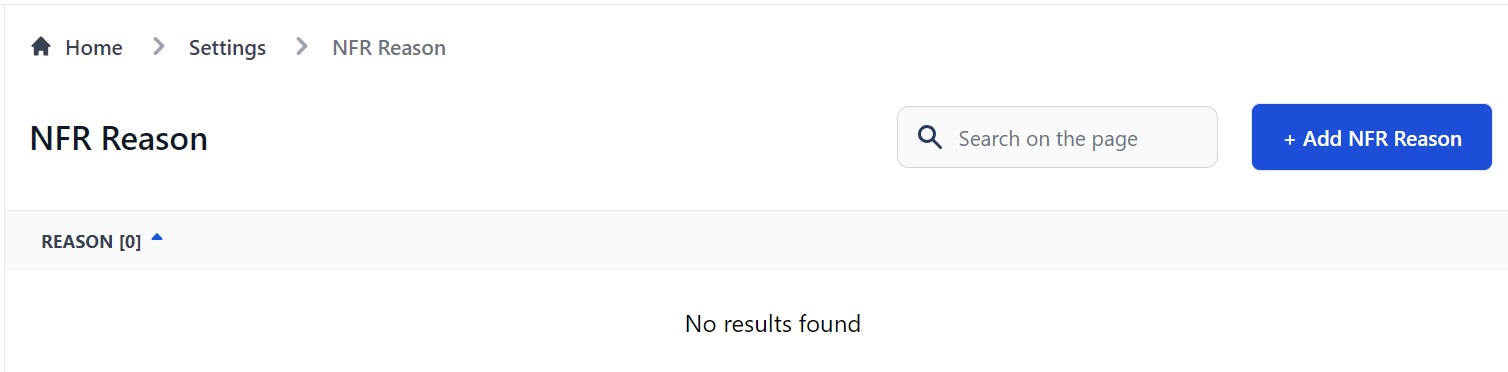
Here you can:
- Add a new NFR Reason by clicking the NFR Reason button.
- Sort your NFR Reasons from A-Z or Z-A by clicking the arrow next to Reason.
How to add a new NFR Reason
Click the Add NFR Reason button. You will see this pop-up box:
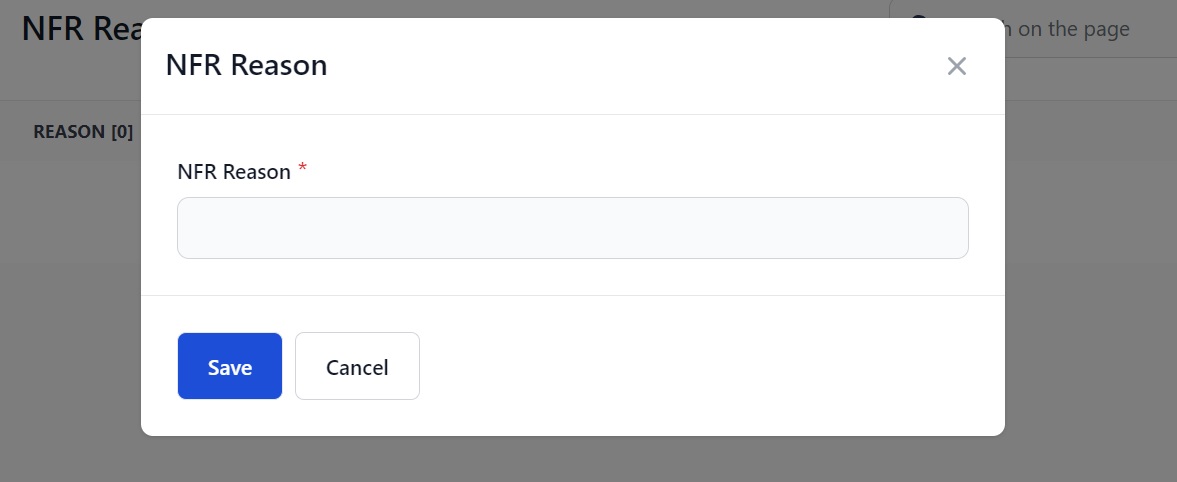
Enter a reason why you wouldn't want to rehire a seafarer. For example:
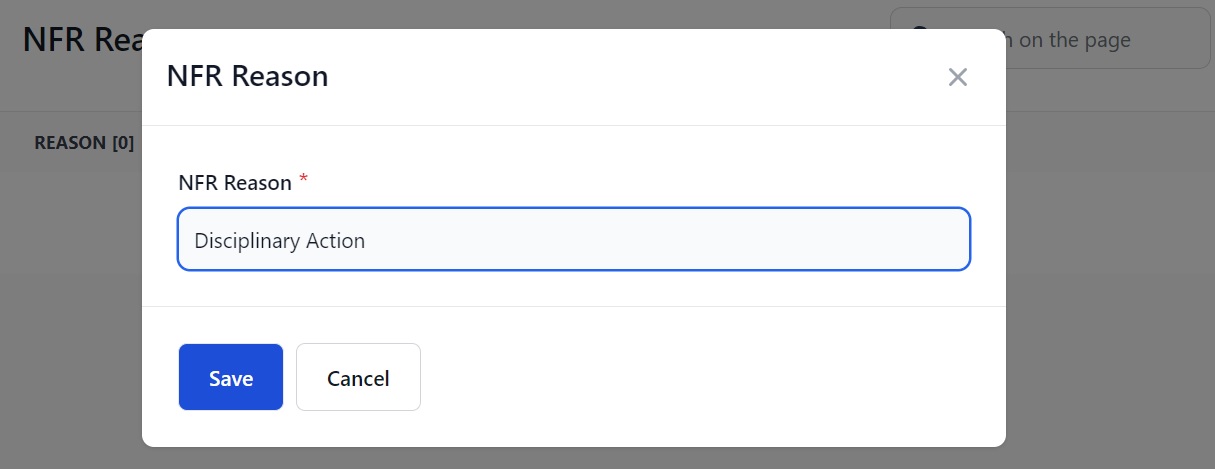
Click Save. The reason now appears on the main page. To edit it, click the pen icon and to delete it, click the trash can.
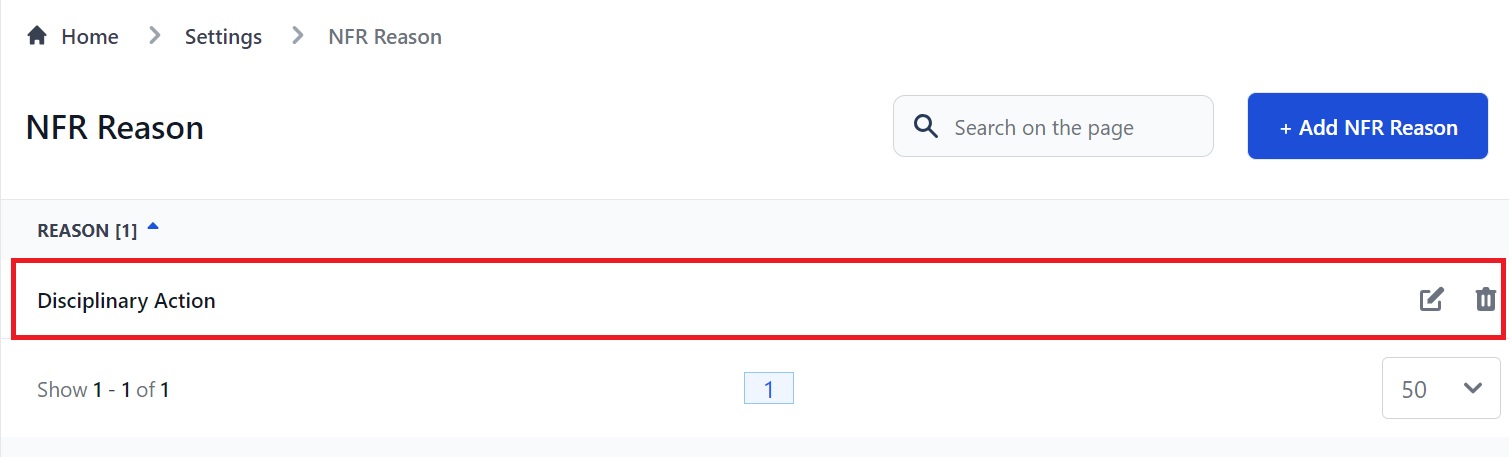
How to change a seafarer's status to NFR
Click Seafarers in the menu on the left to go to the Seafarers page.
Note that the default view is to only show Active seafarers. To show other types of seafarers (Unavailable, NFR, Retired etc.) click the funnel icon:
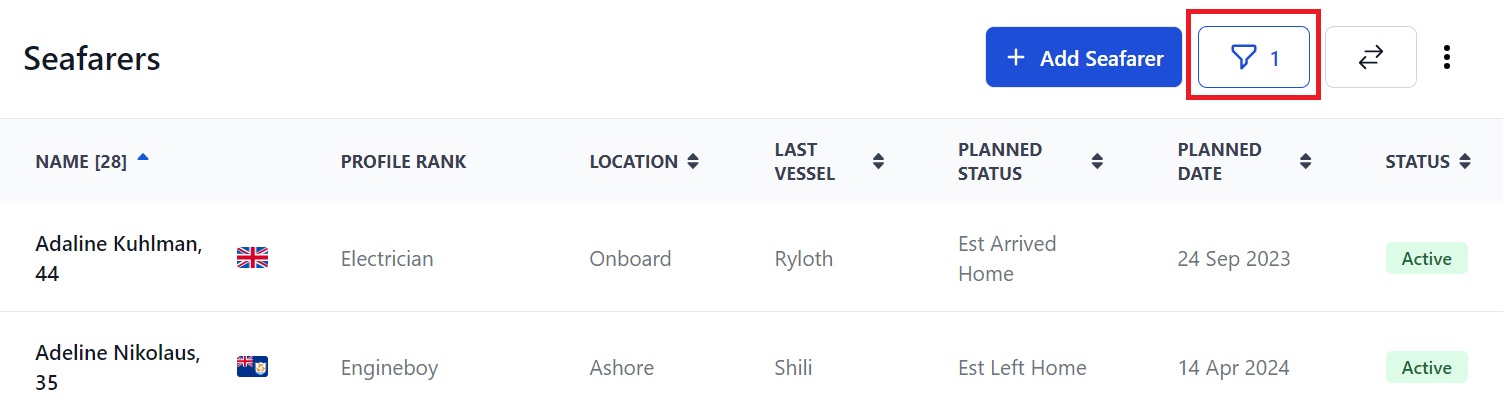
You will see the filter menu. Scroll down to Status and click the down arrow. Select other status types to see seafarers with that status also listed on the main page.
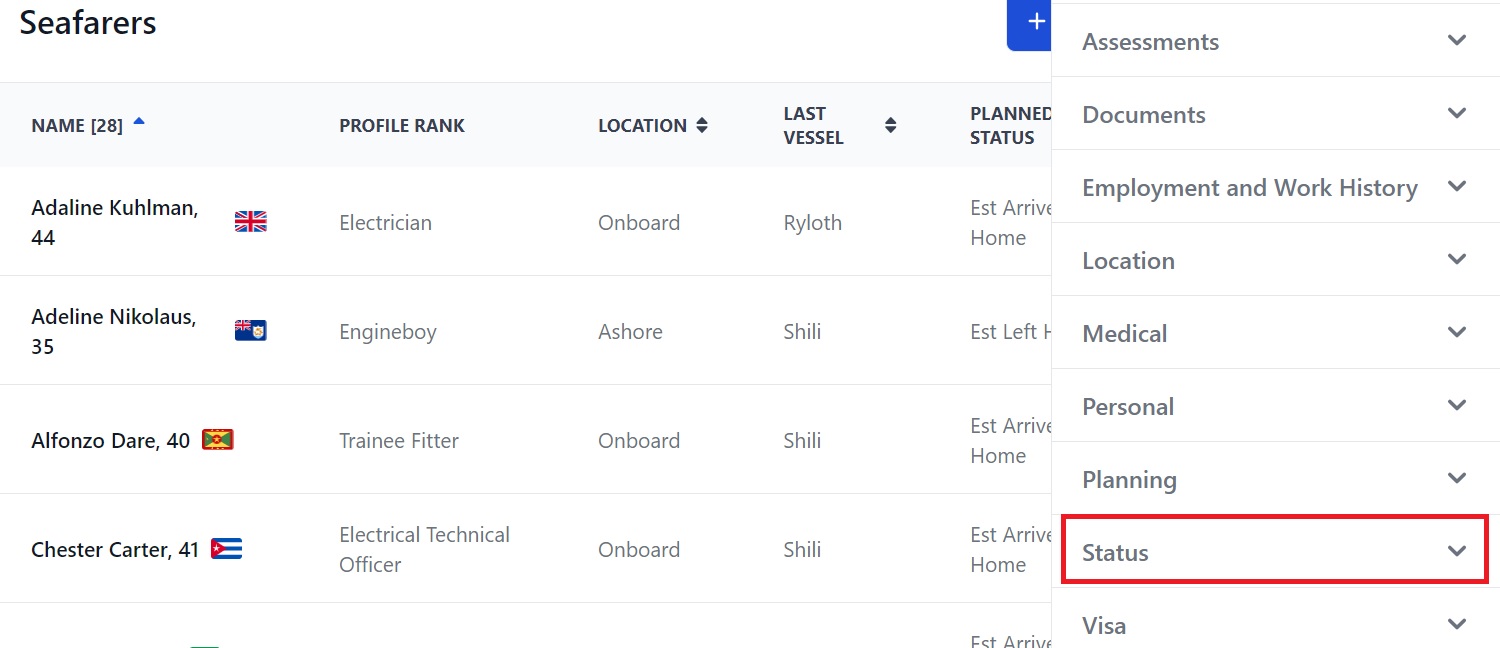
To add a NFR reason to a seafarer, click their name to go to their profile:
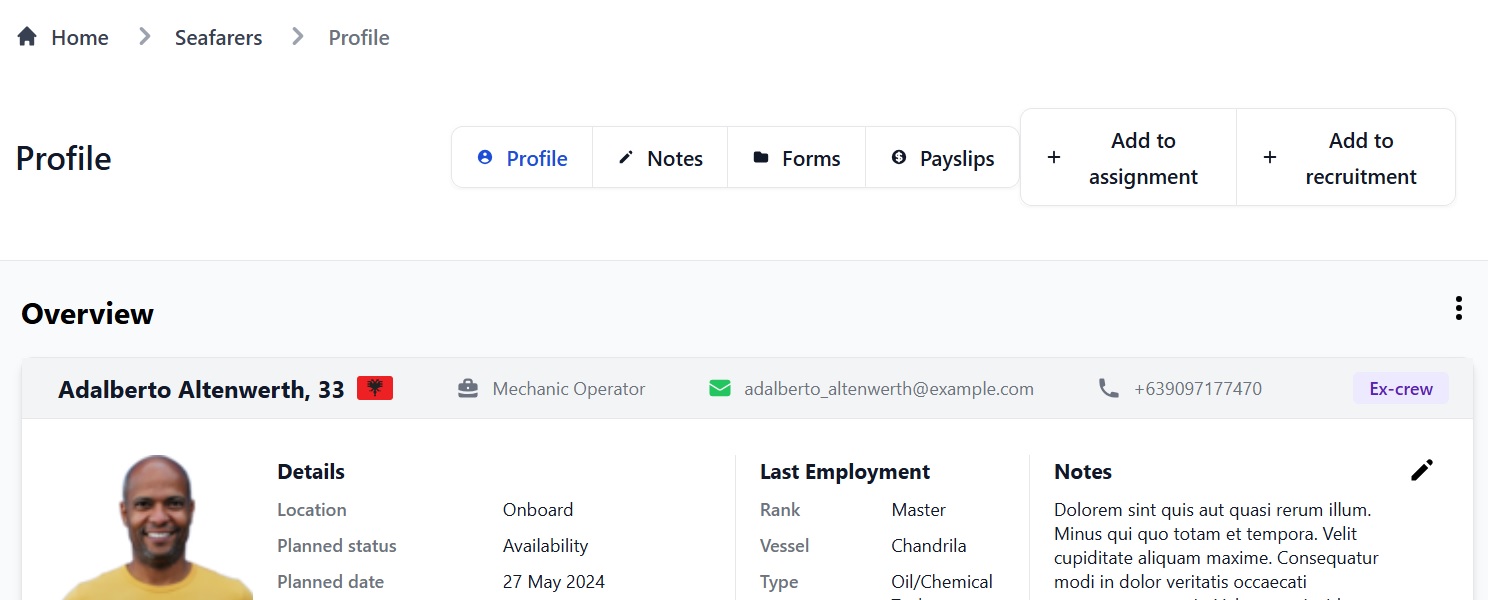
Go to the Status section. The Master Status refers to a seafarer's relationship with the employer:
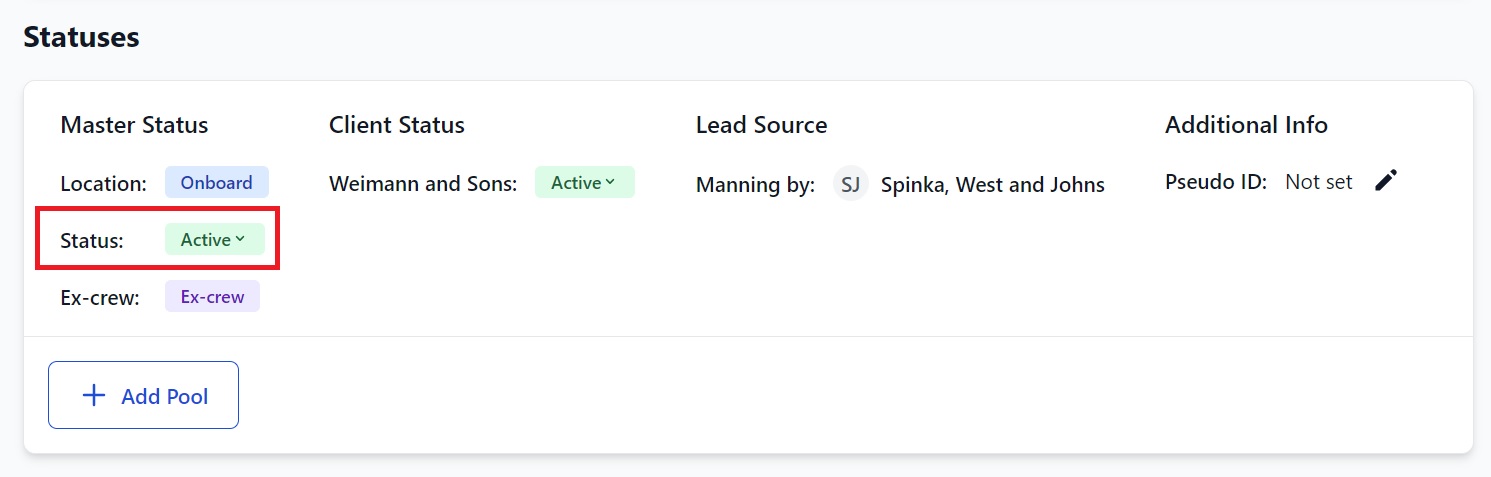
To change the seafarer's status to NFR, click the current status and select NFR from the menu:
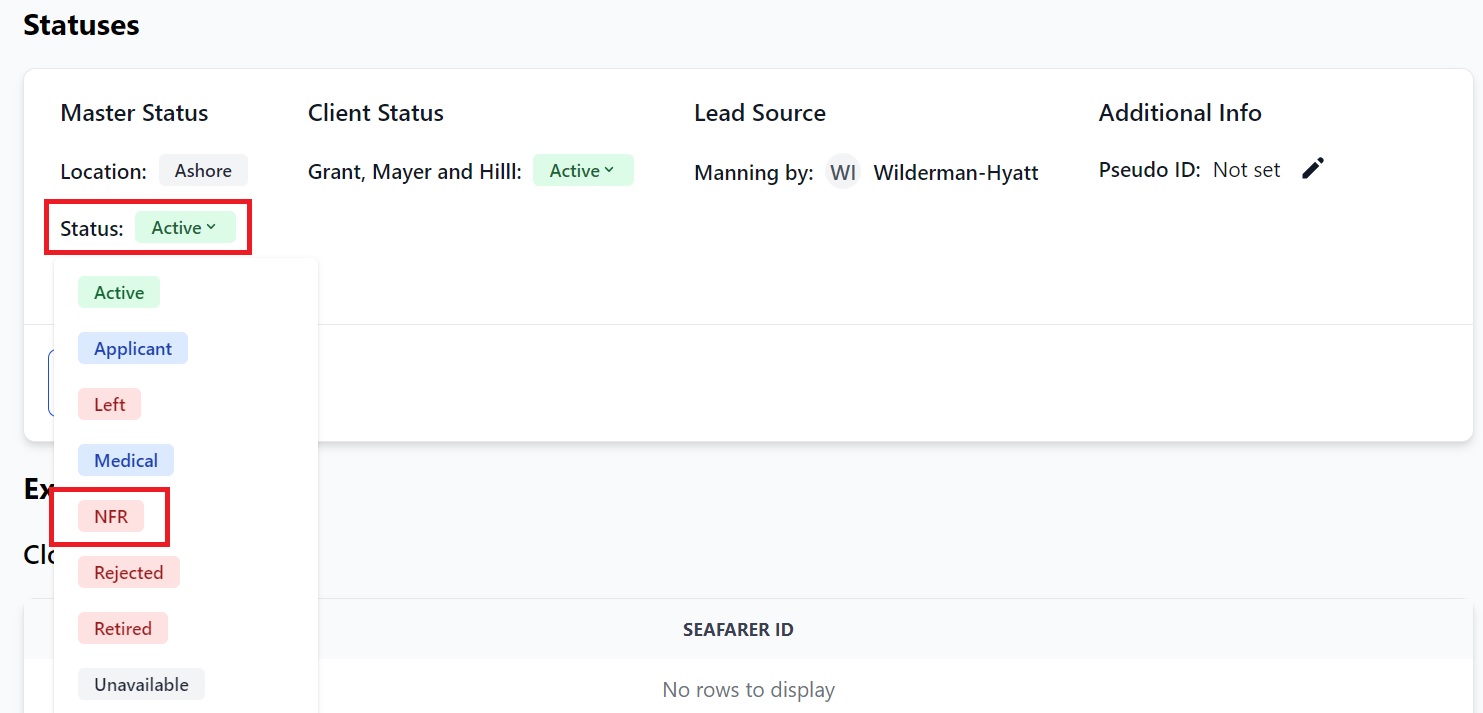
Click NFR and the Master and Client Statuses will both change:
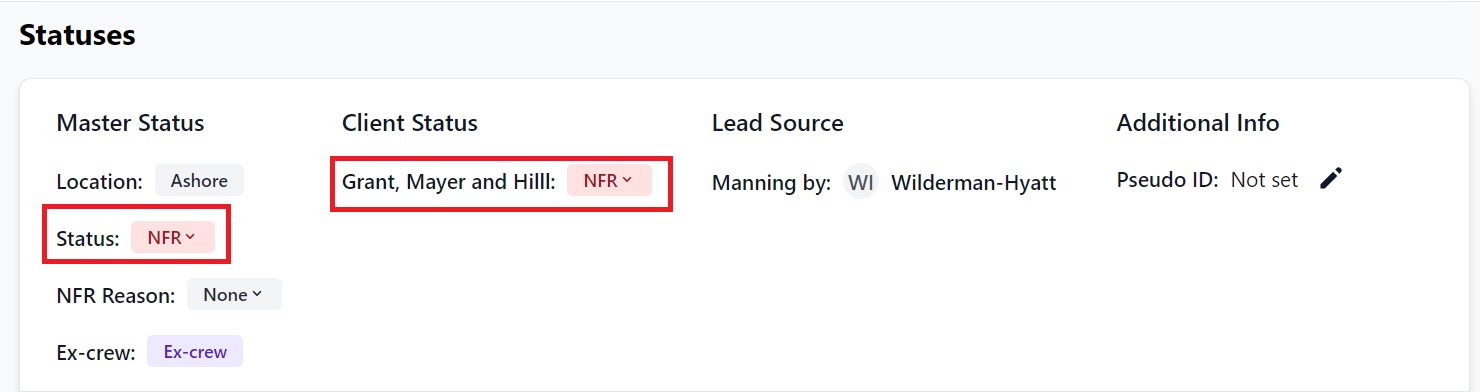
Under the Master Status you'll now see NFR Reason. You don’t have to choose a reason, but if you want to, click the Reason box and you'll see all the reasons you entered on the NFR Reason page:
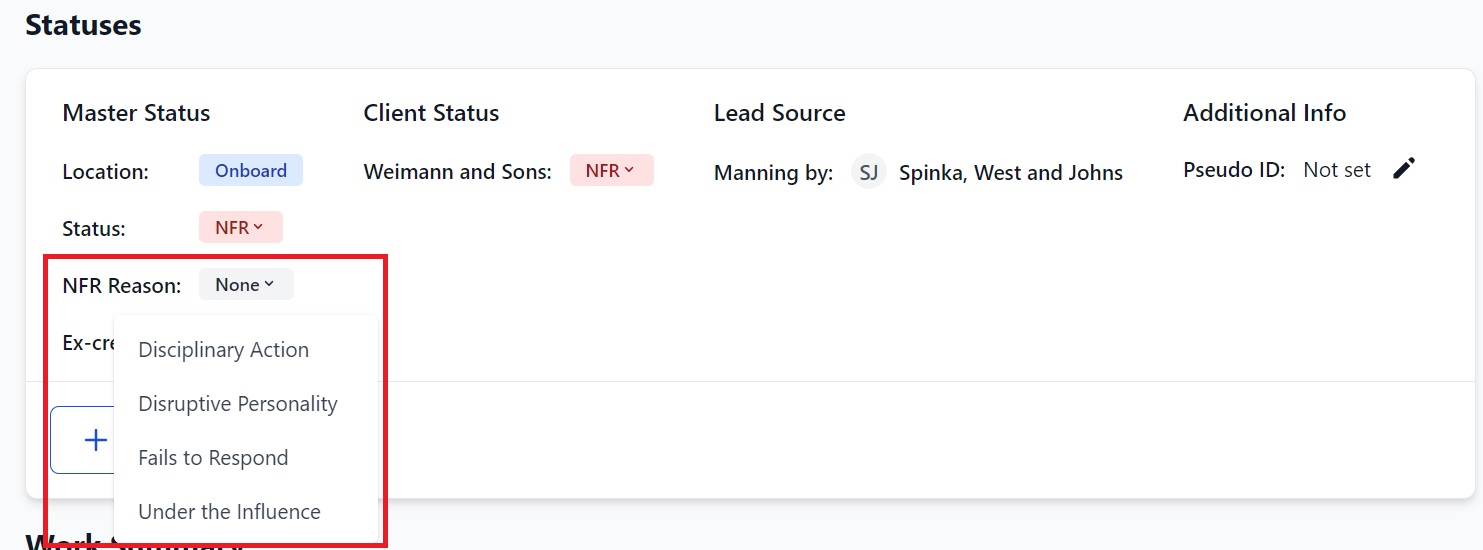
We selected Under the Influence. It now appears in that seafarer's profile:
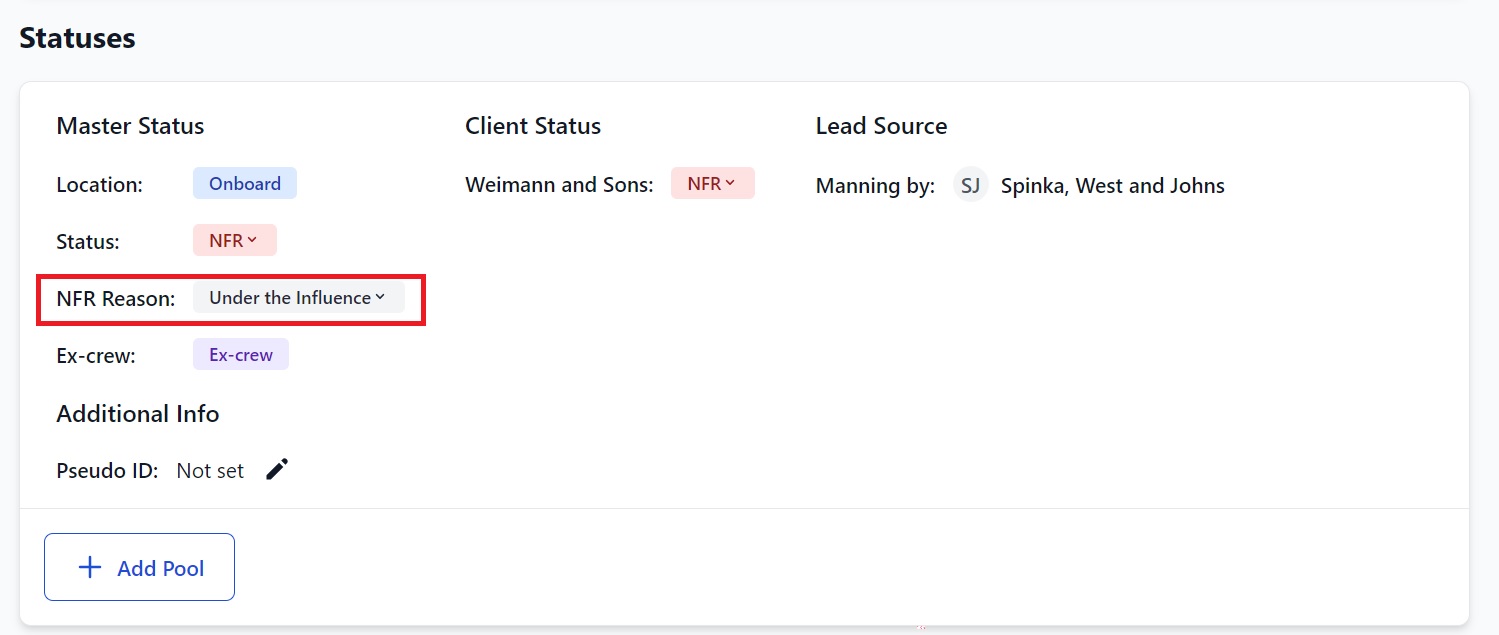
Note that because the default view on the main Seafarers page is to only show Active seafarers, you won't see the seafarer anymore unless you use the Status Filter and select NFR.
Please contact us at support@martide.com if you need any other help.