Data Templates - Recruitments
When you create a job vacancy you must add info about the vessel, budget and contract and your requirements. These are in a Data Template.
This means you need to create a Data Template before you create a new job vacancy. BUT you only need to create each Data Template once: when you create a vacancy, select the relevant Data Template.
Data Templates are also filled in is slightly differently, depending whether they're for a Recruitment or an Assignment. The difference is:
Recruitments: created to add seafarers to the database so you can potentially hire them in the future.
Assignments: created to hire a seafarer for a contract on a vessel at a set date. Click here to read about creating Data Templates for Assignments.
How to create a Data Template for a Recruitment
Log into Martide. Click Settings in the menu under your profile icon in and then on Data Templates. You will see this page. Our example already has two Data Templates:
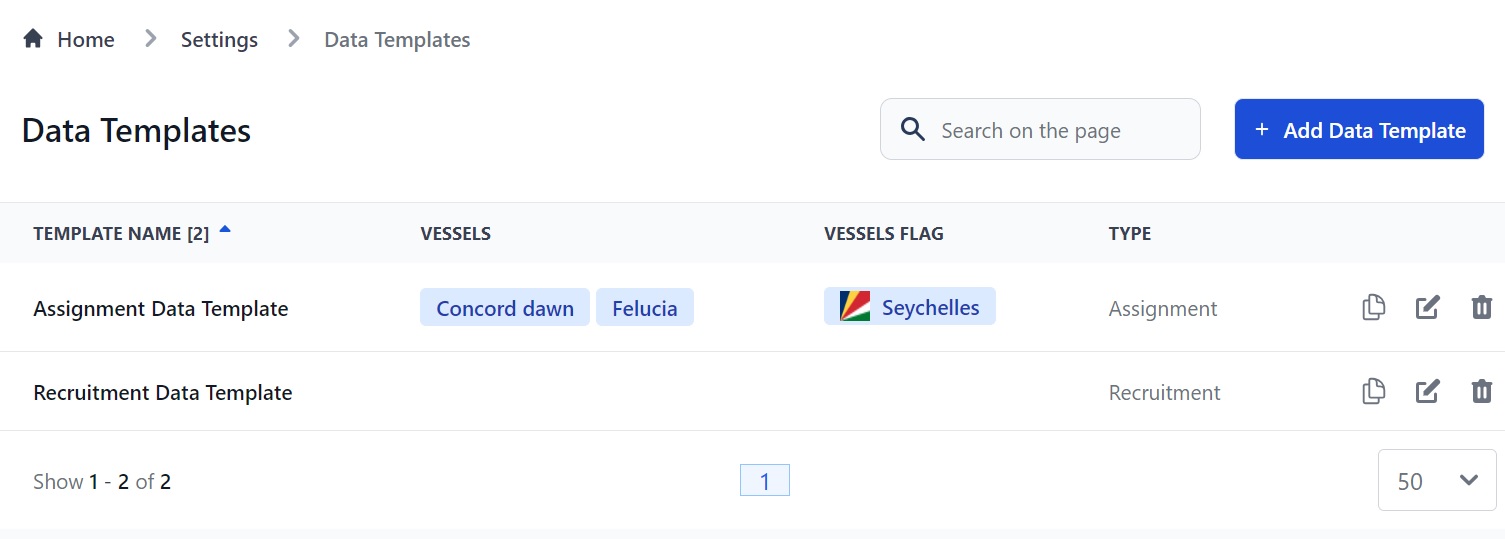
Here you can:
- Create a new Data Template by clicking the Add Data Template button.
- Edit or delete a Data Template by clicking the pen or trash can icons.
- Copy a Data Template by clicking the documents icon.
Click the Add Data Template button. You will go to this page:
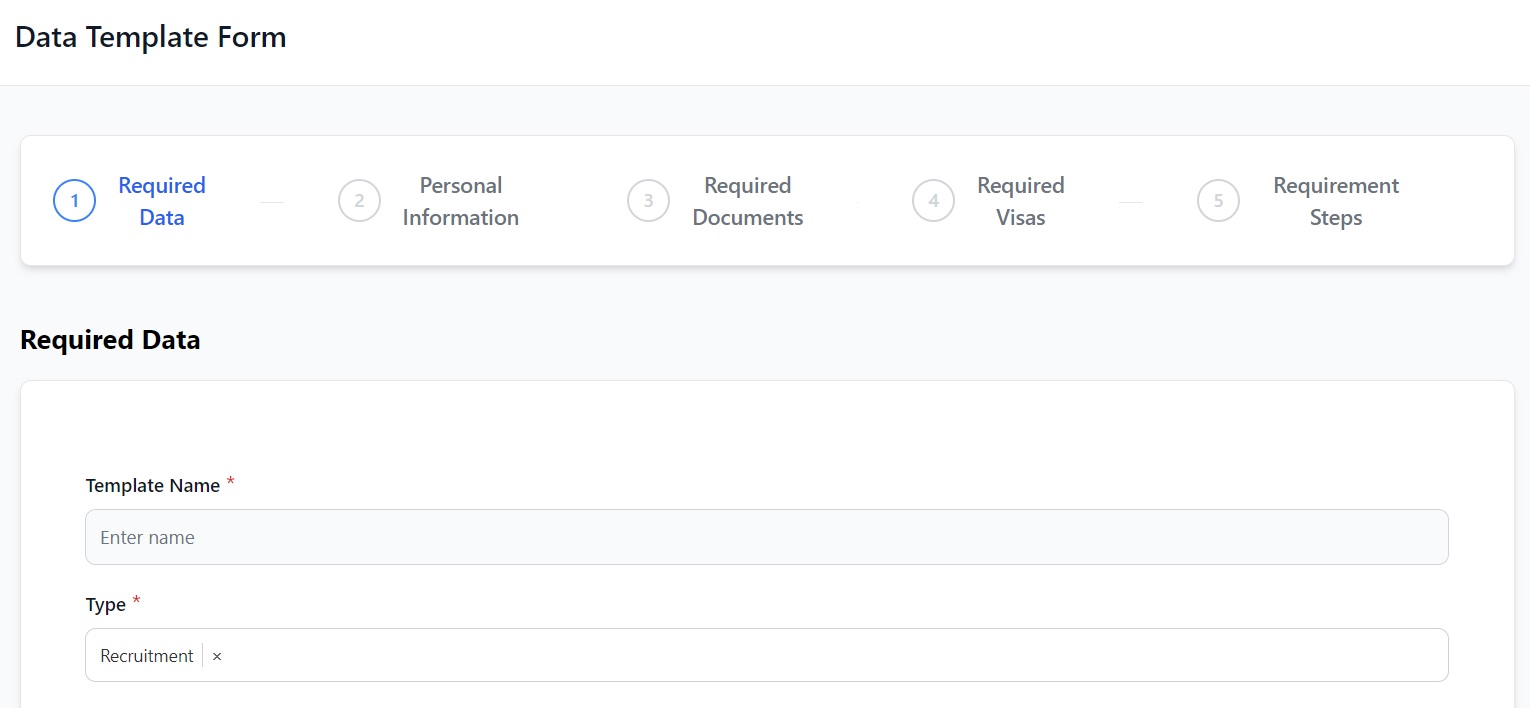
Here you can:
- Add the Data Template’s name.
- Select the type of template: Recruitment or Assignment.
Click Next and you'll go to Personal Information. Select the info you want a seafarer to have in their profile before they can apply for the job. For example:
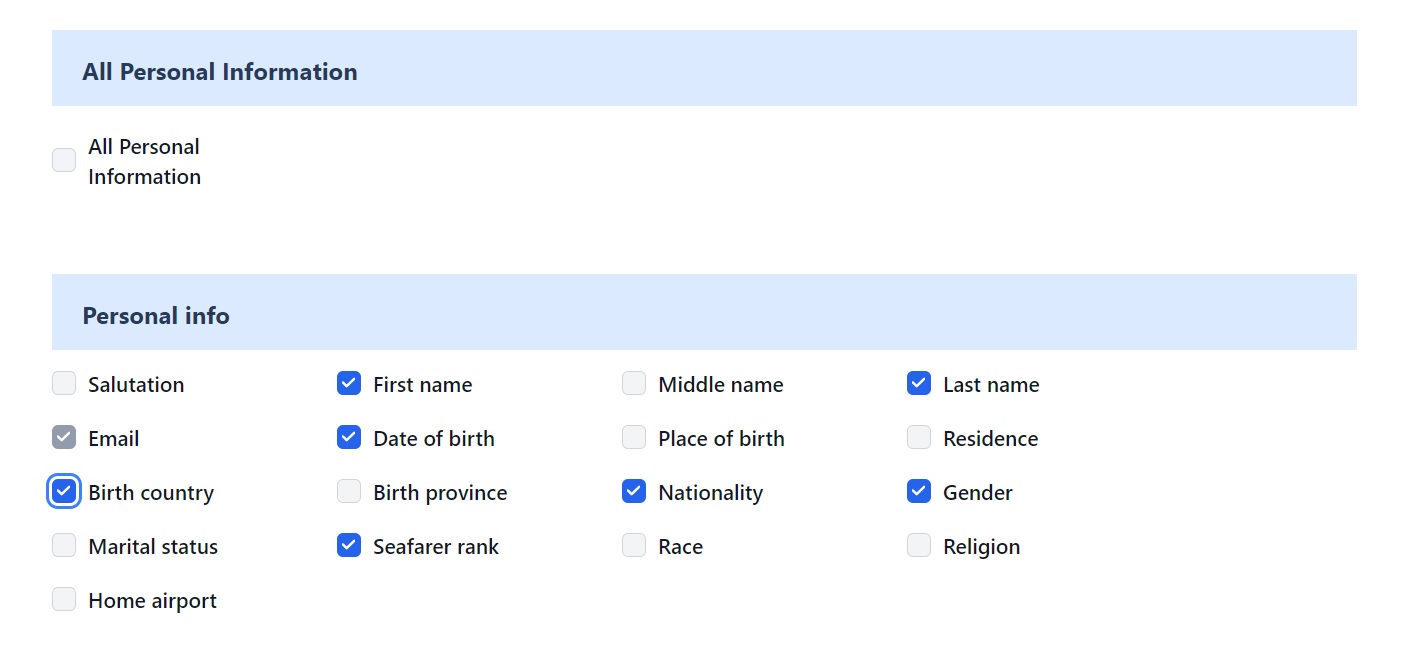
Check the All Personal Information box at the top if you want everything to be completed before they apply.
Click Next and you'll go to Required Documents where you can select the documents, endorsements and certificates specific ranks must have to be able to apply for the job:
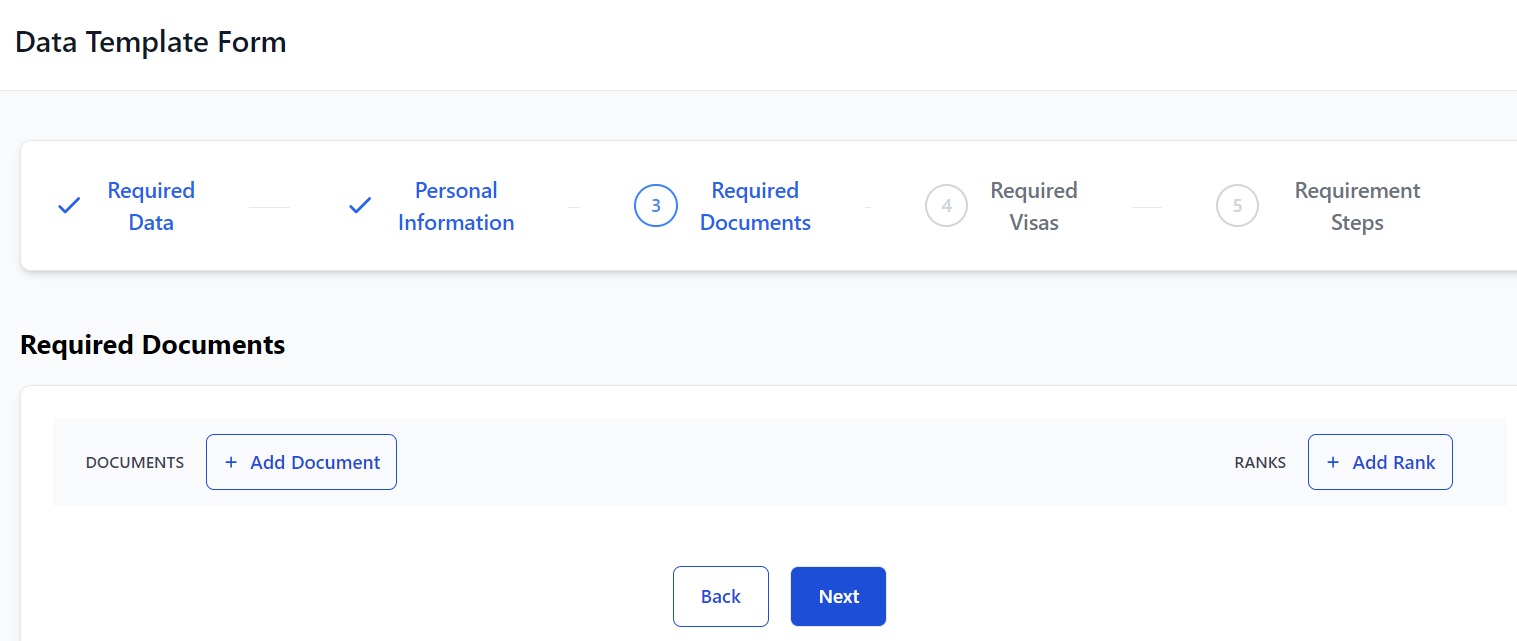
When you click Add Document you will see this:
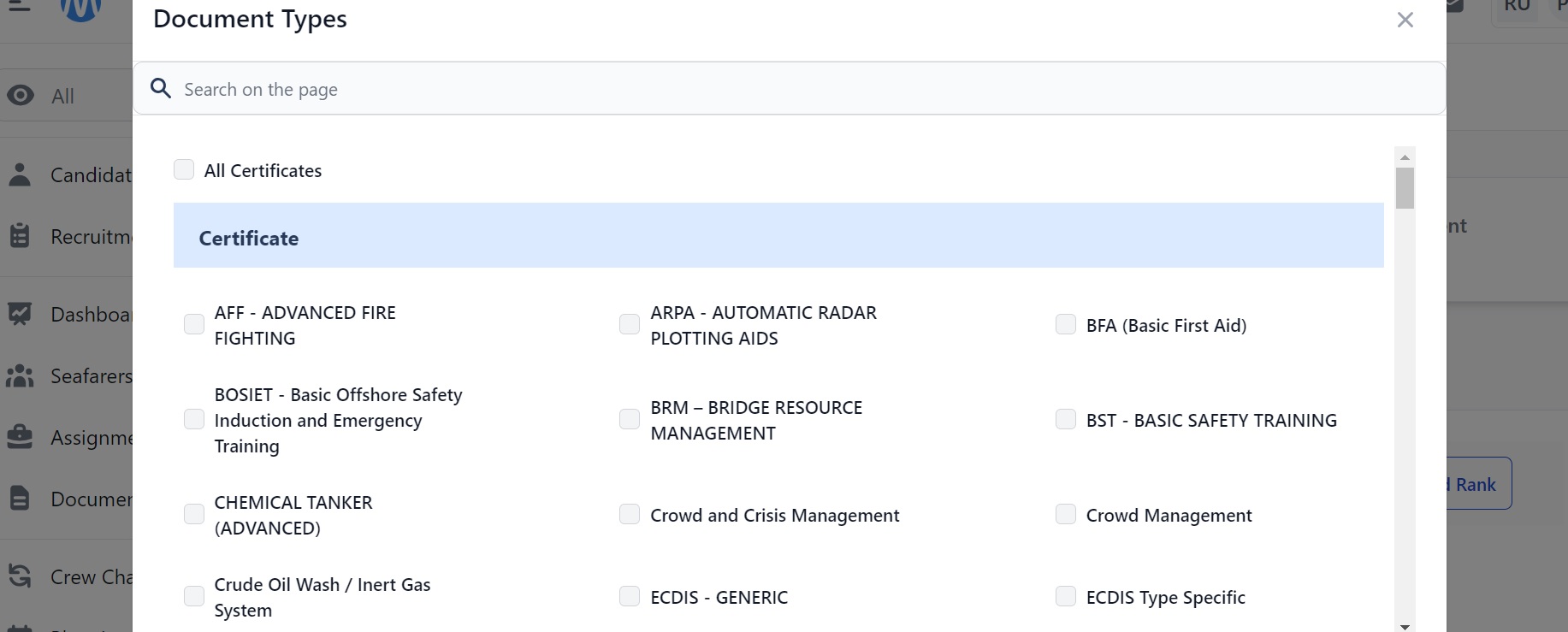
Check the box next to a Document and click Save to add it as a requirement for the Data Template. If you require all documents/certificates/endorsements, check the boxes at the top of each section.
You can look for documents using the search bar. When you save your documents you will see something like this:
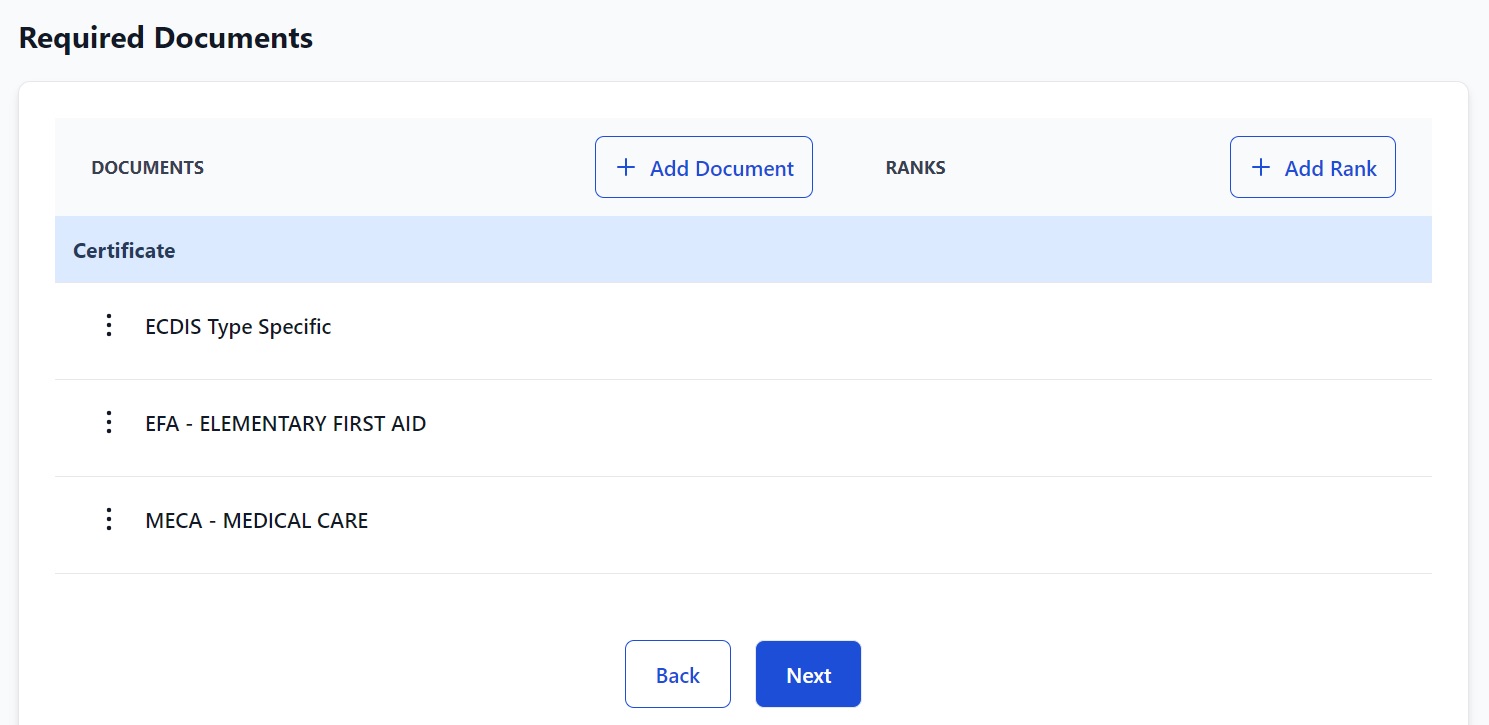
Next, click Add Rank and you will see this:
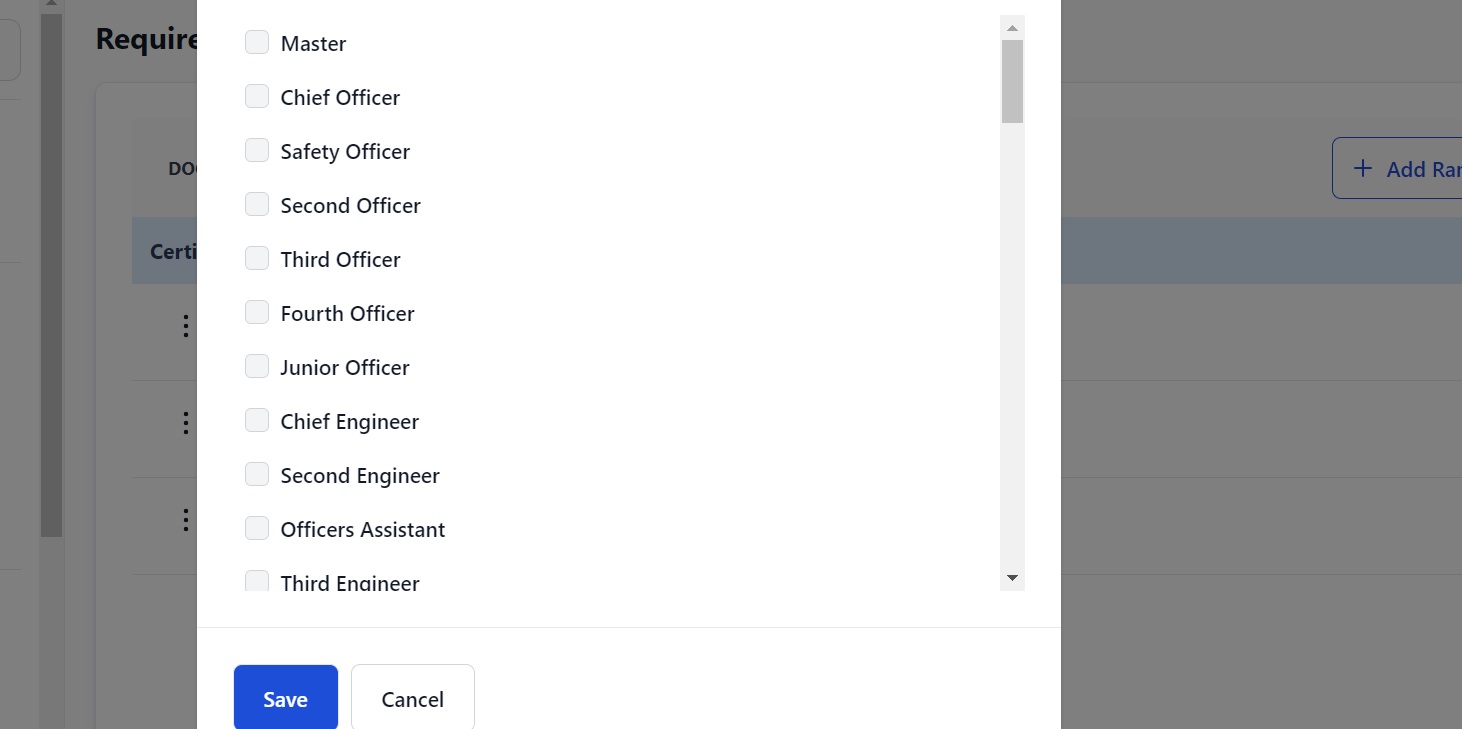
Select the Ranks you want to use this Data Template for. Your page now looks something like this:
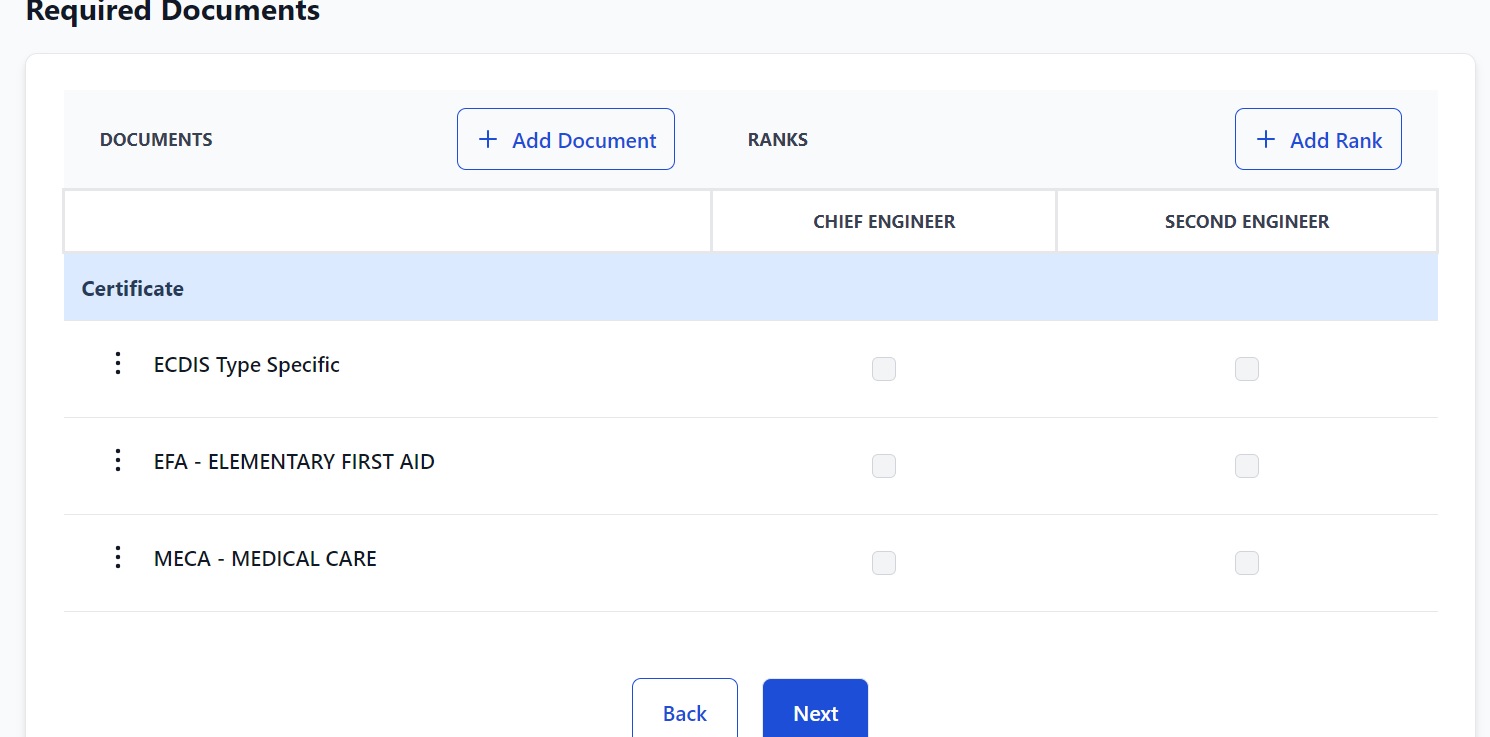
Add as many Documents and Ranks as you need.
Now specify which documents you want which rank to hold by checking the box under the rank and next to the documents:
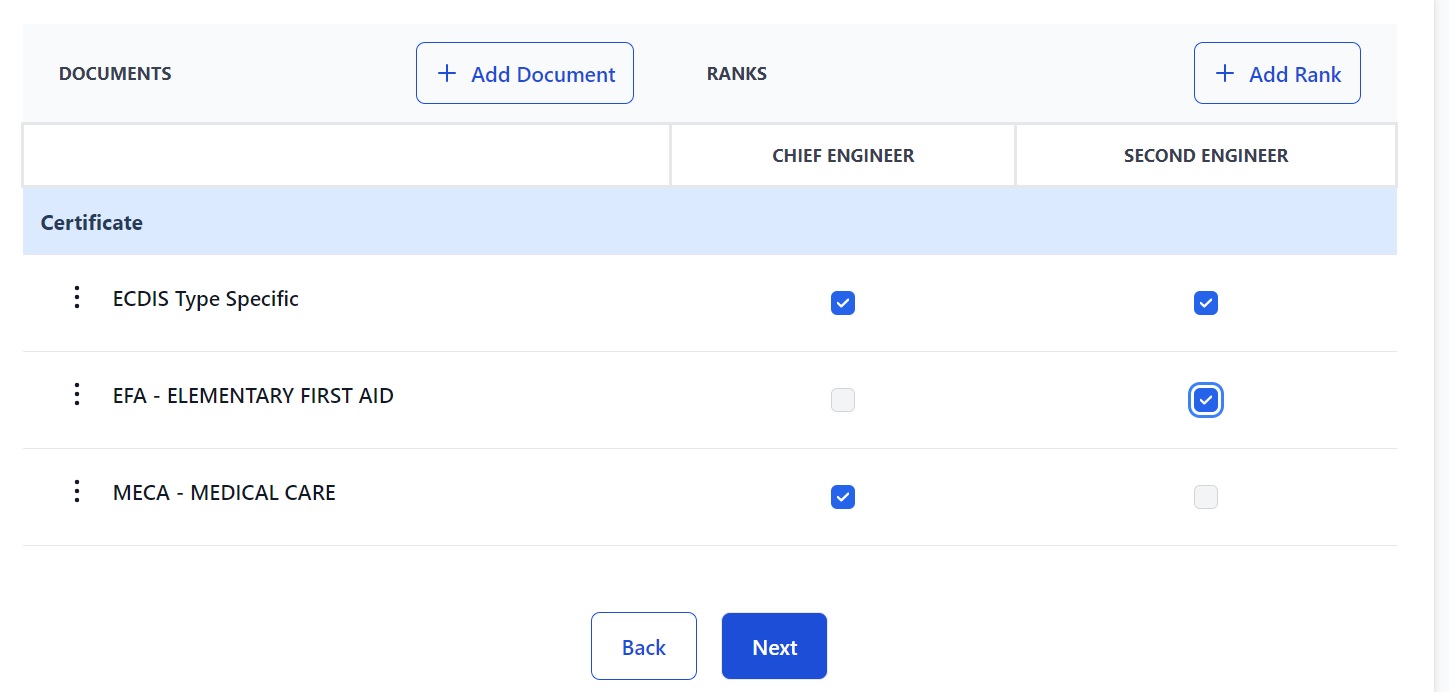
When you've finished click Next and you'll go to Required Visas:
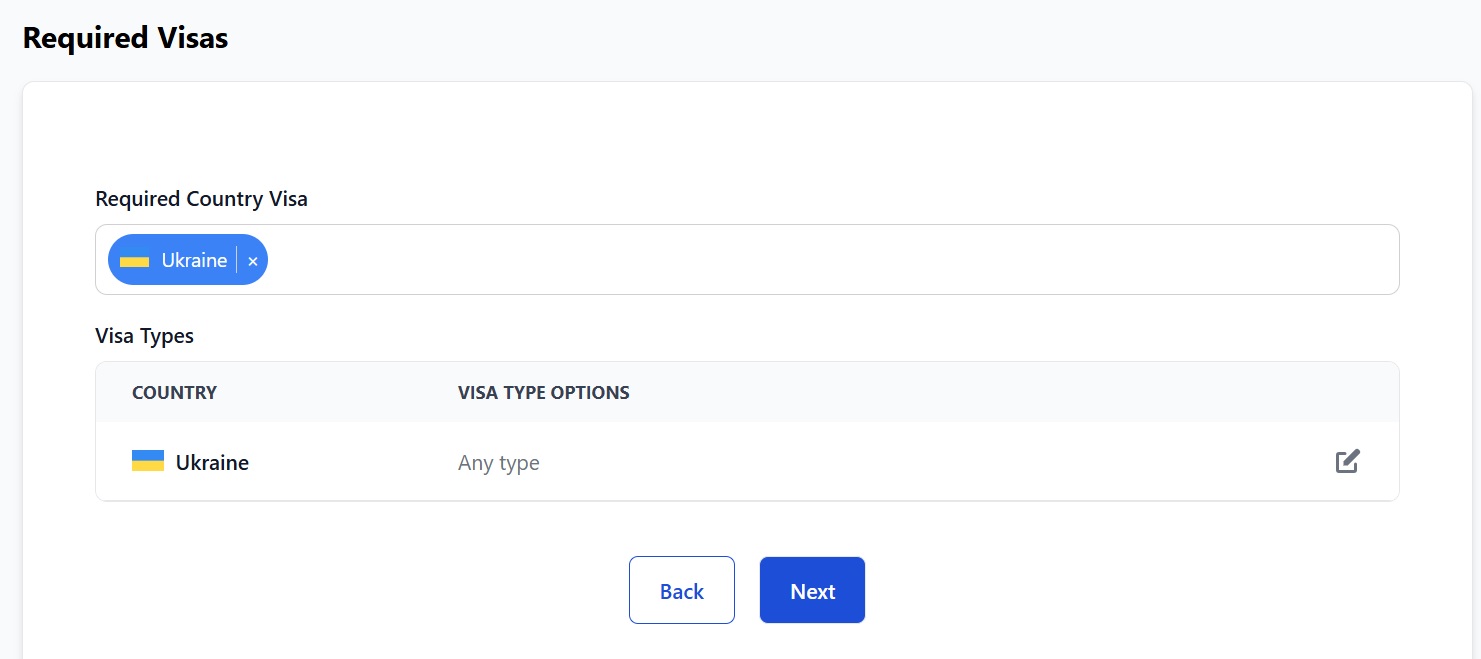
Select the country of the visa that you need anyone applying for this vacancy to hold. Then select the type/types of visa you need: i.e. tourist visa, business visa etc. Find out how to set visa types here.
When you've finished click Next and you'll go to Requirement Steps:
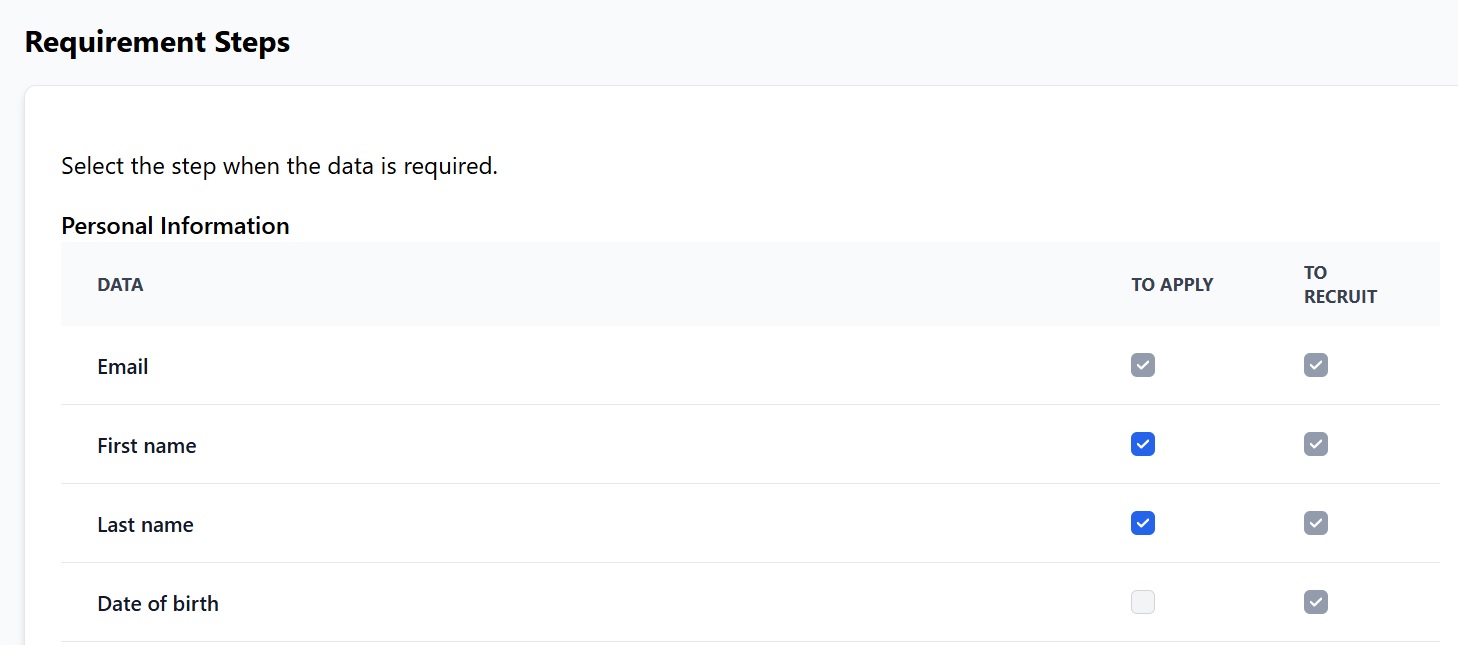
All the Required Datato recruit a seafarer boxes are checked as default. You can decide if you want requirements to be met by a seafarer so they can apply for the vacancy.
For example, you don't need a seafarer's blood type for them to be able to apply for a job but you probably want to know their nationality and the documents they hold. If so, check the To Apply boxes where needed:
When you've finished, click Save. You'll return to the main Data Templates page and you will see your template in the list:
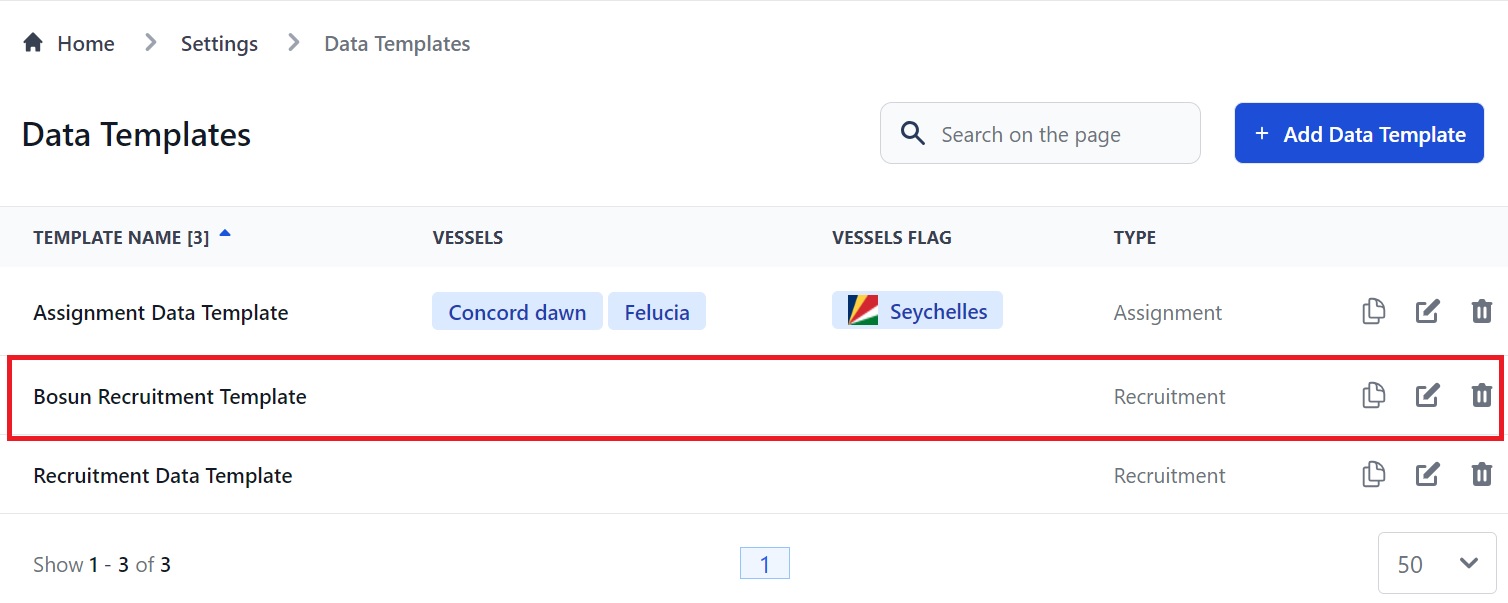
Previous guide:How to Create a Data Template for an Assignment
Next guide:How to Add Alternative Documents to a Data Template