Travel Agents - Flight Requests
Travel Agents with a Martide account can see if a Crew Manager has asked you to look for flights for them.
Log into Martide. You will go to the Flights Request page:
Here you can:
- See the date, vessel name, port, number of on- and off-signers, see if any of those are top 4, see who the flight request is assigned to in your company, and the request’s status.
- Filter your flight requests by clicking the funnel icon at the top of the page. This lets you search by vessel, change over dates, assignee, status, and port:
- Sort your requests in ascending or descending order by clicking the arrows next to Date or Vessel.
- View details of a request by clicking on the date.
How to view a flight request’s details
Click on a date. You will go to this page:
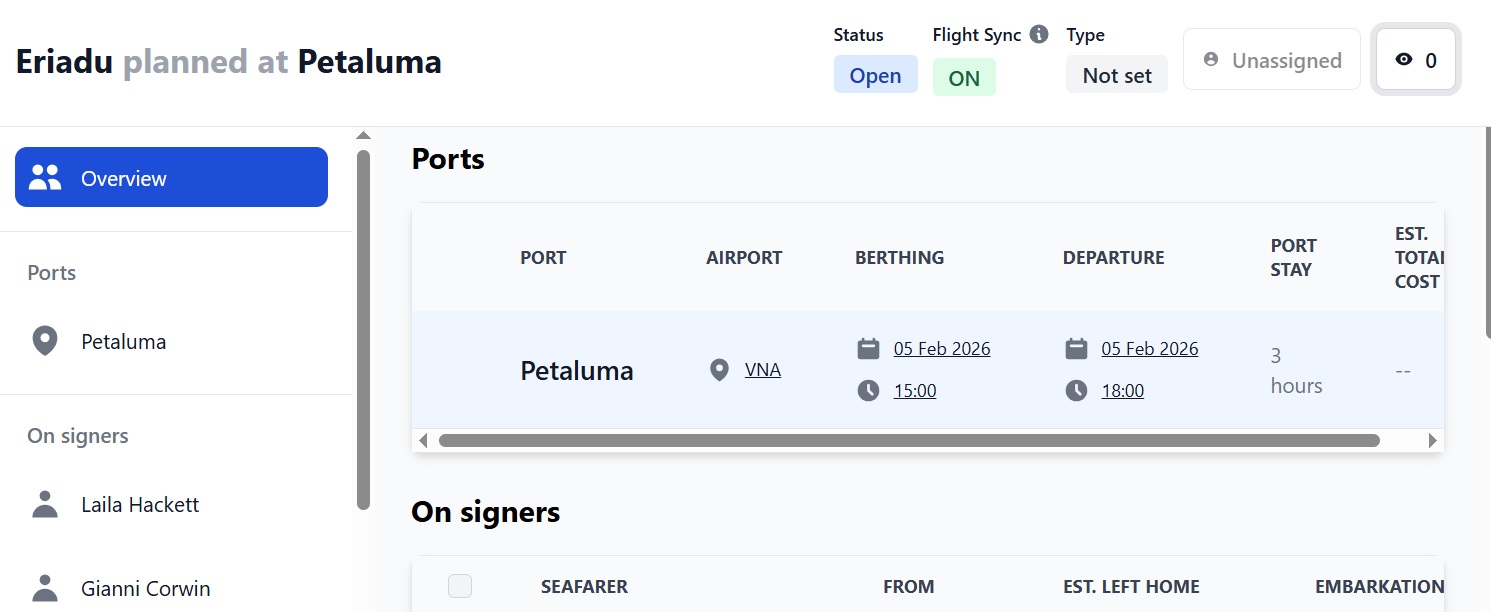
Here you can:
- See the status of a flight request, if flight sync data is syncing automatically or has stopped, the type of request, if it has been assigned to someone and if there are any watchers.
- See an overview of the port where the crew change is taking place, and the on-signing and off-signing seafarers.
- See more details about the port, its nearest airport, the dates and times the vessel will berth and depart, and how long the vessel will be in port.
- See the seafarers you need to arrange travel for, the airport they are flying from or to, the embarkation type, whether or not they have all their documentation. (A green icon means yes, a red icon means no), and the preferred port for the crew change.
- Click on the port name to see further details and add travel arrangements. (See below - 1.)
- Click on a seafarer’s name in the on or off signers sections to go to their profile. (See below - 2.)
- Click on a seafarer’s name in the overview column on the left to see or arrange travel for them. (See below - 3.)
How to add and view travel arrangements (1)
Click on the name of the port and you will see this:
Here you can:
- See the port and crew change details: airport, berthing, departure, port stay and cost.
- See the port agent’s details.
- See the on and off signers and their travel arrangements.
- See the costs associated with each on and off signer and their travel.
- Add flight details manually.
- Add, edit and delete travel arrangements.
How to see and add a seafarer’s travel arrangements
Scroll down to the on or off signer sections:
Here you can:
- See the details of Erick’s first trip, including the fact that the tickets are issued
- See that Trip 2 is still waiting to be arranged.
- Scroll across using the grey bar at the bottom to view details of the issued tickets and to add more flights:
Here you can:
- Click the 3 vertical dots to add a flight manually. You can enter all flight details, add more legs to the journey and attach eTickets.
- Click the down arrow to view more information about a flight. ‘Open’ the booking to see more details, add another leg to the journey and attach an eTicket:
Viewing a seafarer’s profile (2)
When you click on a seafarer’s name in the on signers or off signers sections you will go to their profile. It looks like this:
Here you can:
- See a seafarer’s personal details, travel documents, medical examinations and more.
- Click the arrow to download a copy of a document or the 3 dots to download all documents in a section:
Viewing a seafarer’s travel arrangements (3)
Click on a seafarer’s name in the overview column on the left hand side and you will see this:
Here you can:
- See a summary of the seafarer’s personal information.
- See their documents and download any attachments.
- See their crew change port details.
- See the details of their trips, both arranged and waiting to be arranged. Scroll across using the grey bar at the bottom to view details of the issued tickets and to add more flights. (This is the same as adding details of flights and eTickets when you click on the port name - see section 1 above.)
- Scroll down to see what working gear has been issued for the seafarer and if they’ve received it yet.
If you need any further help, please get in touch at support@martide.com