Candidates
The Candidates page is a searchable recruitment database of seafarers who have a public Martide profile.
When you add a candidate to an Assignment and hire them, they'll move to the Seafarers page. Seafarers are people you have interacted with, i.e. they have applied for your jobs or worked for you before.
Understanding your Candidates page
Log in to your Martide account and click on Candidates in the menu on the left. You will go to this page:
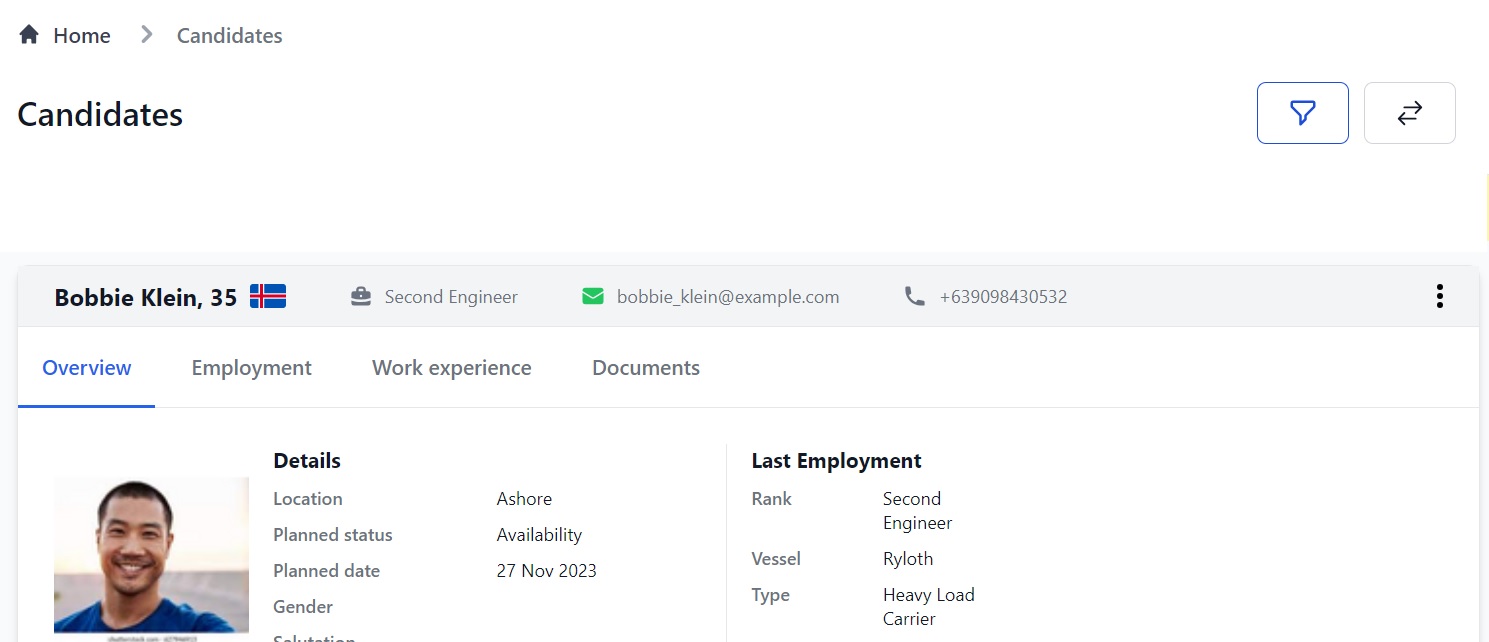
Here you can:
- See an overview of all candidates. Click the tabs at the top to see their Employment information, Work Experience and Documents.
- View the candidates as a list by clicking the 2 arrows at the top.
- Filter candidates by various info by clicking the funnel at the top.
- Add a candidate to an Assignment, download their photo or send them a message by clicking the 3 vertical dots at the top of their profile.
- Go to a candidate’s full profile by clicking on their name - this also works when the page is in list mode.
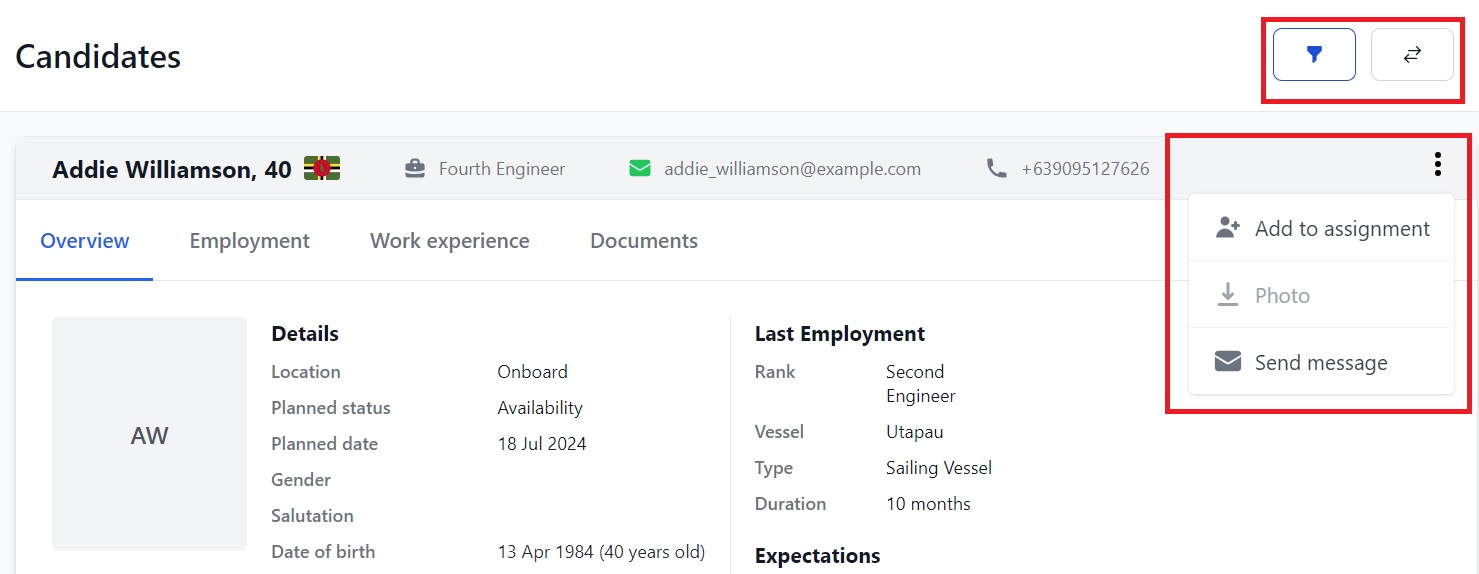
How to view a candidate's full profile
When you click on a candidate's name you will go to their full profile:
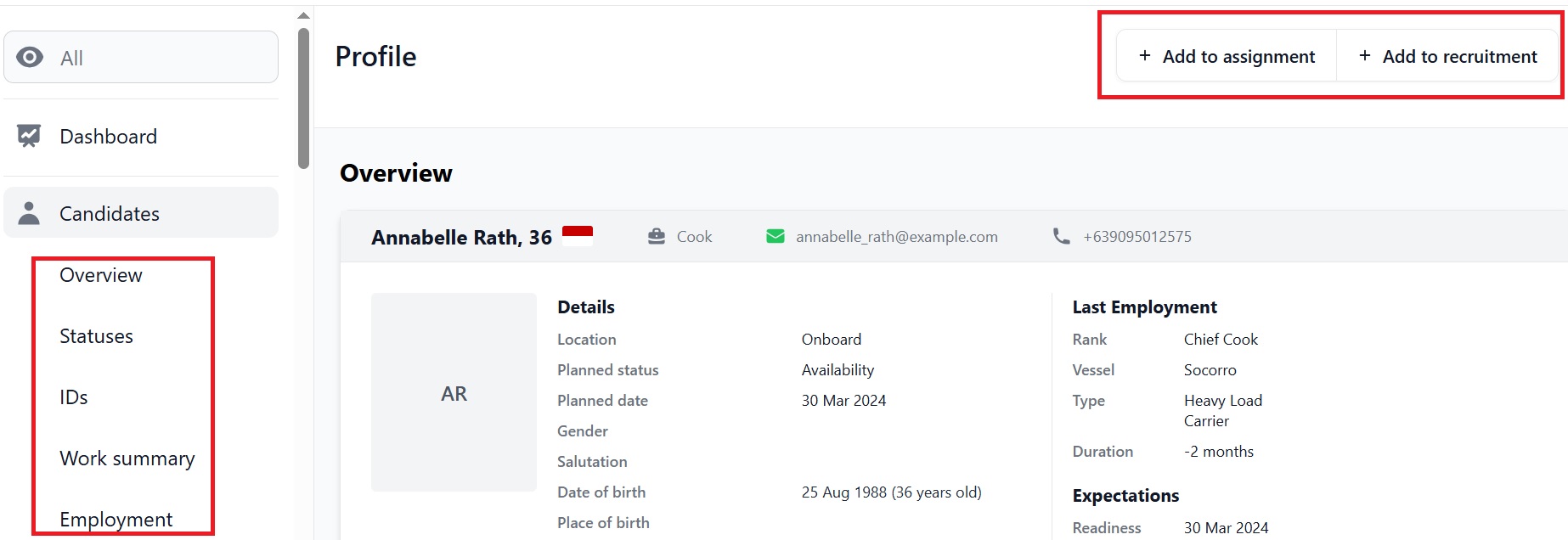
Here you can:
- See the candidate's personal details, an overview of their last employment, and their expectations.
- Add them to an Assignment or a Recruitment by clicking Add to Assignment or Add to Recruitment at the top.
- Scroll down or click a header in the side menu to get to the relevant section in a profile. For a full explanation of the sections in a candidate's profile, see this page.
How to add a candidate to an Assignment or Recruitment
There are 2 ways to add a candidate to an Assignment:
- Click Add to assignment at the top of their profile (image 1) or
- Click the 3 vertical dots in their overview on the Candidates page and click Add to assignment in the drop down menu (image 2)
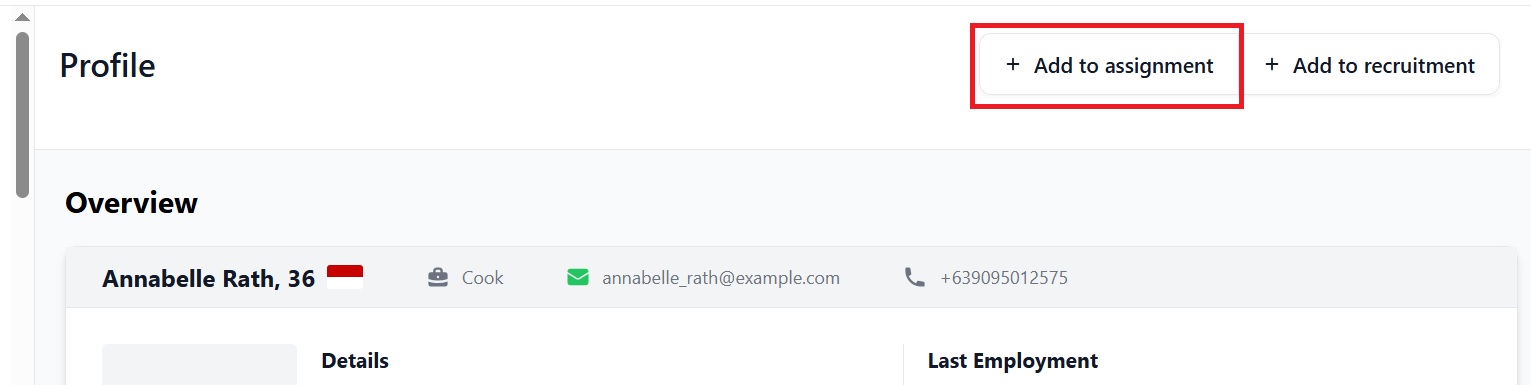
or:
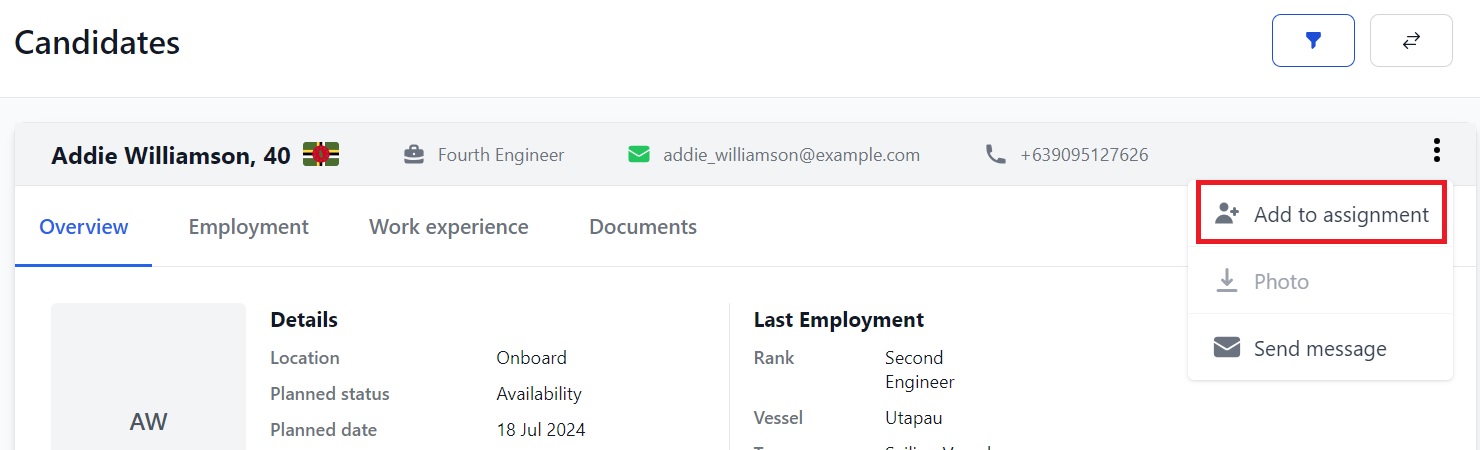
Both methods take you to this pop-up box:
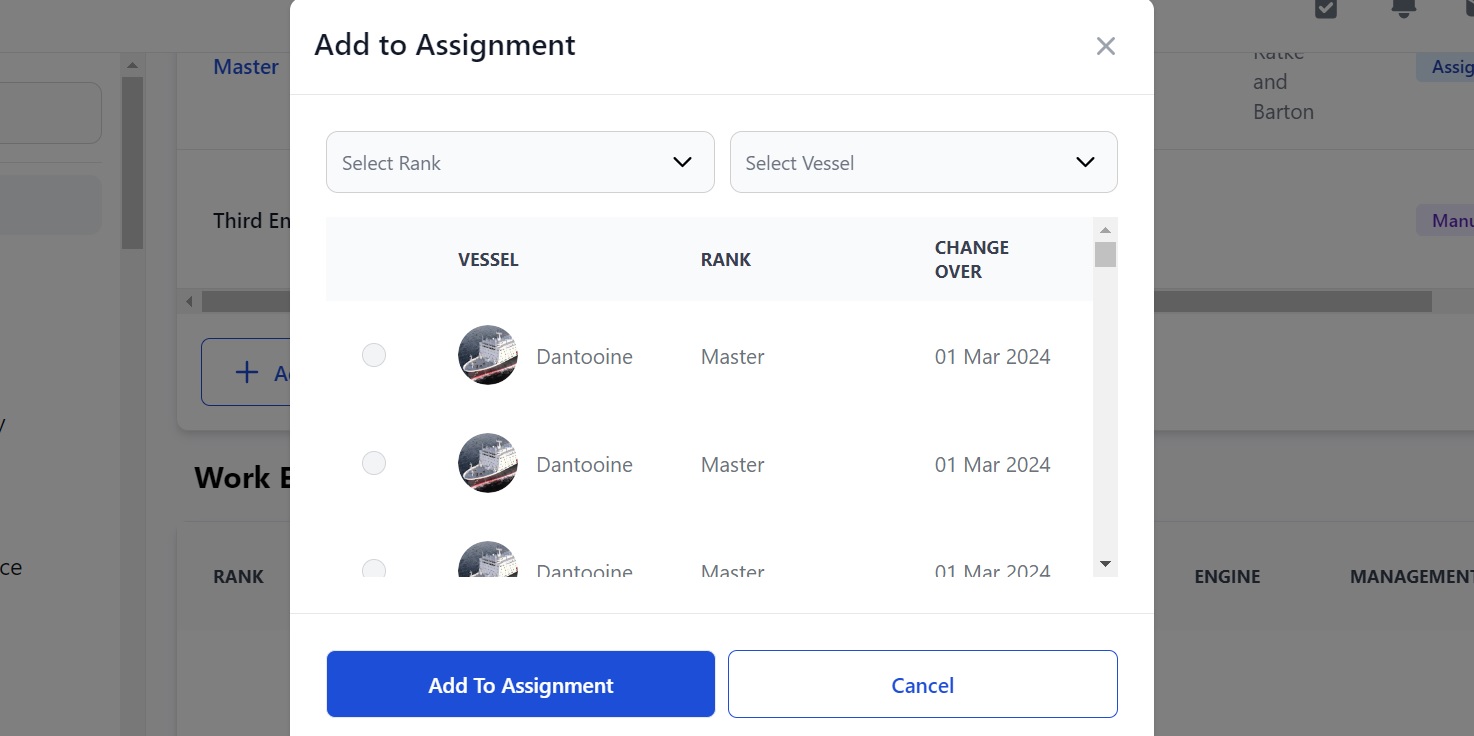
Here you can:
- Use the 2 boxes at the top to find the rank and vessel you're adding the candidate to.
- Click the circle next to the vacancy you want to apply them to, click Add to assignment and they will be applied to that job.
Adding a candidate to a Recruitment is the same. To do that, click the Add to Recruitment button at the top of their profile page:
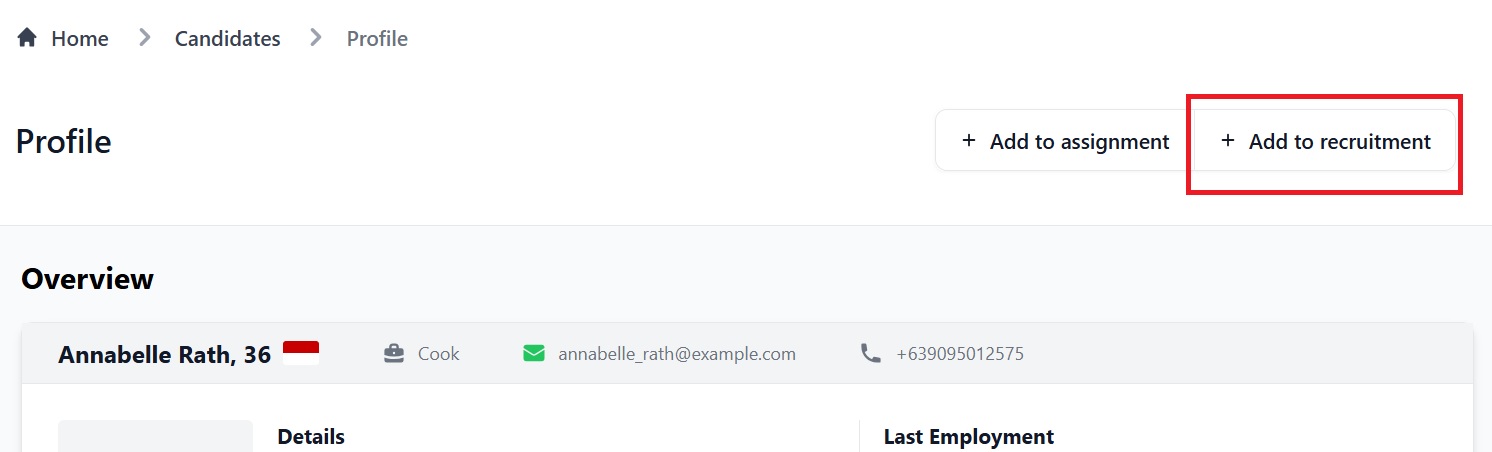
How to filter candidates
Click the funnel icon at the top of the Candidates page:
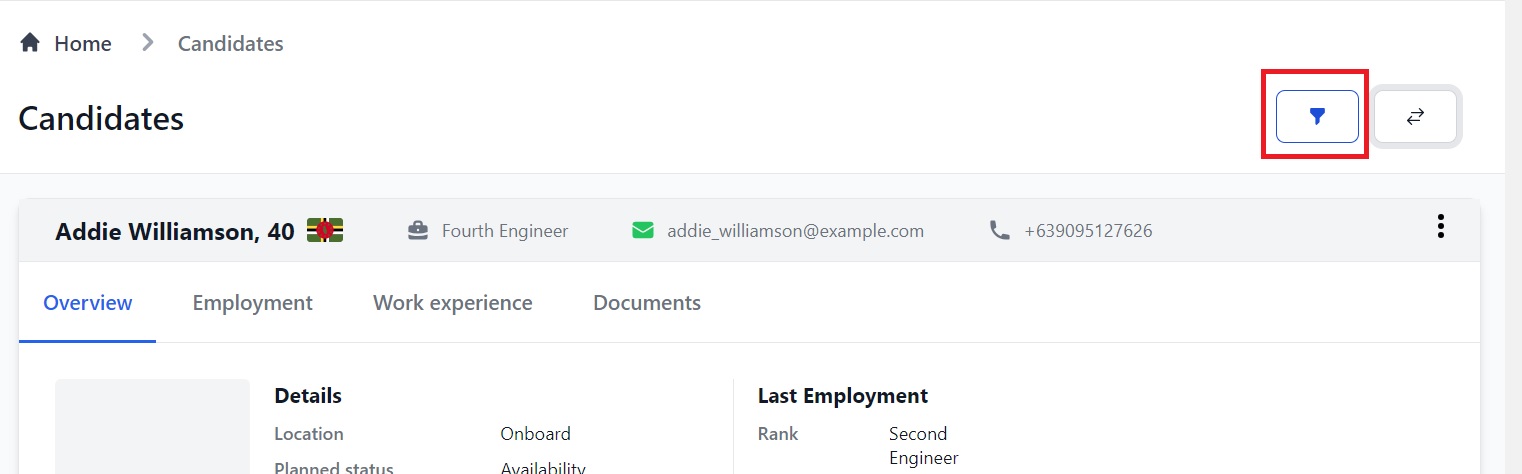
This opens a side panel with the filters. Click the down arrow next to each filter to search by various information:
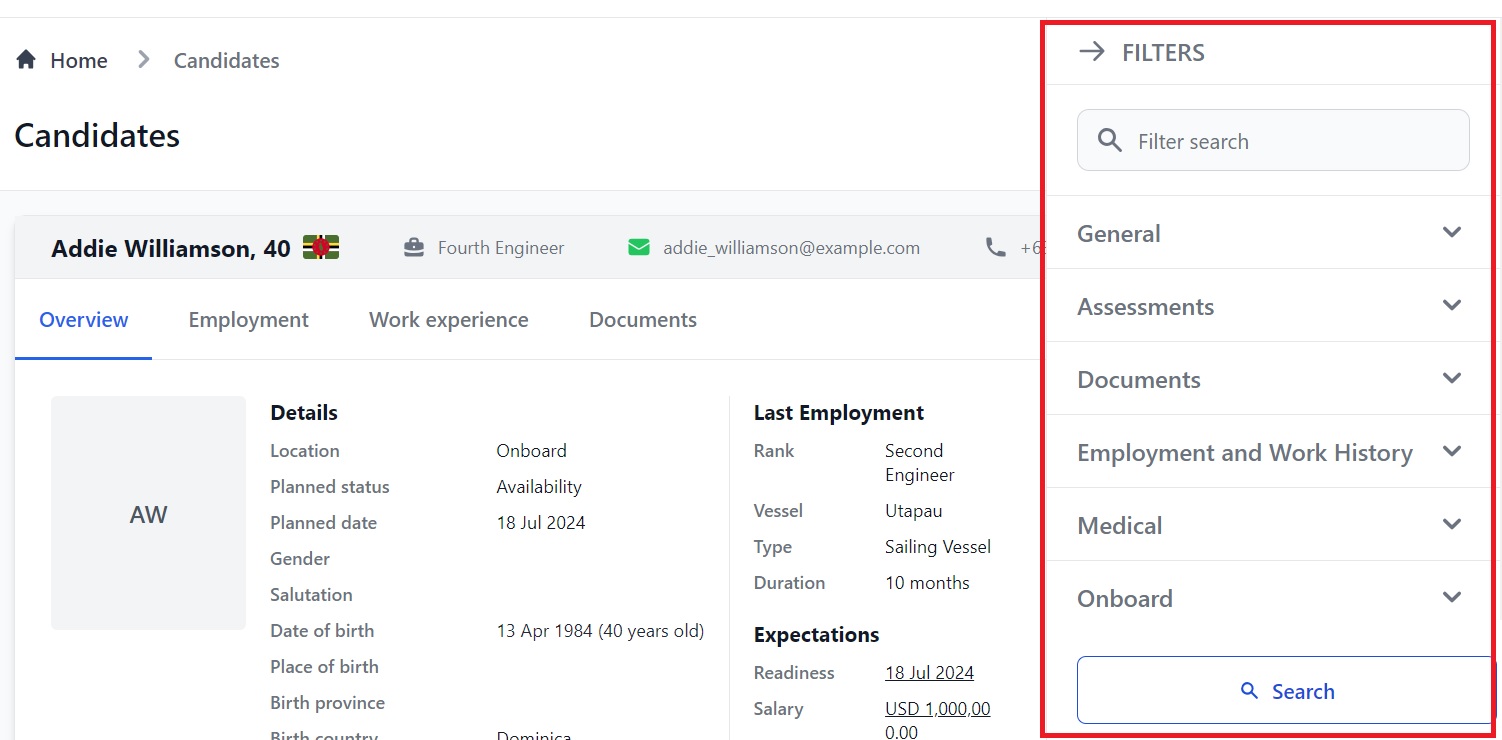
You can search by: General, Assessments, Documents, Employment & Work History, Medical, Onboard Status, Personal, Planning, Status, Visas and Appraisals
Tip: If you have searches you use a lot, set your search parameters and save the results page in your bookmarks. When you open the page, you'll see the results for the filter you saved.
If you need further help please get in touch here.