Crew Changes - Add New
Please note, manning agents are not able to add or edit a crew change although you can download a change's relevant documents. This feature is for your information only and you can only see crew changes that relate to your company.
Log into Martide. Click on Crew Changes on the left and you will see this:

Here you can:
- See the crew change date, your vessels, the port, the number of on and off-signers, if any of them are top 4, who the change is assigned to and its status.
- Add a new crew change.
- Click the Flight Logs button to see flight data.
- Click the funnel icon at the top to filter your crew changes by Vessel, Dates, Assigned User, Status or Port.
- Change the crew change status from Open to Canceled or Completed.
- Download crew change and/or flight information into an Excel spreadsheet by clicking the 3 dots at the top.
How to add a new crew change
Click the Add Crew Change button. You will see this pop-up box:
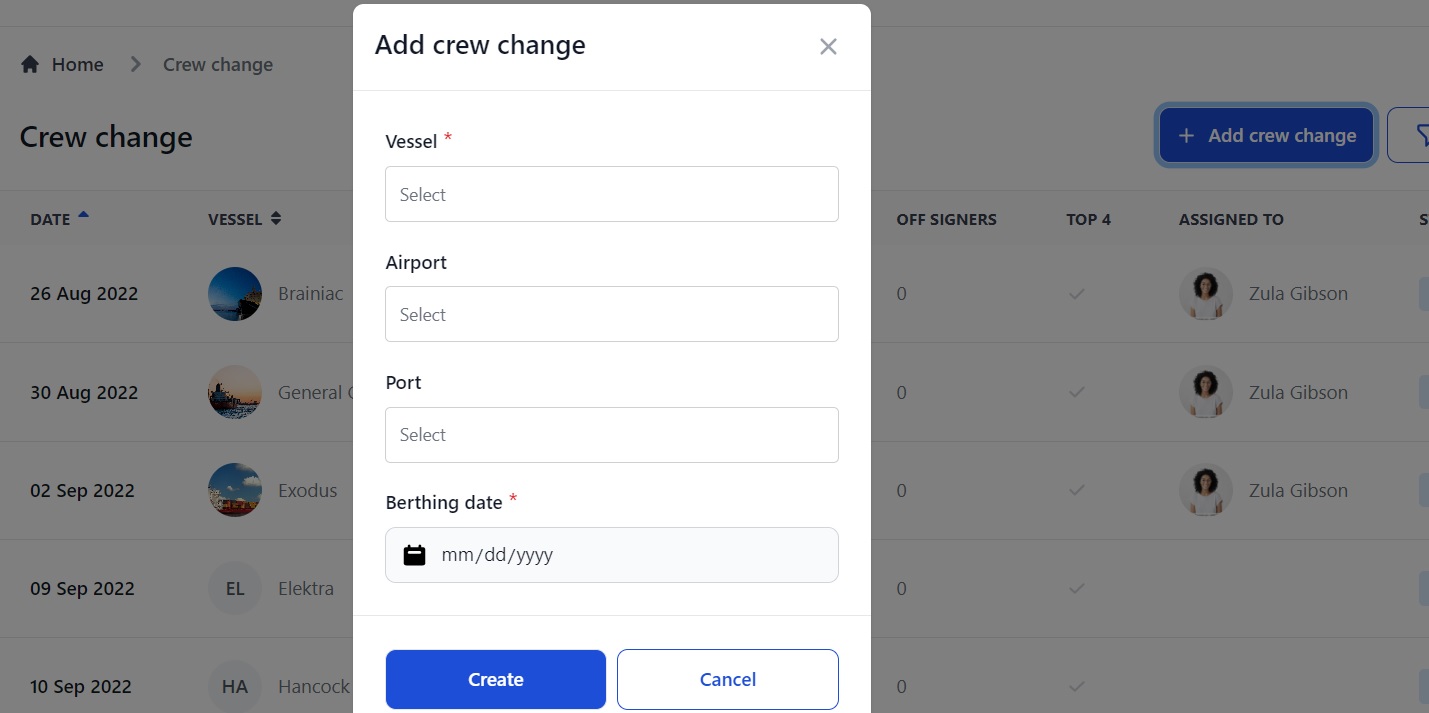
Here you can:
- Select the vessel you want to create a crew change for.
- Select the arrival airport for incoming crew.
- Select the port the vessel will be at.
- Enter the berthing date.
Click Create and you will go to a new Crew Change page:
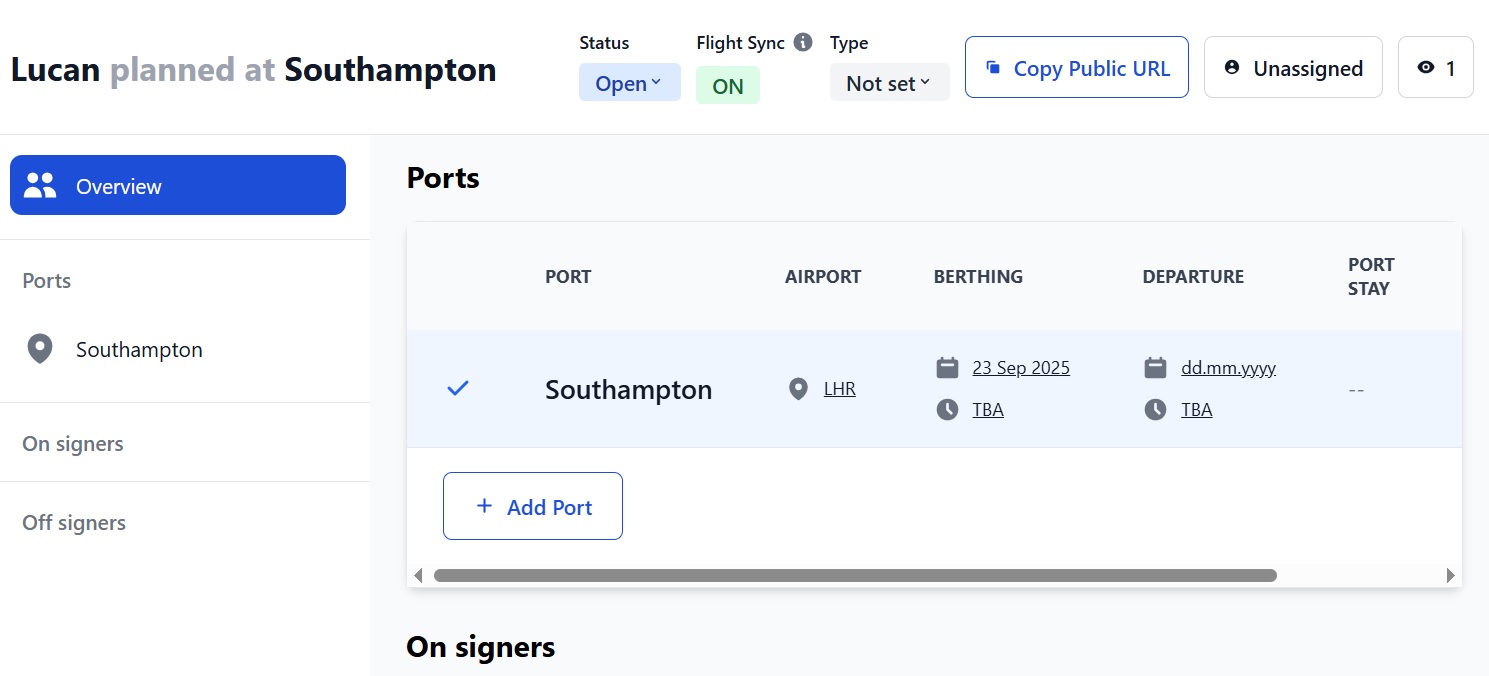
Here you can:
- Change the crew change status from Open to Canceled or Completed.
- See if the flight data sync is turned on or off. It will automatically be on for open crew changes and turned off if they are canceled or completed. To sync ticket data for a canceled/completed change, set it back to open.
- See the type of crew change. To add types, go to Settings > Crew Change Types.
- Copy the URL to send it to a Port Agent or paste it elsewhere.
- Assign the crew change to yourself or someone else, stop watching it or add other watchers.
- See the crew change information you entered into the pop-up box. You can edit this if needed.
- Enter the estimated berthing time and departure date and time.
- Add another port, airport and berthing date. This is useful if you want to add a 'Plan B' in the event that you need to conduct the crew change at a different port.
- Add your on- and off-signers and add notes about them, if needed.