Notifications
The Notifications page helps you stay organized when managing your maritime recruitment and crew planning operations.
A few notes about Notifications
- Most Notifications come from the stages of the Assignment that a user is assigned to i.e. if a user schedules an interview, they will get a notification.
- If a user creates an Assignment they become a 'watcher' and will receive Notifications about changes.
- Tasks normally generate a Notification so you know what’s happening with your recruitment process and candidates.
Understanding Notifications
Log in to your Martide account and click the bell icon at the top. You will go to this page:
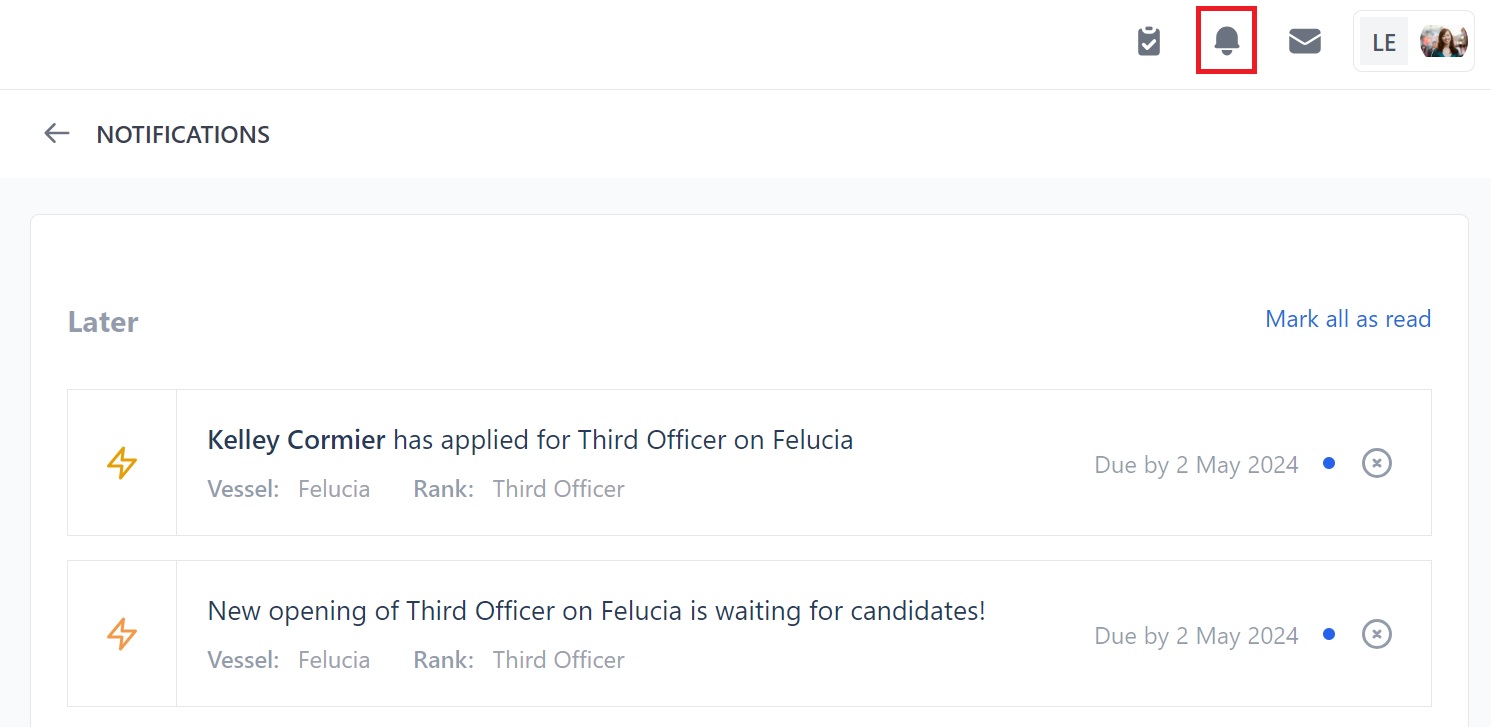
Here you can:
- See which Notifications have not been read - they have a blue dot next to them. Click the dot to mark it as read.
- See the Notification and the rank and vessel it applies to.
- See general Notifications. (No due date.)
- See overdue Notifications. (Past due.)
- See Notifications that need attention and by which date. (Later.)
Types of Notifications
Each Notification is identified by an icon. For example:
- Grey document: Passports or documents.
- Blue clipboard: Interviews or Forms.
- Orange lightning: New vacancies or applications.
- Turquoise phone: Follow up calls.
- Purple arrows: Negotiations.
- Green plane: Travel arrangements.
- Blue cross: Medical checks
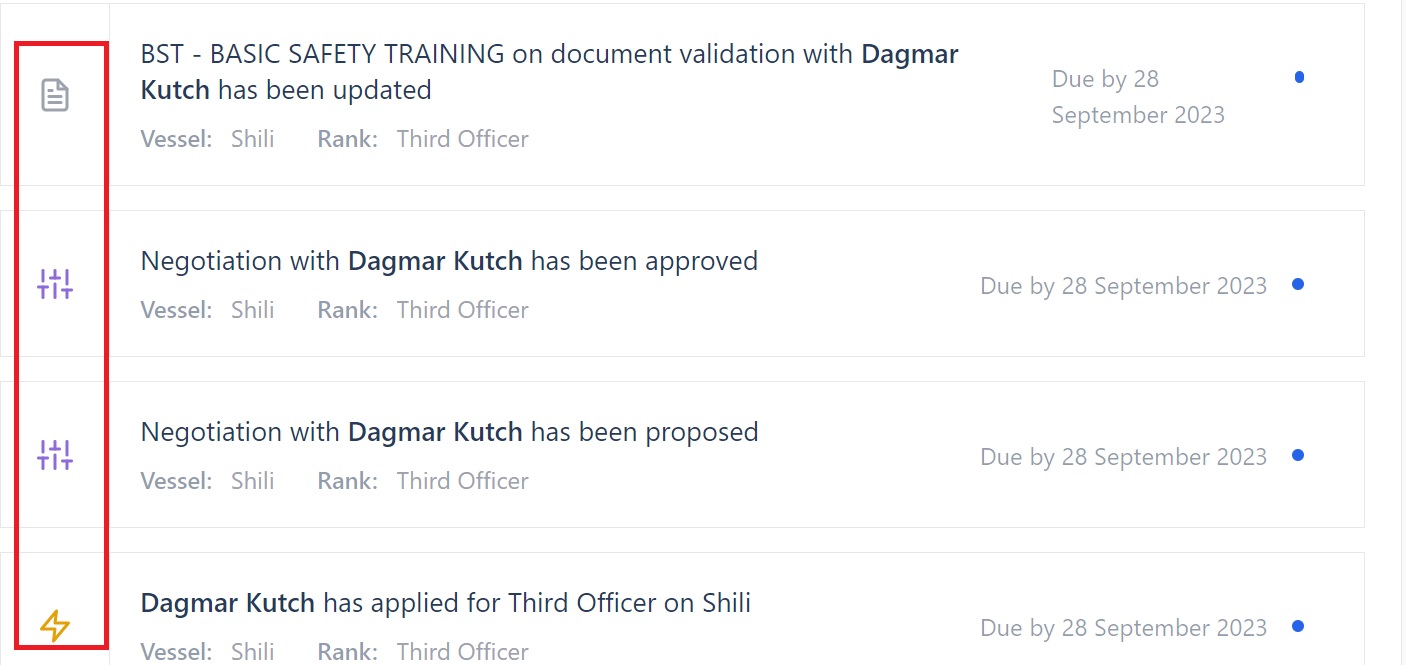
If you need any further help please contact us at support@martide.com