Document Types
Document Types lets you rename documents in Martide to something that makes more sense for your company. For example, we have a document called ‘2nd Engineer’ but you might want to use 'Second Engineer'.
When you change a name in Document Types that document is renamed everywhere in the system for your company.
Log into Martide and click Settings in the menu under your profile icon then on Document Types:
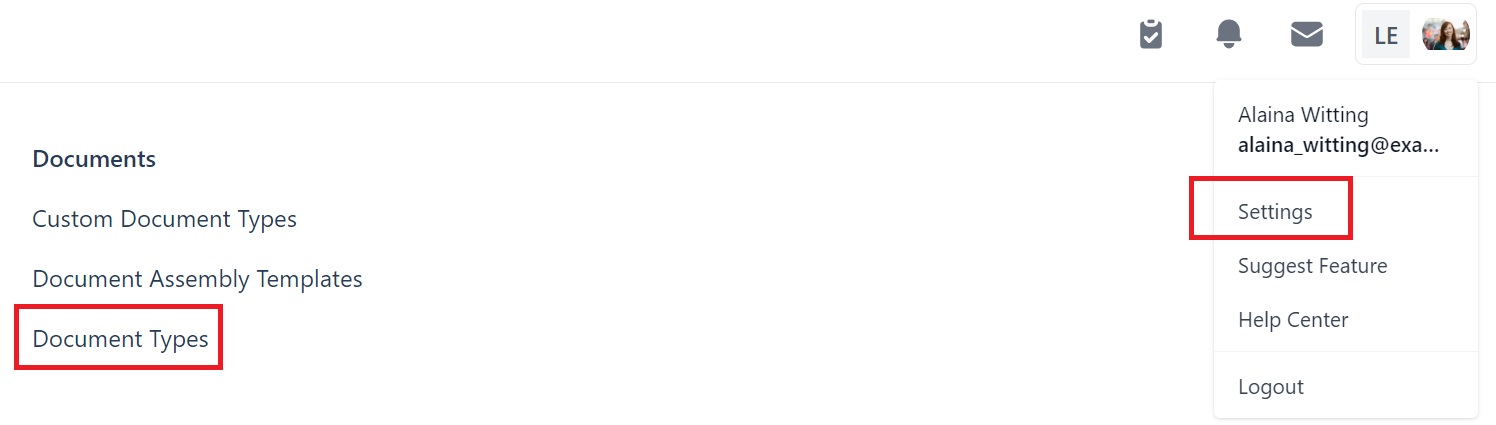
You will go to this page:
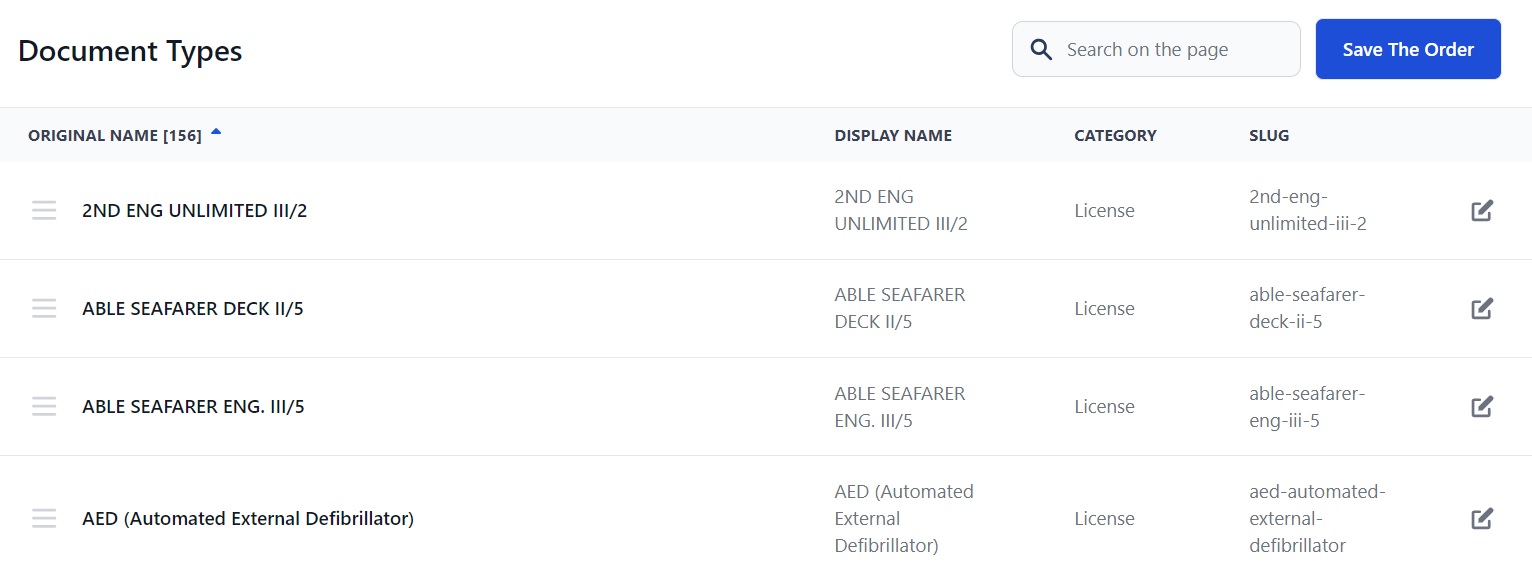
Here you can:
- See a list of all the documents in Martide in alphabetical order.
- Change the order of the documents by clicking the 3 lines next to a document and dragging it to a different place in the list. Click the Save Order button when done.
- List the documents in reverse by clicking the arrow next to Original Name.
- See the documents’ Original Name, Display Name, Category and Slug.
- Edit a document’s name by clicking the pen icon to its right.
How to edit a Document Type
Click the pen icon next to the document you want to edit:
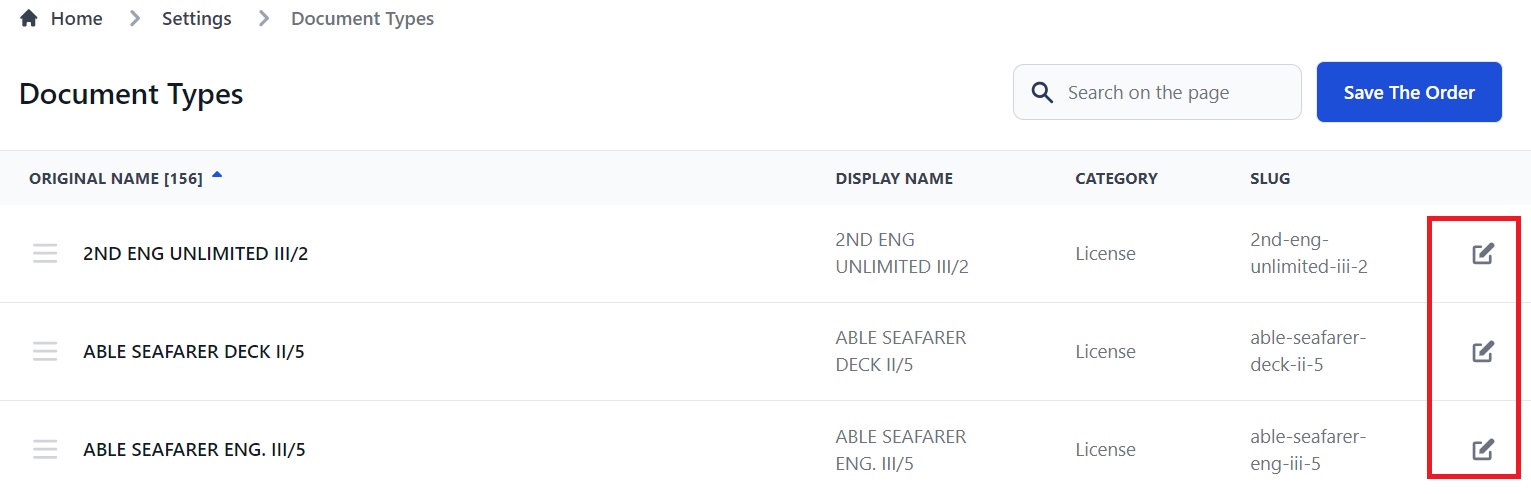
That opens this pop-up box:
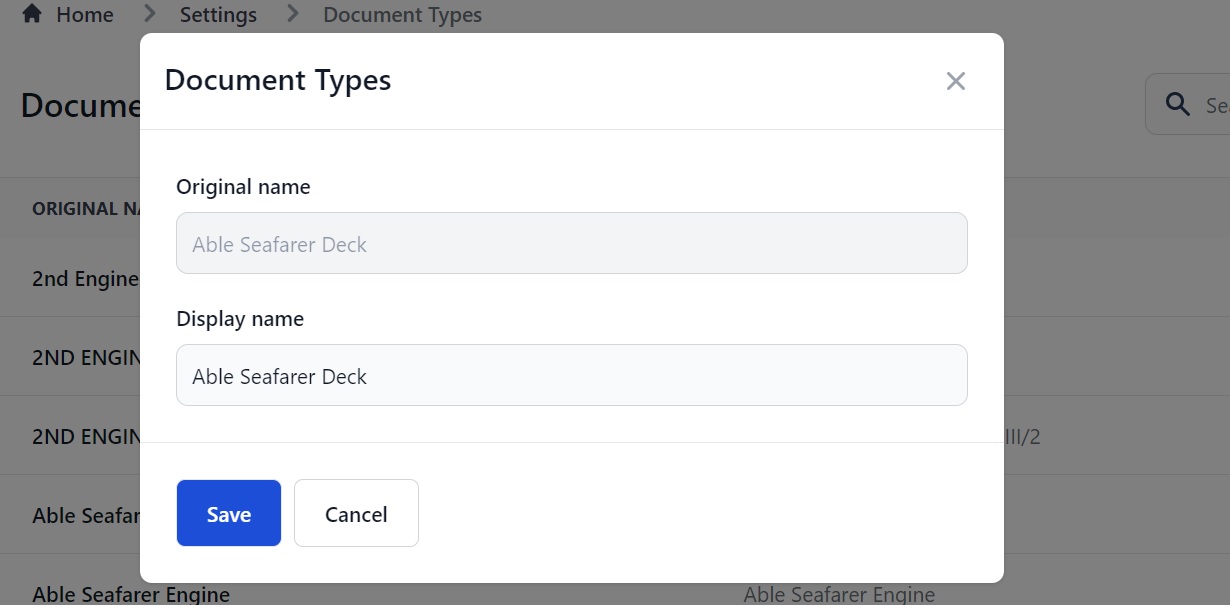
Type the name you want to change the document to into the Display Name box. For example:
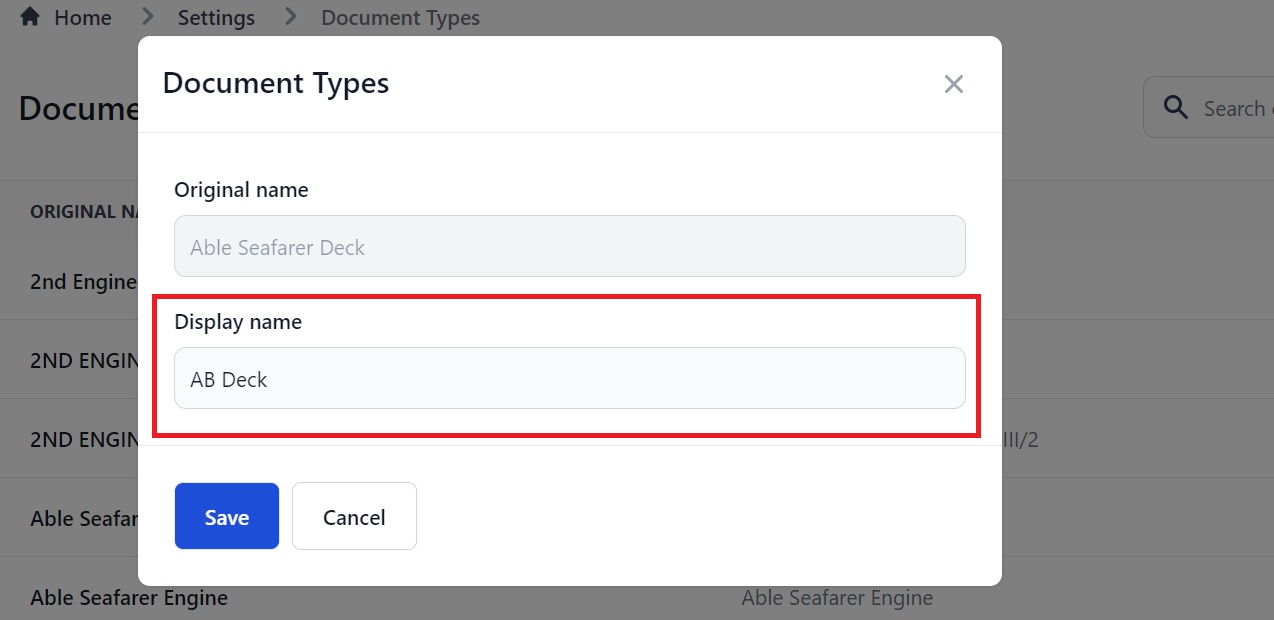
Click Save and you will return to the main page where you will see the change:
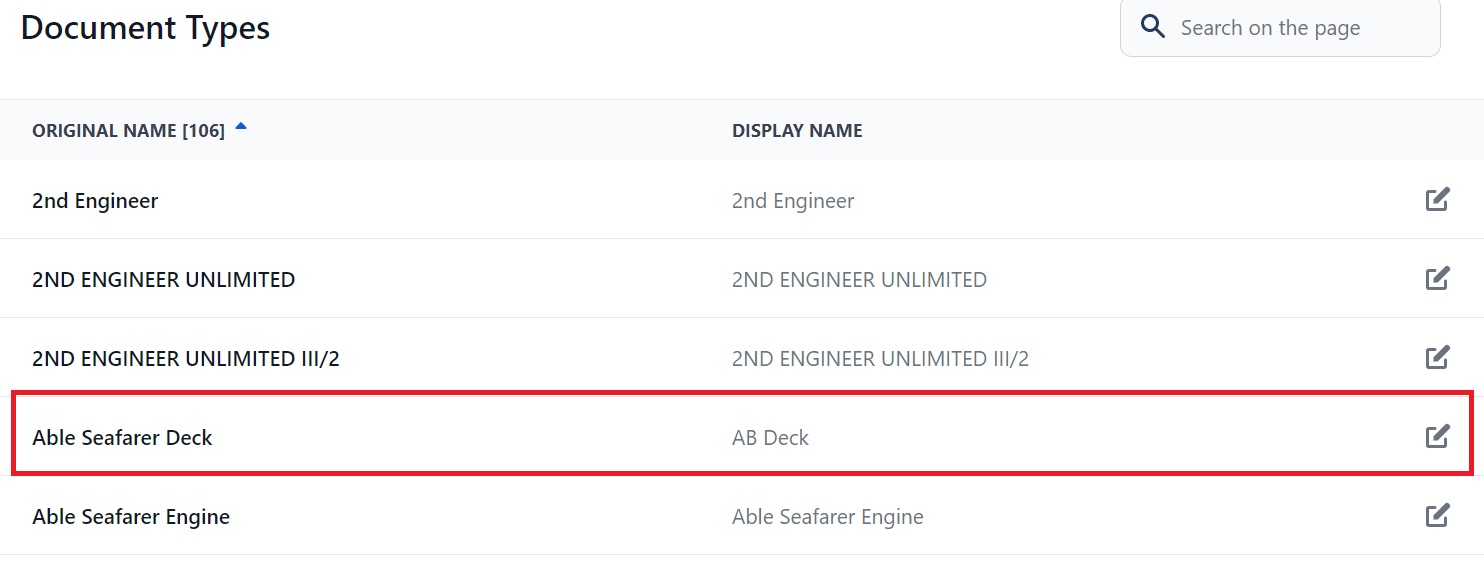
Note: You can also do this with seafarer ranks in Martide. Click here to read our guide to the Seafarer Ranks page.