Supplementary Earning Types
The Supplementary Earning Types feature allows you to make additional payments that are not part of their regular salary to your crew within Martide’s Payroll function. Here’s how.
Log into Martide and click on your profile icon, then on Settings and then on Supplementary Earning Types:
You will go to this page:
Here you can:
- See your Supplementary Earning Types, their slugs and the unit of measurement.
- Add a new Supplementary Earning Type.
- Order your Supplementary Earning Types alphabetically or numerically by clicking the arrow next to ‘Supplementary Earning Type’.
How to add a new Supplementary Earning Type
Click the blue Add Supplementary Earning Type button. You will see this pop-up box:
Enter the name of your Supplementary Earning Type and select a unit: per number or per currency. For example:
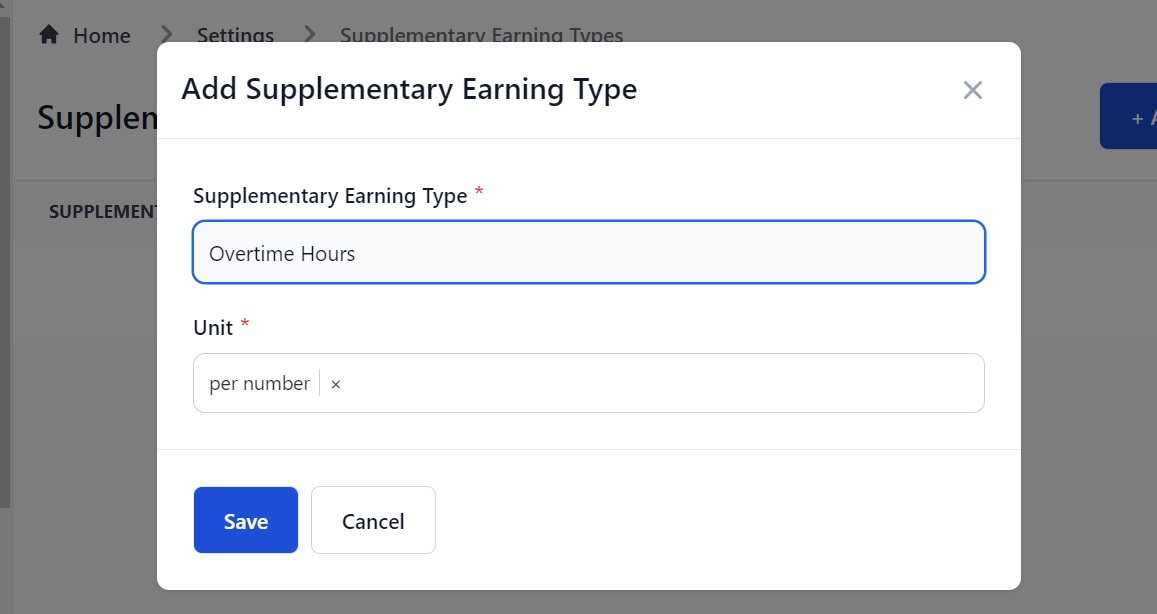
Click Save and your Supplementary Earning Type will appear on the main page:
You can add as many Supplementary Earning Types as you need and you can edit existing entries by clicking the pen icon - see above.
How to add a Supplementary Earning Type to a Wage Scale
To add a Supplementary Earning Type to a Wage Scale go to Settings > Wage Scales. Click the pen icon next to a Wage Scale to edit it:
When you are in a Wage Scale, scroll down to the bottom of the page to the Supplementary Earning Types section and click the Add Supplementary Earning Types button:
You'll see this pop-up box. Select your Supplementary Earning Type:
Click Save and it will appear in the Supplementary Earnings Type section in that Wage Scale:
Click Save when you’re done.