Broadcasts - Send
Martide lets you send emails to multiple seafarers and their manning agents at once. This is useful if you need to send updates about something that affects a number of people. Here's how.
Log in to Martide. Click on the envelope at the top to go to your Martide inbox:
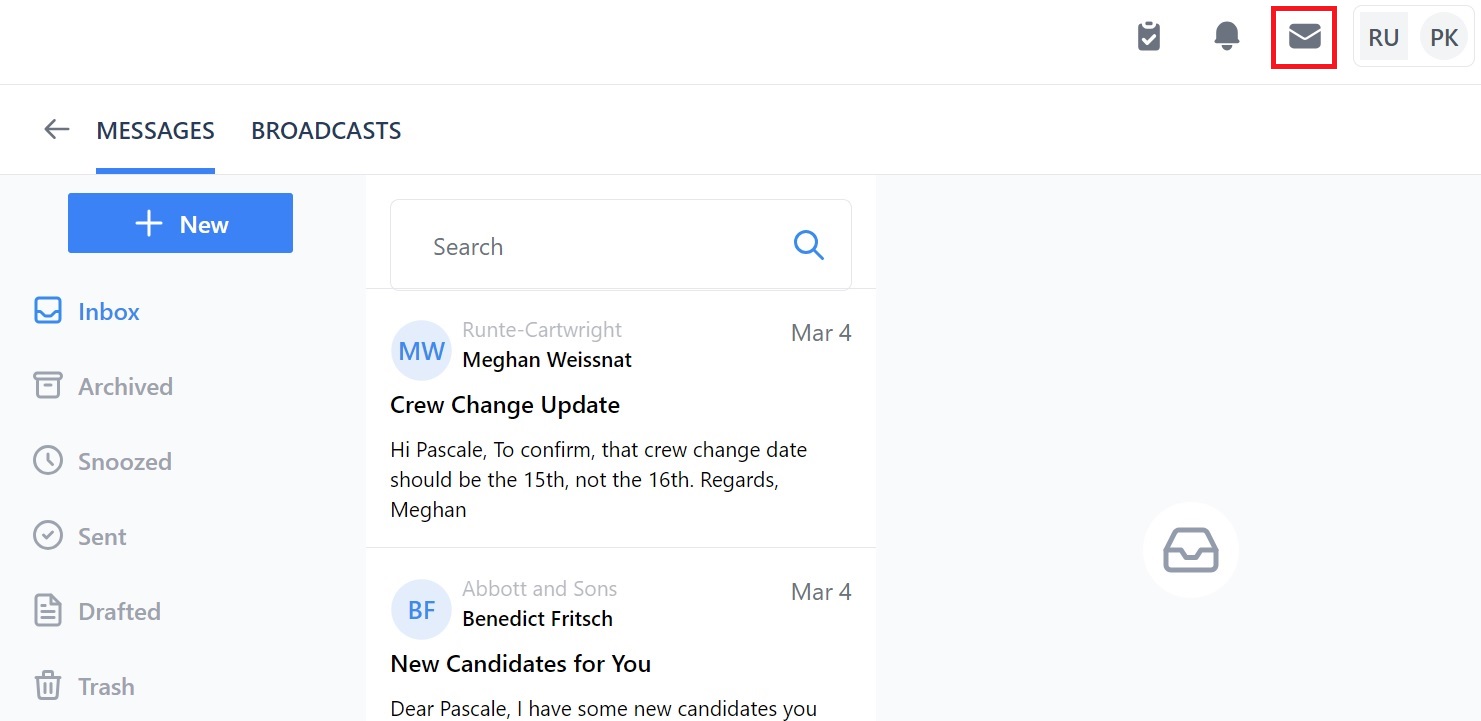
At the top there are two tabs: Messages and Broadcasts:
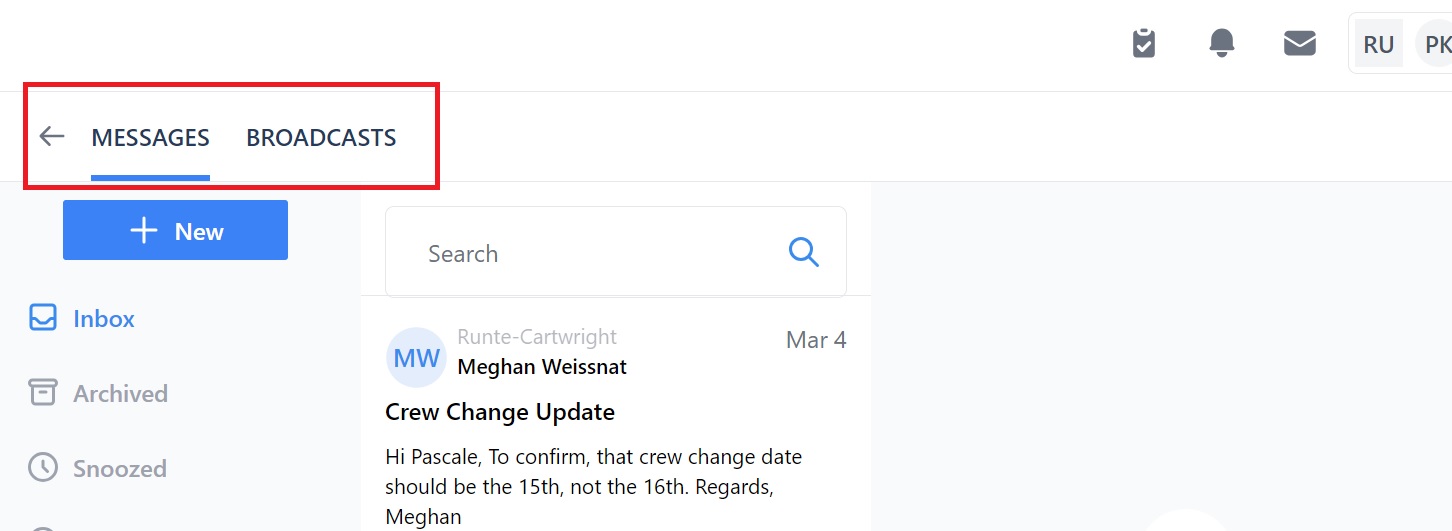
Click on Broadcasts and you will see this (the inbox will be empty if this is your first Broadcast):
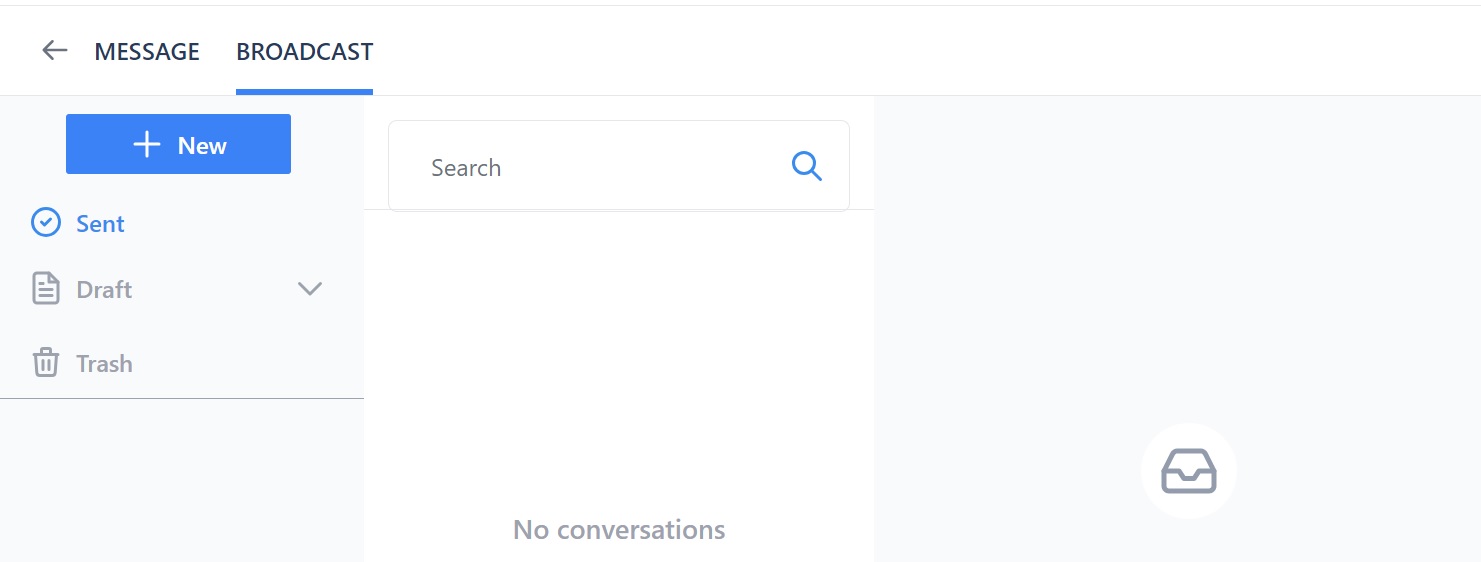
Here you can:
- Send a new Broadcast by clicking the New button.
- See your sent, draft and deleted (trash) Broadcasts .
- Search your Broadcast messages using the search bar at the top.
- Click on a message preview to see it in full on the right.
Click the New button to open a new message:
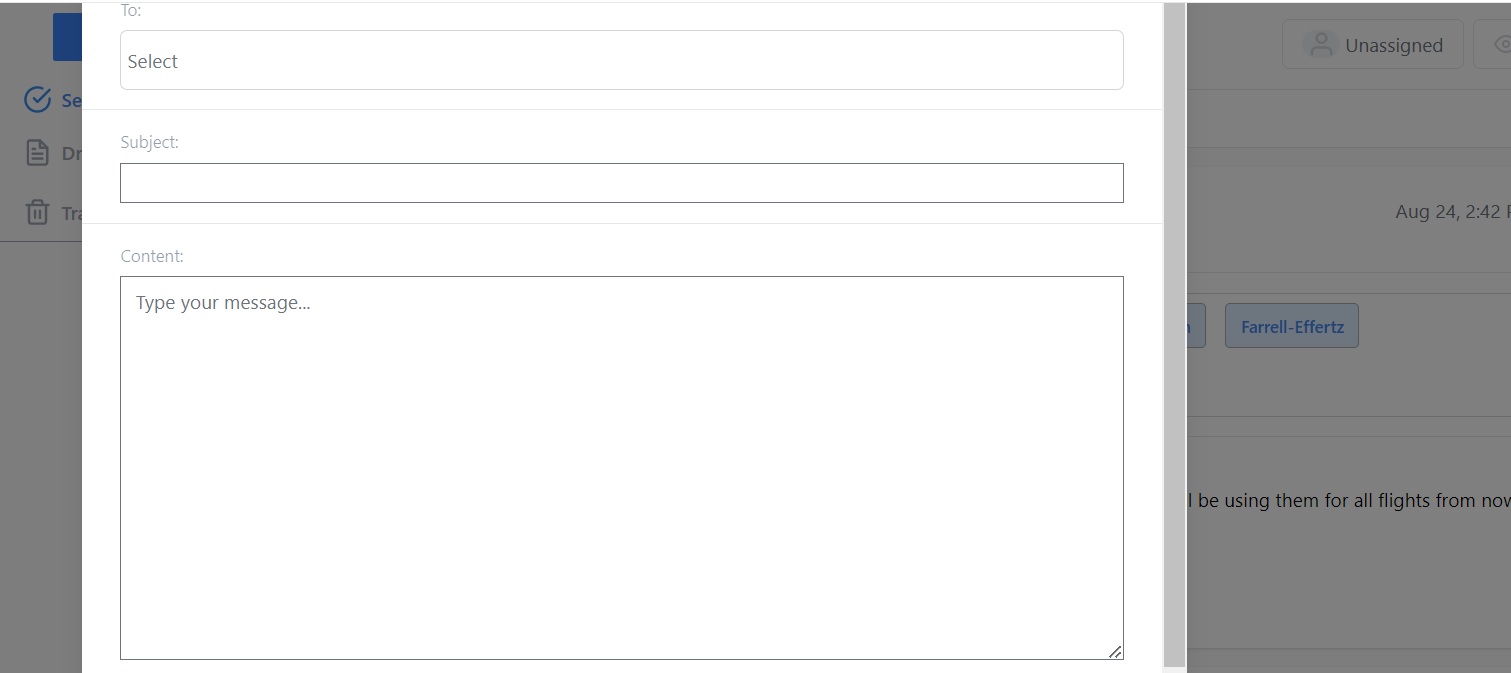
Click the To box and you will see this pop-up box:
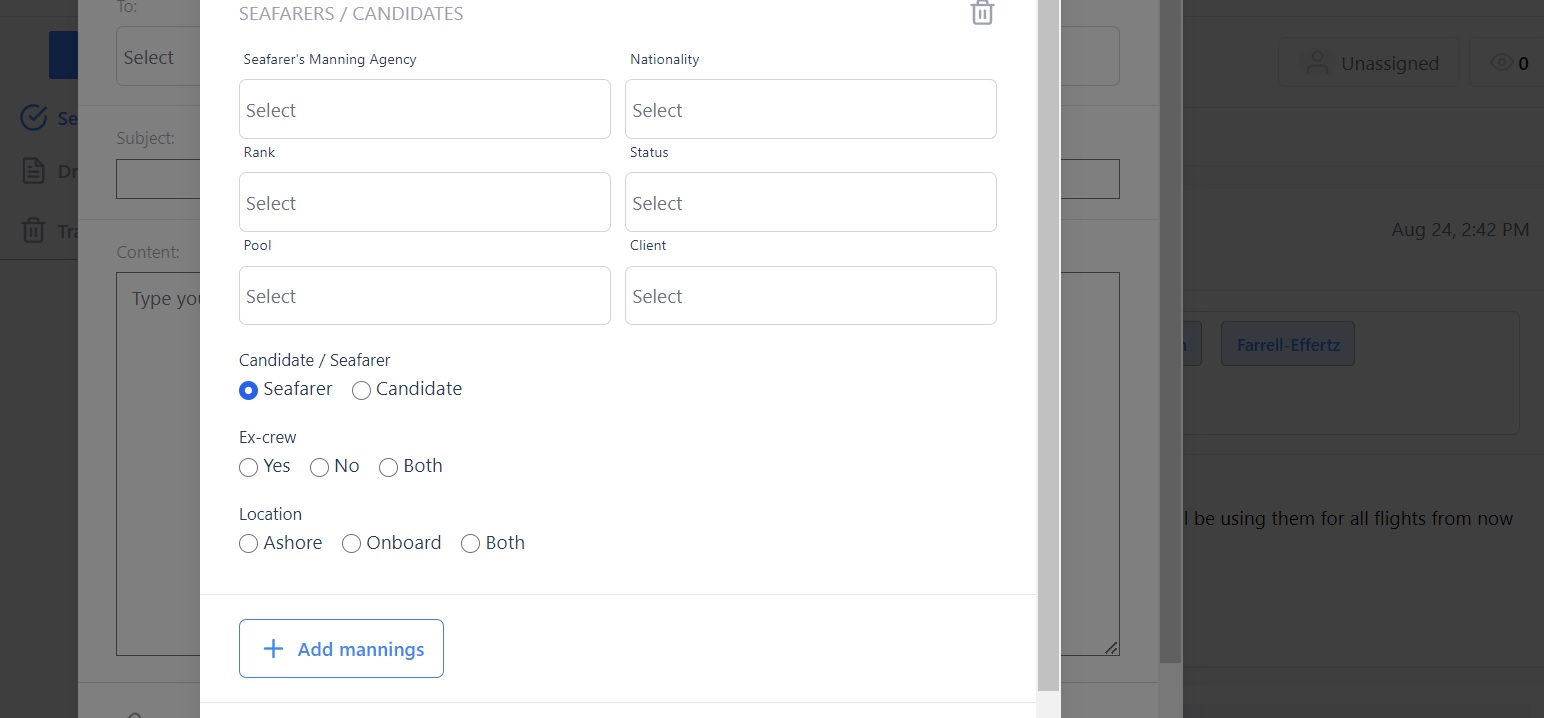
Here you can:
- Select the manning agent(s) who represent the seafarers you want to send a Broadcast to.
- Select the nationality, rank, status, Seafarer Pool and Client of the seafarers you want to send a Broadcast to. You can select more than one of each.
- Select whether the recipients are seafarers or candidates.
- Select whether you want to send the Broadcast to ex-crew, not ex-crew or both and whether they are ashore, onboard, or if you want to send it to both.
- Add a manning agent or agents if you want to include them in the Broadcast.
For example:
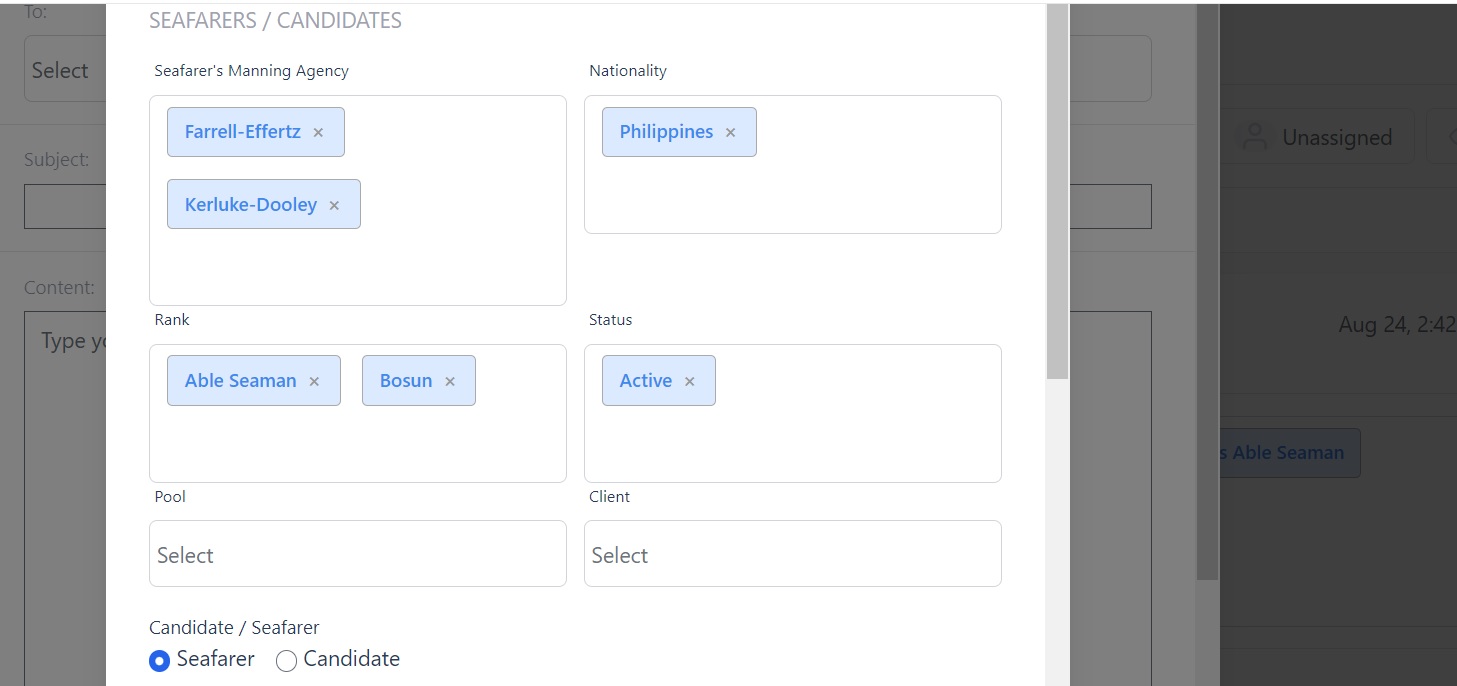
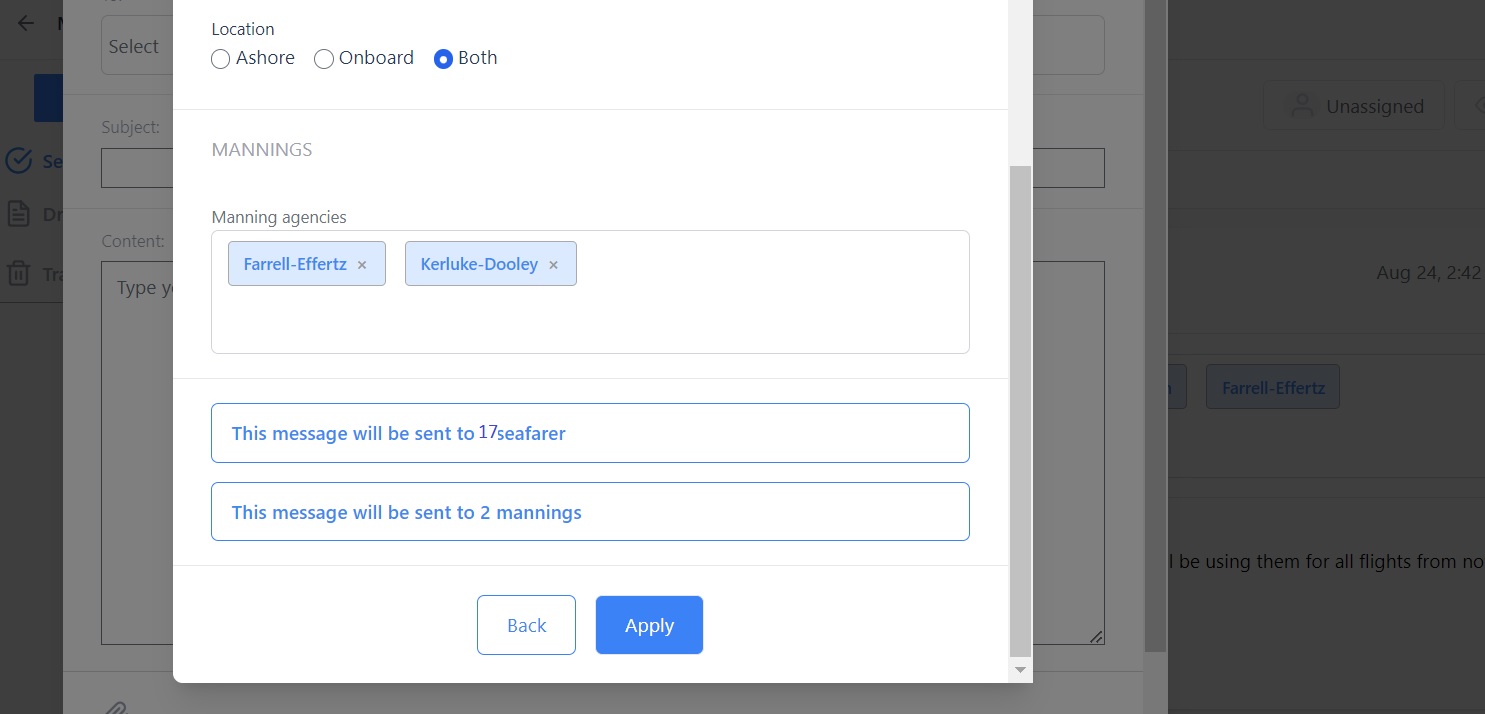
The boxes at the bottom tell you how many seafarers and manning agents you are sending the Broadcast to.
Click Apply and you will go to the blank message. In our example we’re sending a message to seafarers from the manning agents Farrell-Efferz and Kerluke-Dooley and to the manning agents themselves:
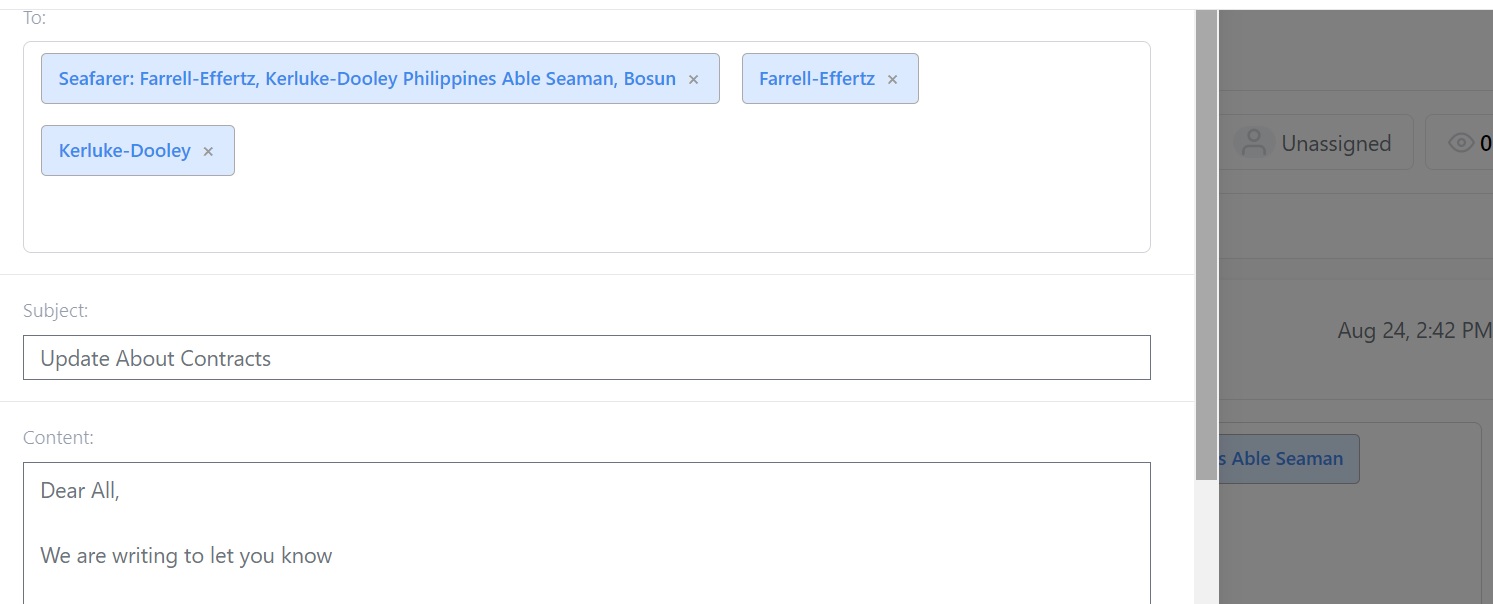
Here you can:
- Type your subject and message.
- Add an attachment by clicking the paperclip at the bottom.
- Click Save to draft to save it and finish it later.
- Click Cancel to delete the Broadcast and Send to send it. When it’s sent, you’ll see a list of seafarers who received the message underneath it.
- Click the down arrow next to Drafts to see if you're Assigned to or Watching the vacancy/Assignment discussed in the message:
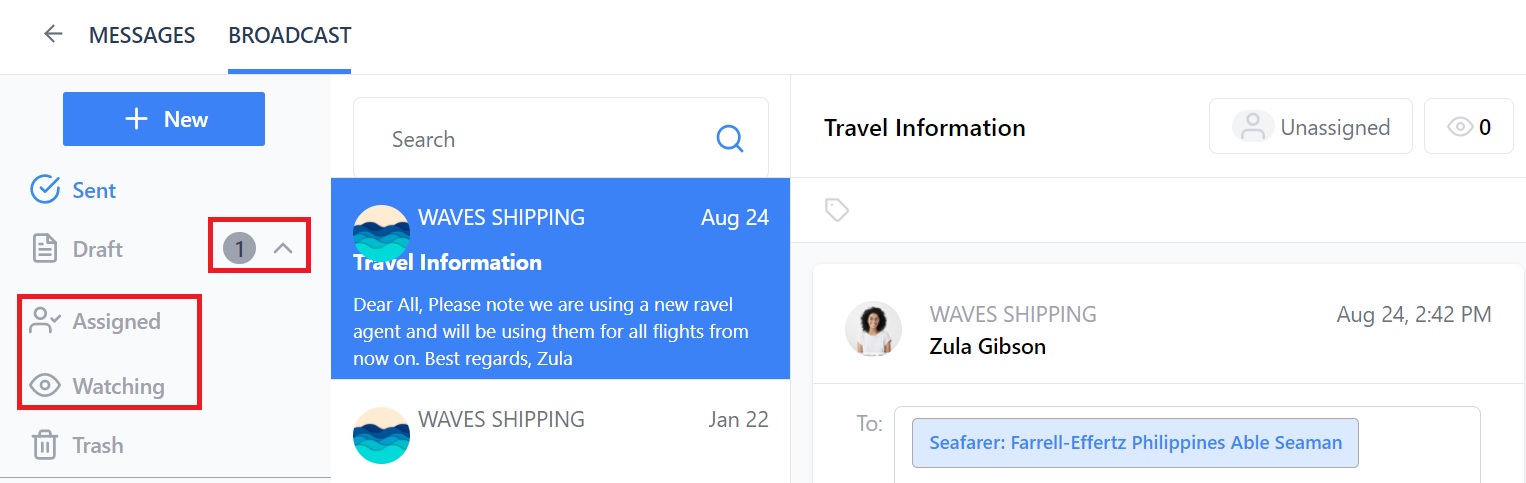
Next guide: How to Add Tags to Broadcast Messages