Vessel Groups
Vessel Groups make it easier to keep track of your vessels. It lets you group together certain vessels by any criteria.
How to use the Vessel Groups feature
Log into your Martide account and click Settings in the drop down menu under your profile picture. Then click Vessel Groups:
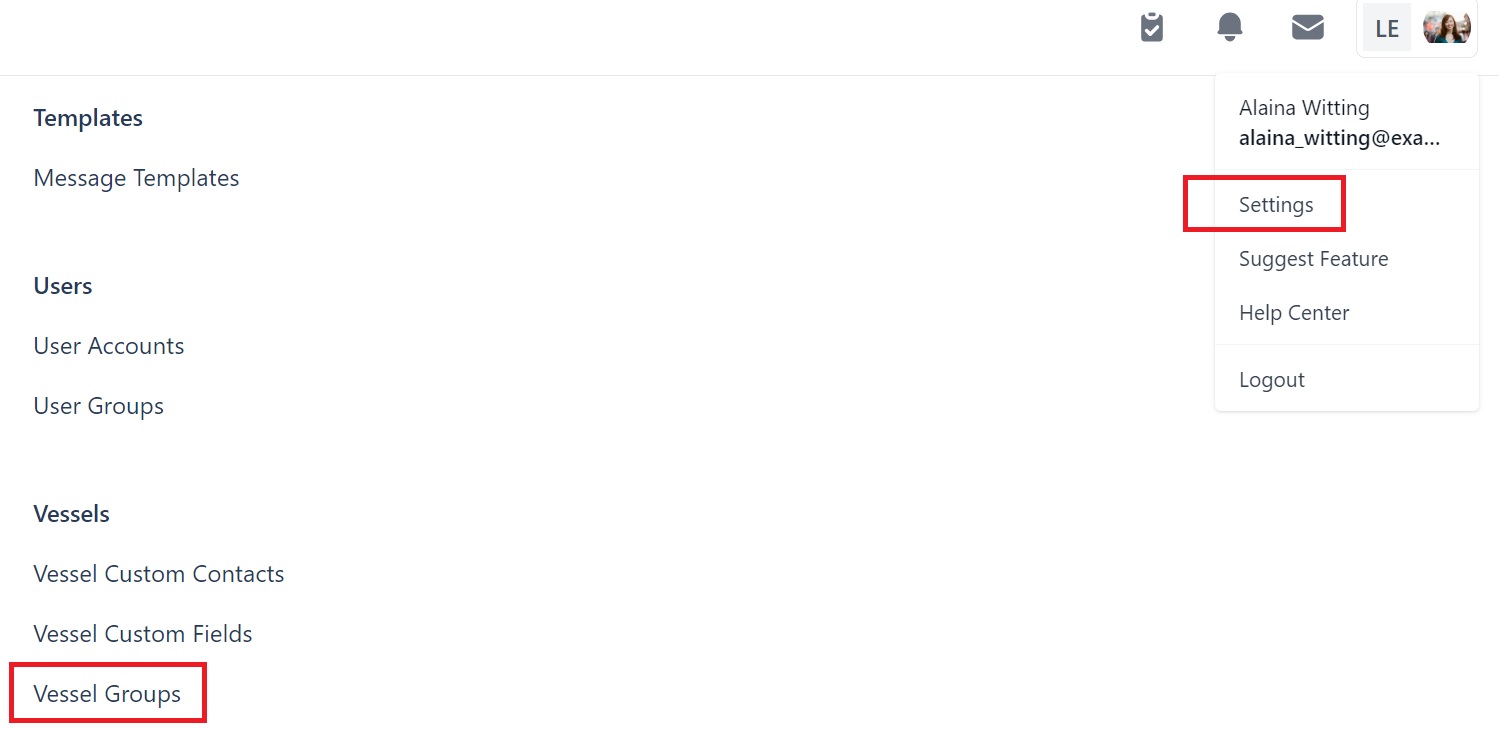
You will go to this page:
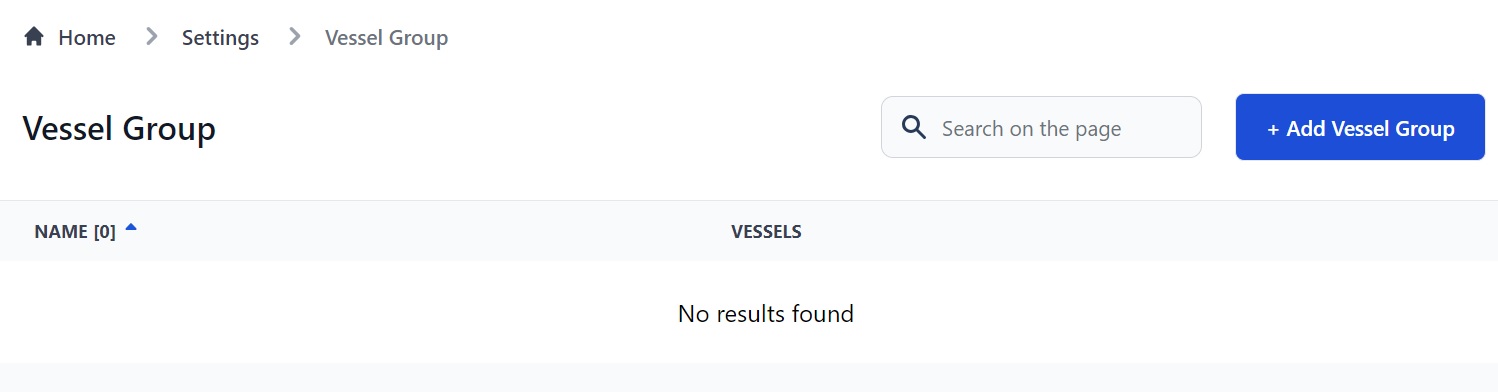
On this page you can:
- Add a new Vessel Group.
- See your Vessel Groups and see which vessels are in that group.
- Search for a Vessel Group.
- Edit a Vessel Group.
- Delete a Vessel Group.
- Sort your Vessel Groups alphabetically or numerically by clicking the arrow next to Name.
You can name your groups and sort them into whatever makes sense for you. For example, by vessel type or by company.
How to add a new Vessel Group
Click the Add Vessel Group button at the top of the page and you will see this pop-up box:
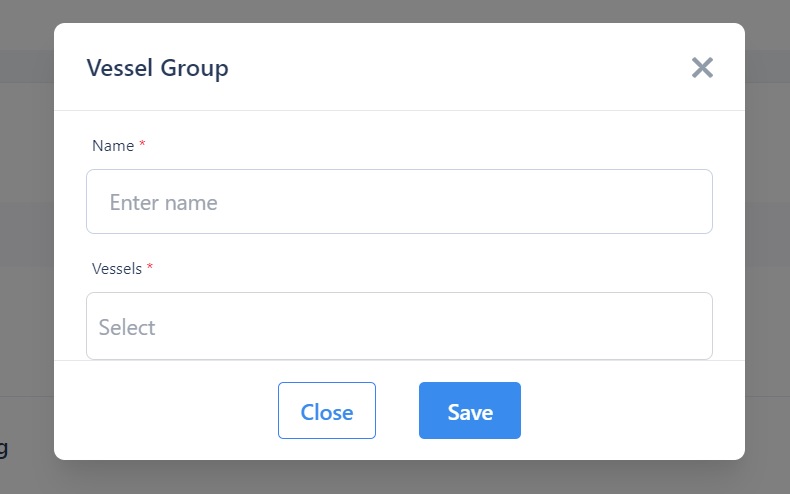
Here you can:
- Enter the name of your Vessel Group.
- Add your vessels to the group by clicking the Vessels box and selecting them from the drop down list.
For example:
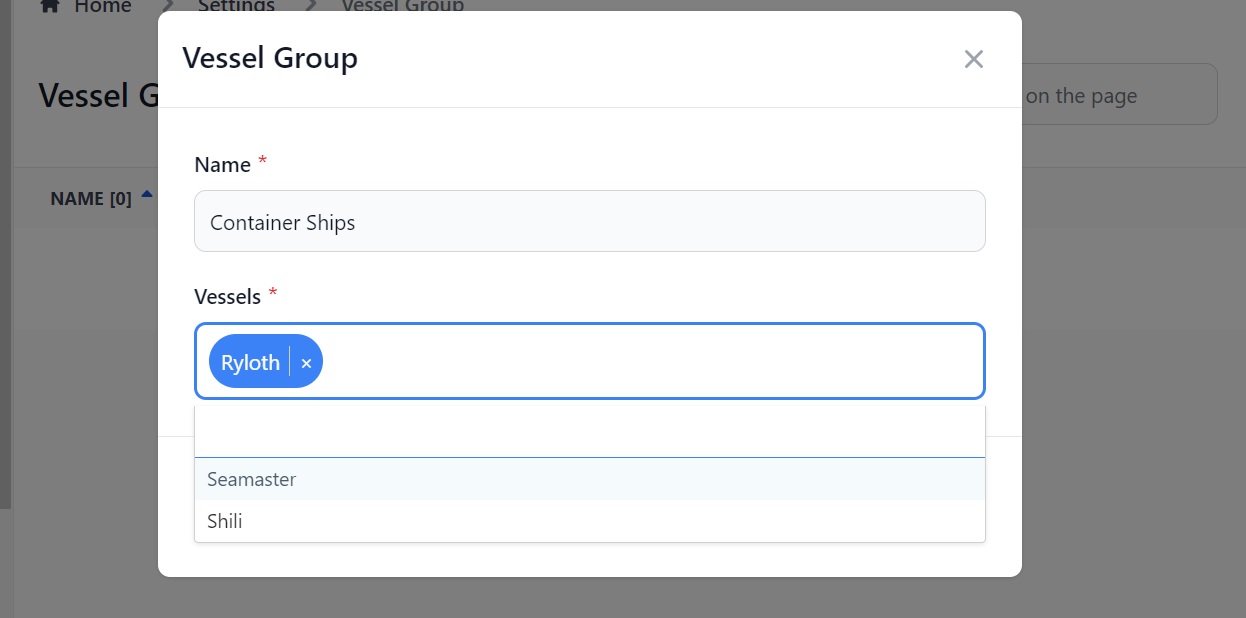
Click Save and the Group now shows on the Vessels Group page:
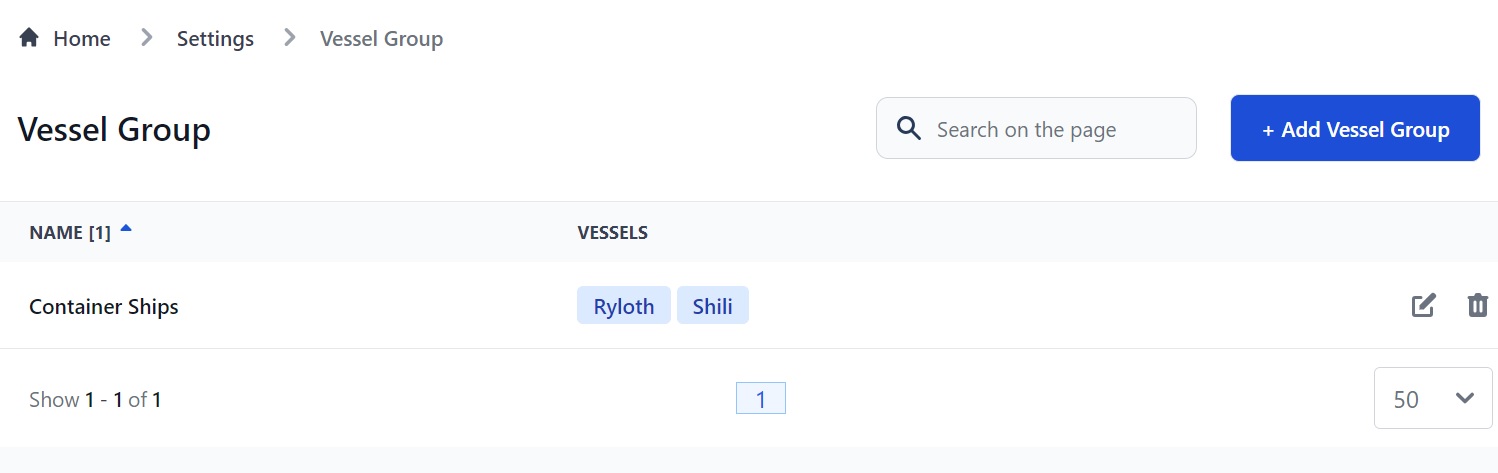
How to edit or delete a Vessel Group
On the Vessel Group page go to the group you want to edit and click the pen icon. To delete a group, click the trash can:
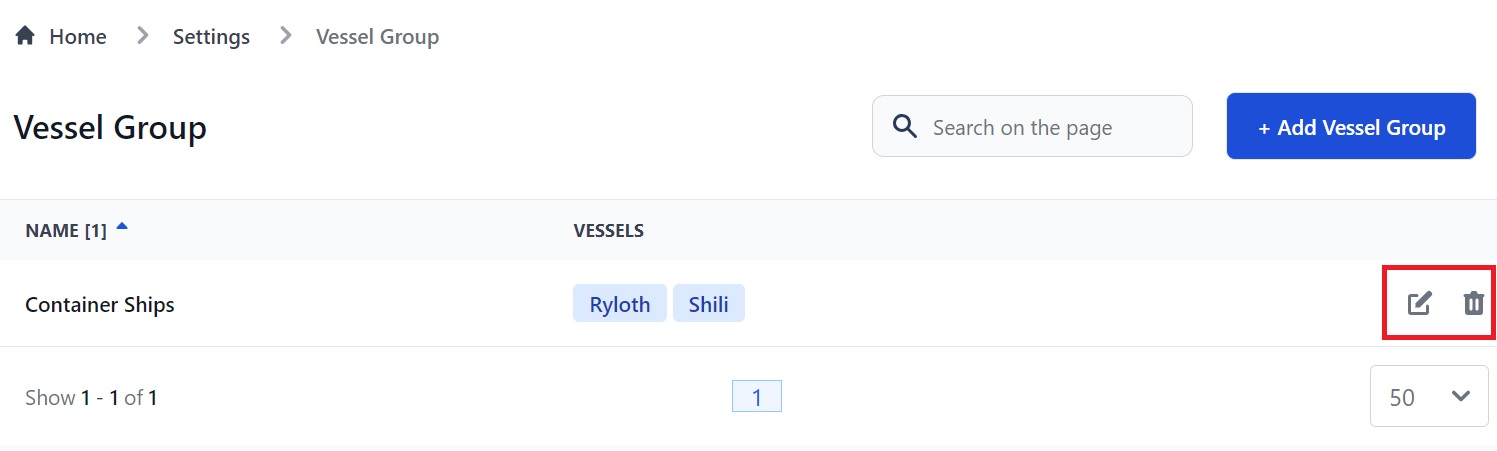
If you need any further help, please contact support@martide.com