Working Gear
Martide helps you manage the working gear you provide to your crew.
The Working Gear feature in Martide
Log in to your Martide account, click your profile icon in the top right corner, then click Settings and then Working Gear:
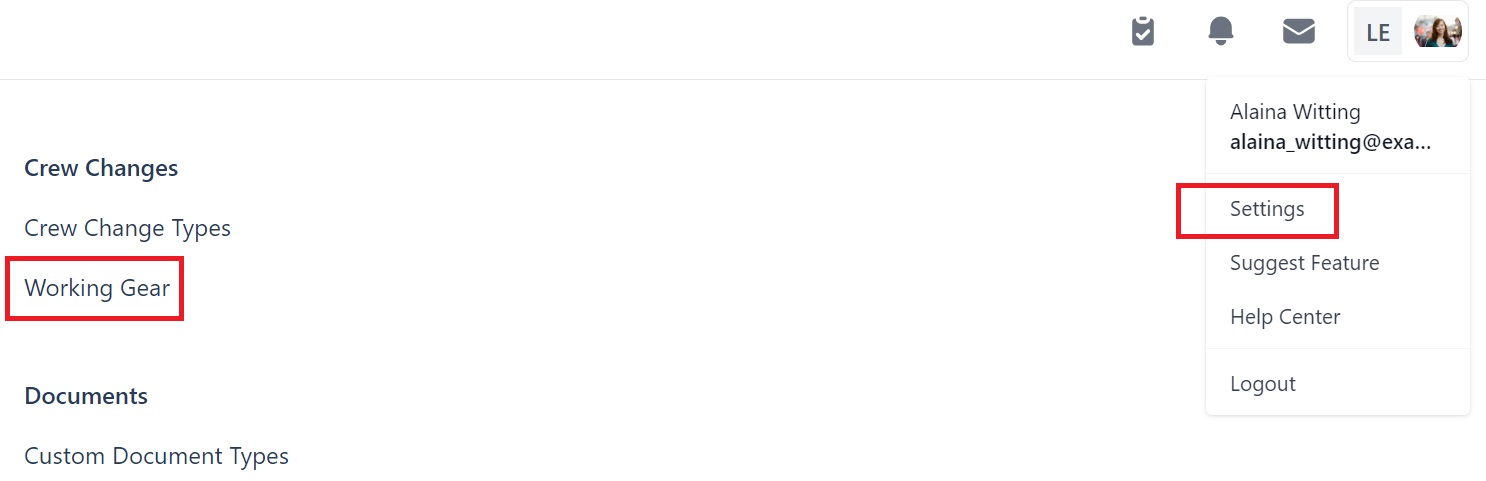
You will go to this page:
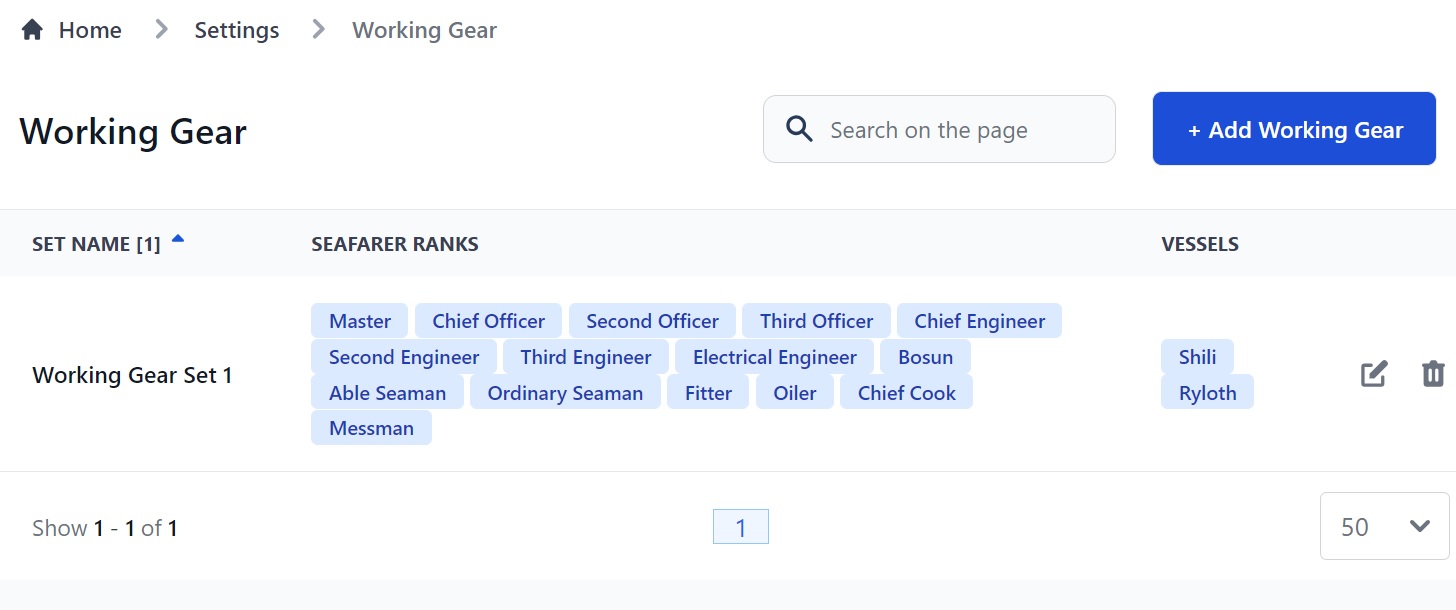
We have one set of working gear in our example.
Here you can:
- Add a new set of working gear by clicking the Add Working Gear button.
- Search your sets using the search box at the top.
- See the name of your set, the ranks included in that set and the vessel it relates to.
- Sort your sets alphabetically or numerically by clicking the arrow next to Set Name.
- Edit a set by clicking the pen icon.
- Delete a set by clicking the trash can icon.
How to add a new set of working gear
Click the Add Working Gear button at the top of the page:

You will see this pop-up box:
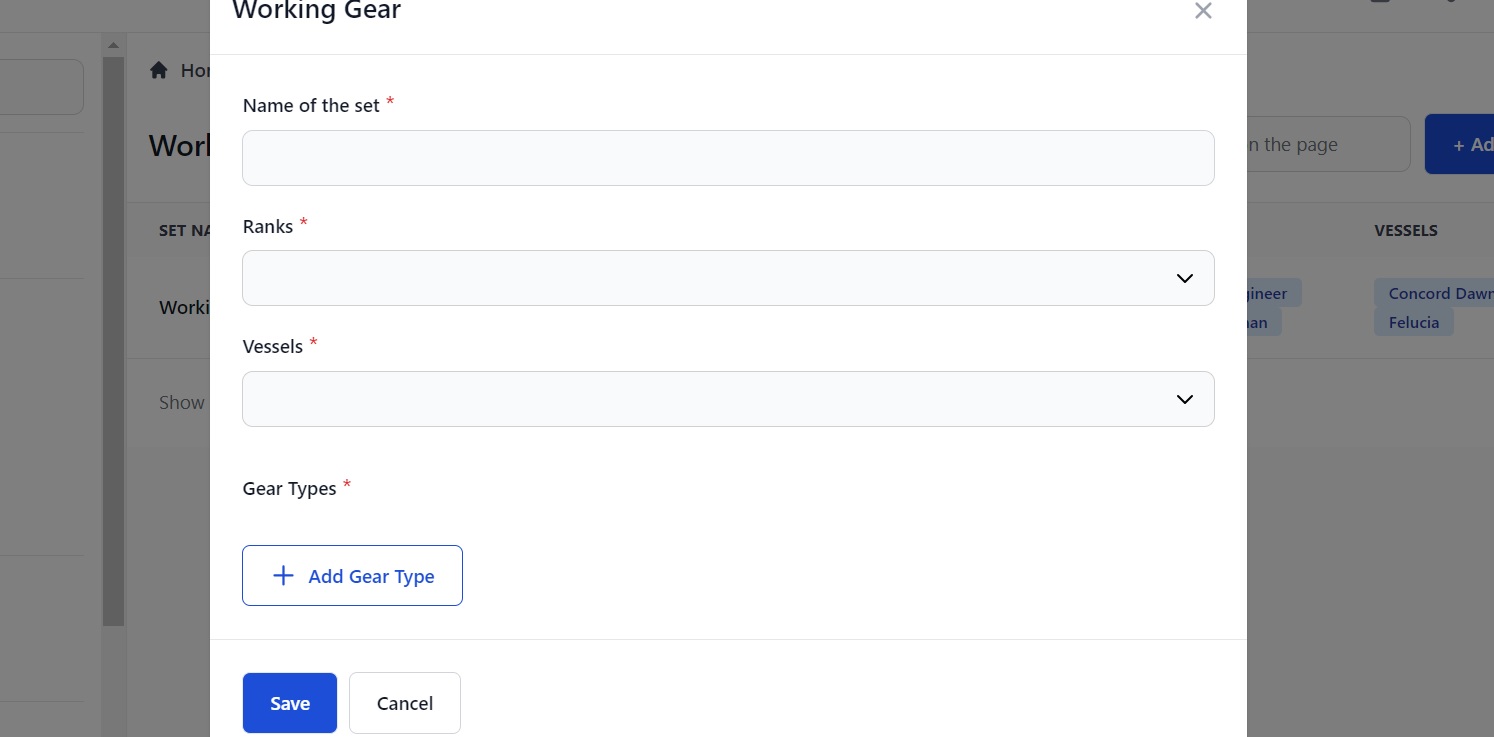
Here you can:
- Enter the name of the set - e.g. Container Deck.
- Select the ranks you want this gear to be for e.g. AB, OS and Bosun.
- Select your vessels.
- Add the gear type.
For example:
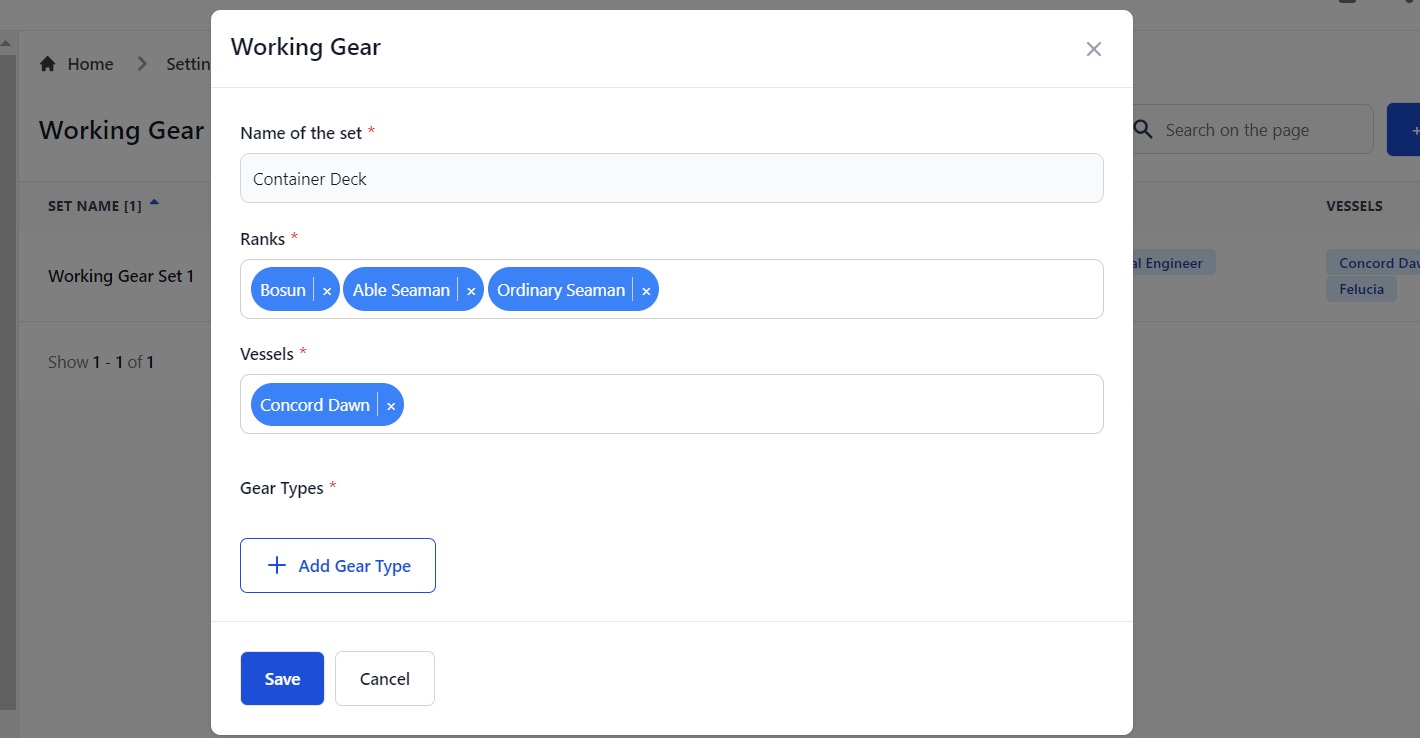
Add your set name, ranks and vessel(s) and click the Add Gear Type button to select the gear and quantities. For example:
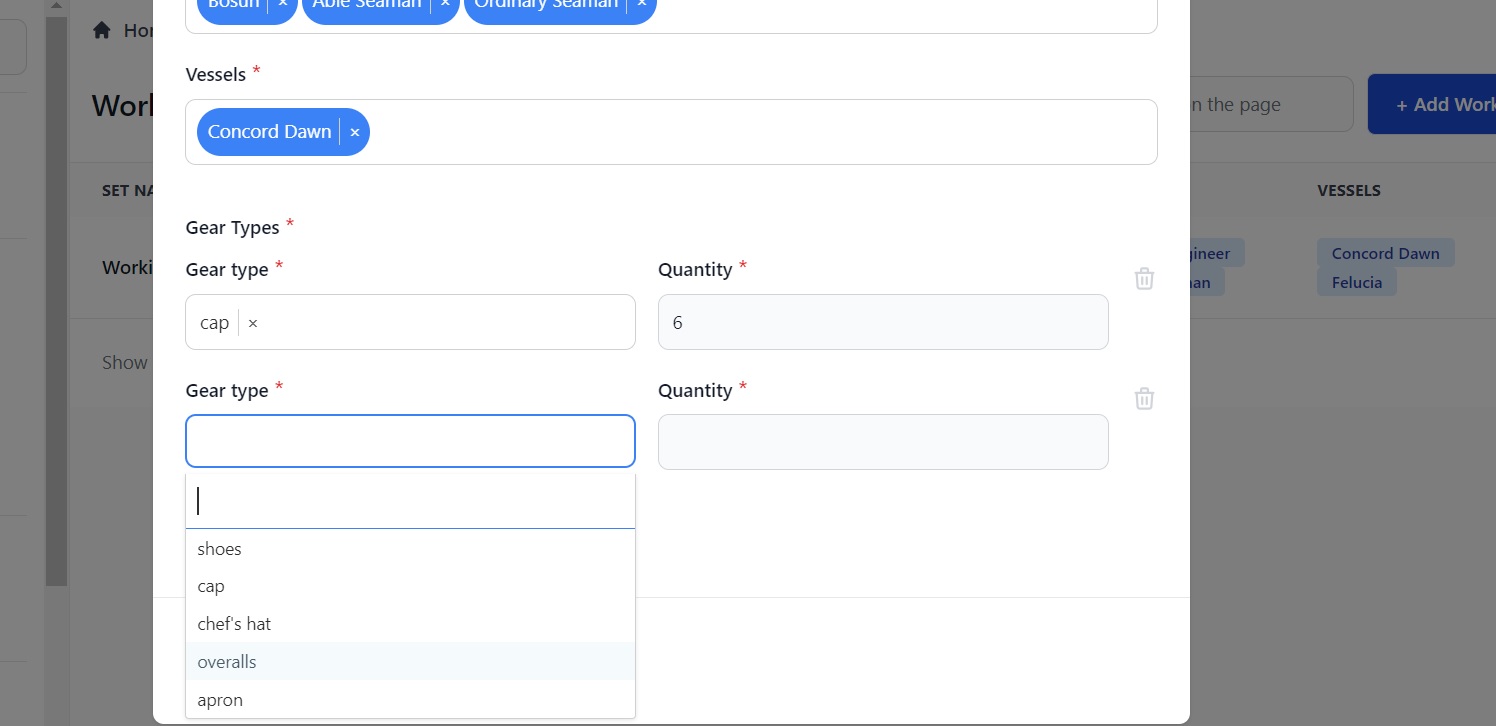
Click Save and you will go back to the main page where you will see your new working gear set:

How to see a vessel’s sets
To see what working gear each of your vessels has been allocated, click Vessels in the menu on the left to go to the Vessels page:
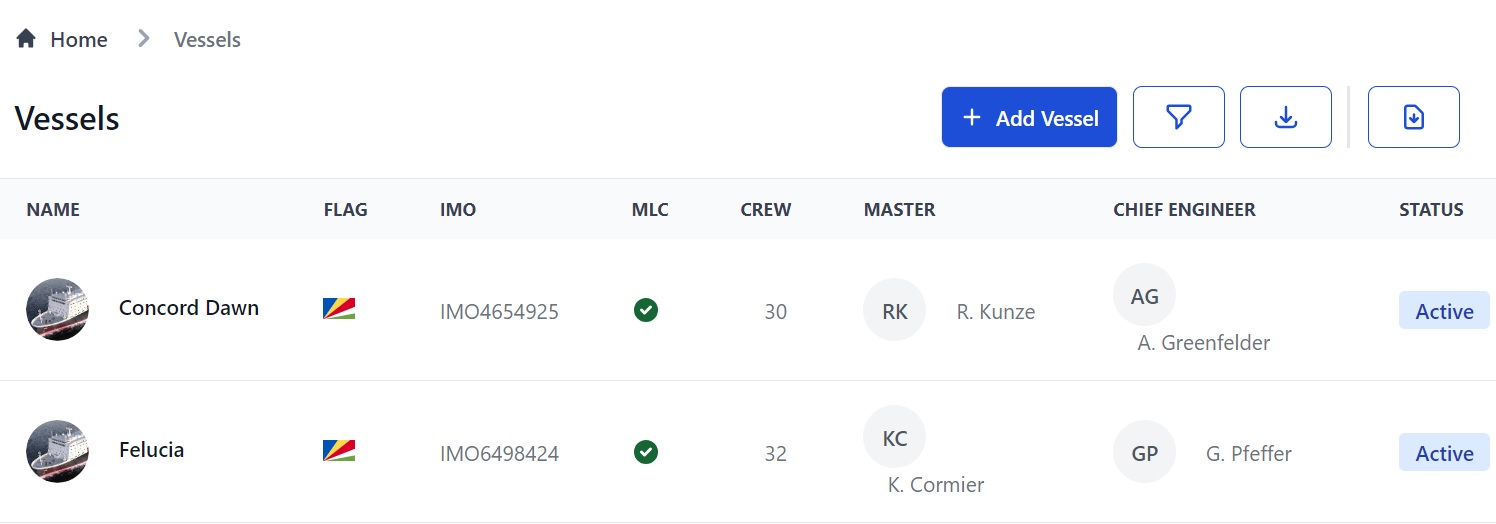
Click a vessel's name to see its information. At the top there is a tab called Working Gear. Click that to go to the vessel's gear sets:
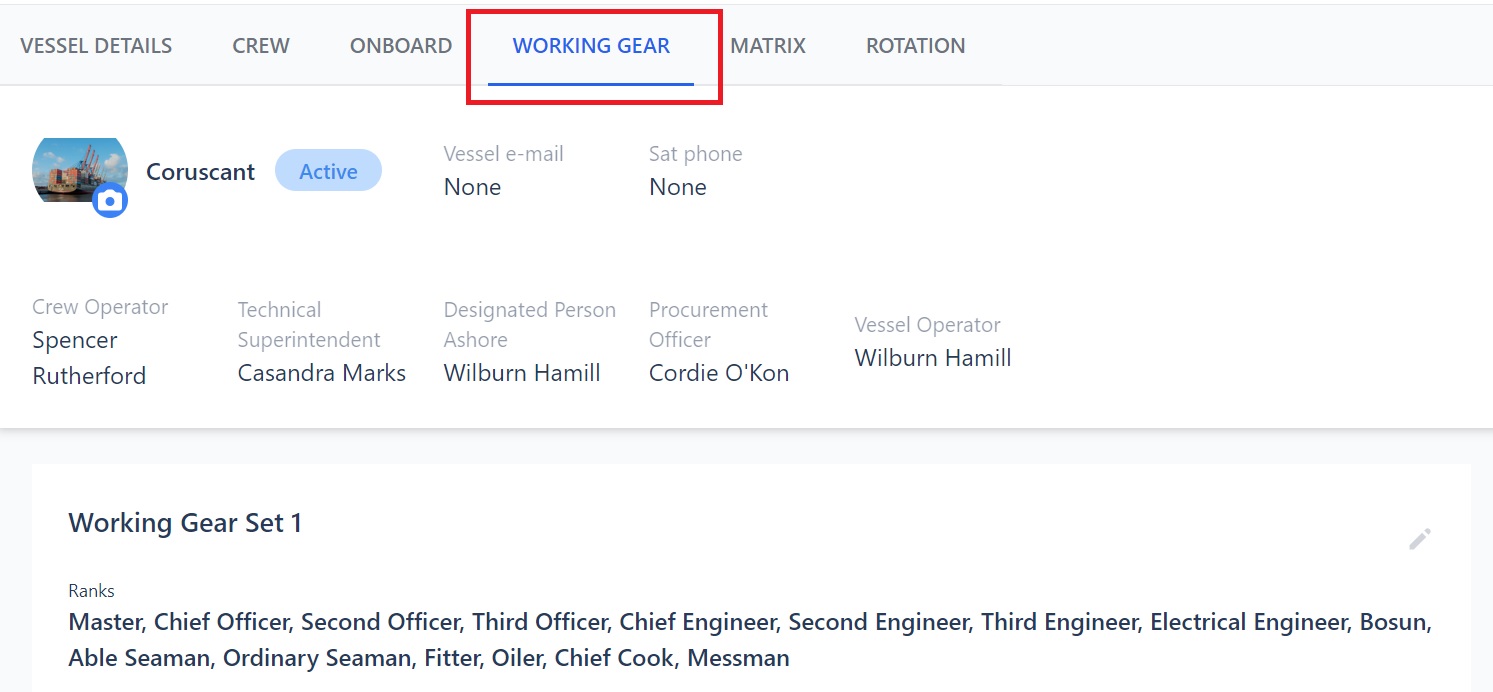
Here you can:
- See the vessel’s details at the top.
- See the working gear sets with the ranks and gear type and quantities.
- Edit any of the set’s details by clicking the pen icon on the right.
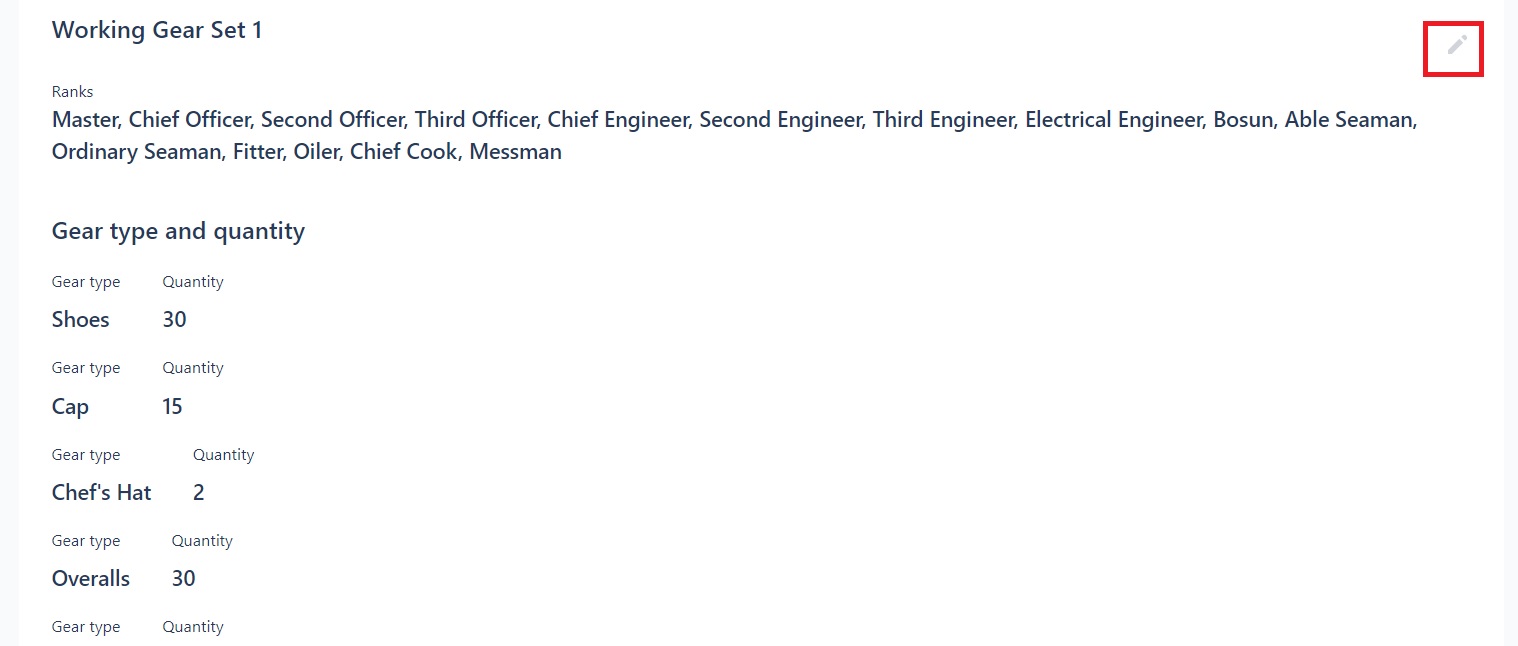
When you add more working gear sets these will appear under the Working Gear tab on the Vessel’s page too.
If you need any further help please contact support@martide.com