Dashboard
The first thing Crew Managers see when you log in to your Martide account is your Dashboard. This gives you an overview of your vessels and crew.
Understanding your Dashboard
Your Dashboard looks like this:
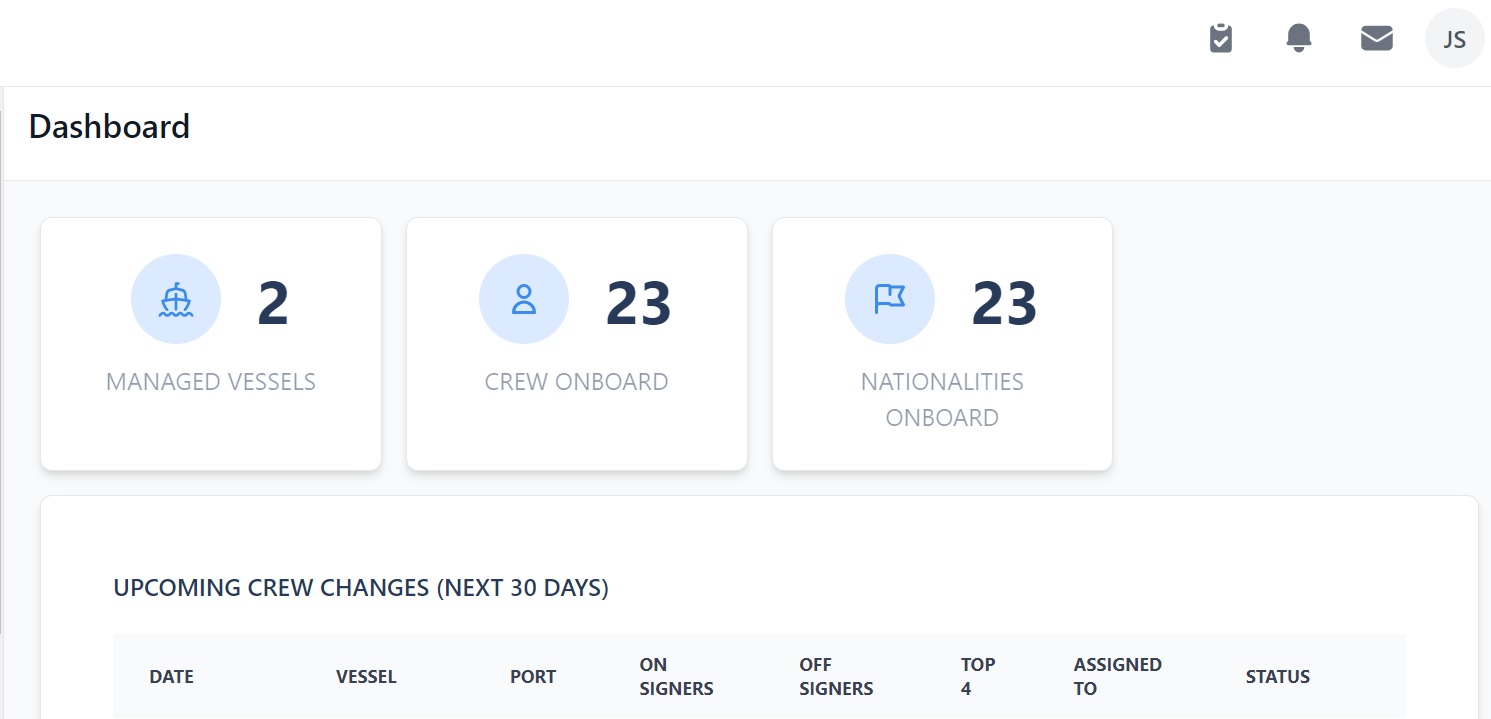
Here you can:
- See your Tasks by clicking the clipboard icon at the top.
- See your Notifications by clicking the bell icon at the top.
- Go to your Message Inbox by clicking the envelope icon at the top.
- Access your profile information by clicking on your profile icon.
- See how many vessels you manage, how many crew you have on board and how many nationalities you have on board.
- See crew changes happening within the next 30 days.
- See which seafarers have a birthday in the next 30 days.
- See your vessels and their details.
- See your Officer Matrix.
- See your Vessel Team.
Note: Dashboard also appears in the menu on the left. If you are another page on the platform, click here or on the Martide logo at the top, to return to the Dashboard.
We'll go through each of the Dashboard's sections in more detail below.
Vessels, Crew On Board & Nationalities
This is automatically updated so you can see at a glance how many vessels you manage, how many seafarers are currently on board, and how many different nationalities you have on your vessels right now.
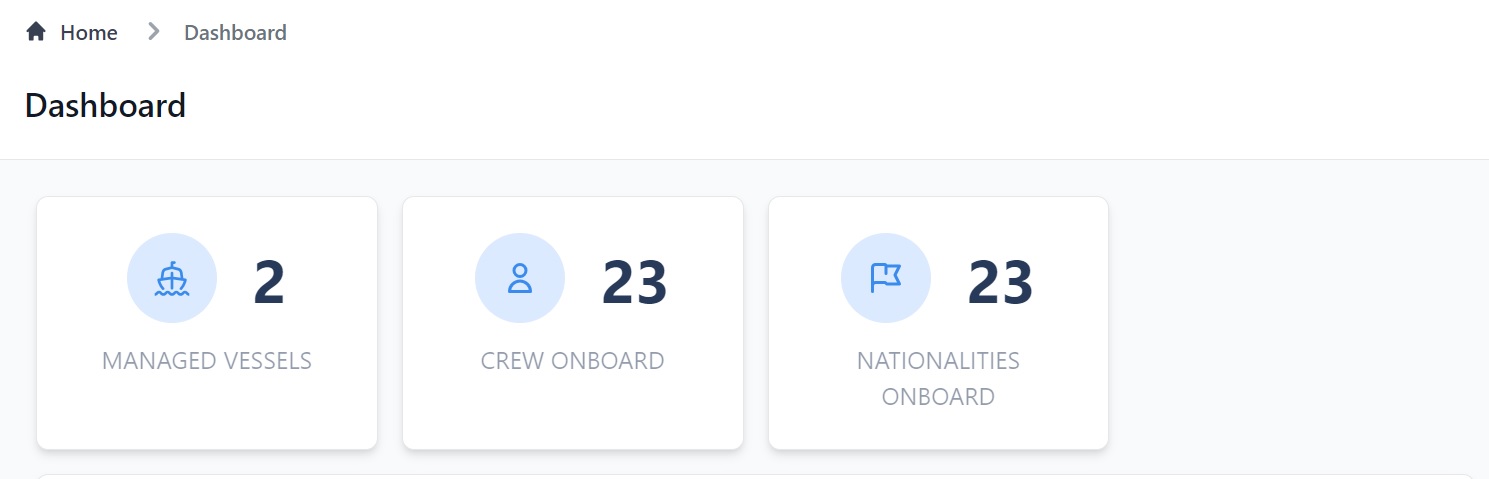
Upcoming Crew Changes
This is where you can see any crew changes that are coming up in the next 30 days:
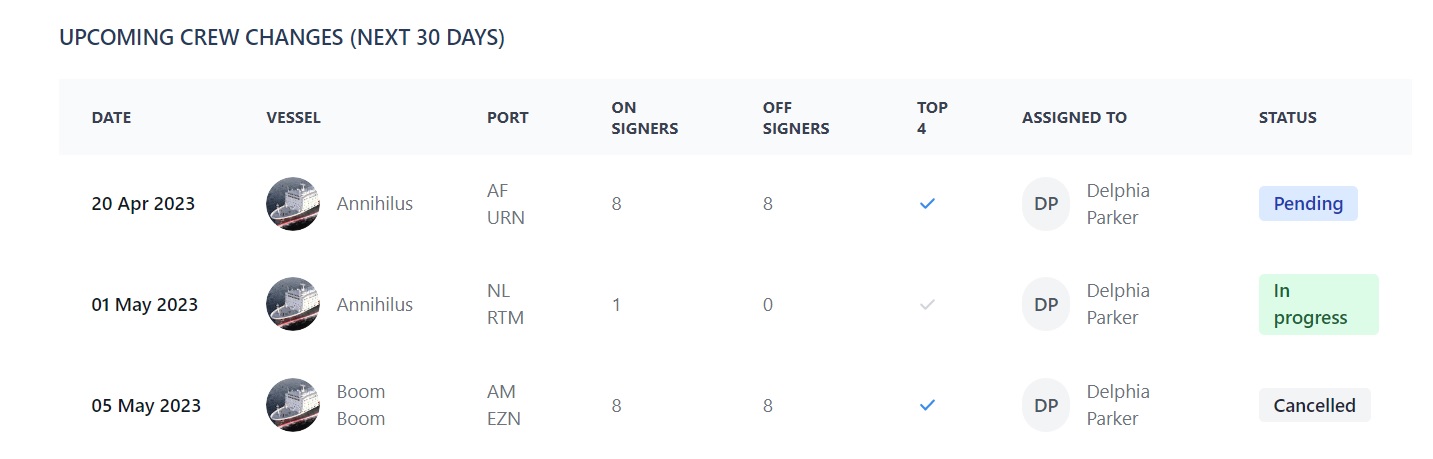
Here you can see:
- The change over date.
- The name of the vessel.
- The port.
- How many on and off signers there are.
- If any of the 4 top ranks - Master, Chief Officer, Chief Engineer and Second Officer - have a crew change coming up.
- Who the crew change has been assigned to.
- The status: Pending, In Progress, Canceled or Completed.
- Click View More to go to the Crew Changes page.
Birthdays
This is where you can see if any of your seafarers has a birthday in the next 30 days so you can send them a greeting!
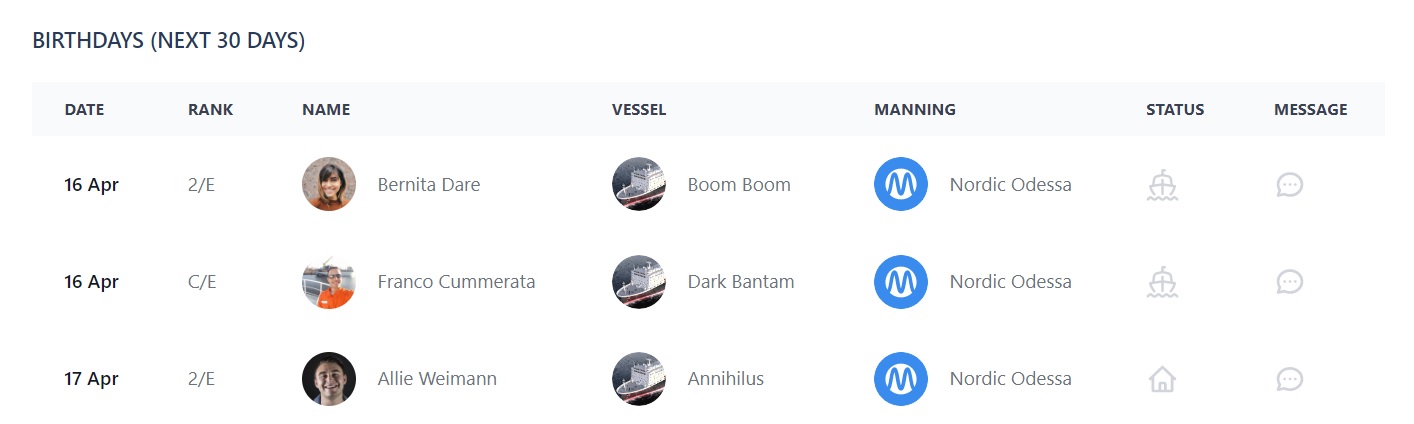
Here you can:
- See the date of your seafarer's birthday.
- See your seafarer's rank and name.
- See the name of their vessel.
- See who the manning agent is.
- See the seafarer's status. The ship icon means they're on board, the house icon means they're ashore.
- Send them a message by clicking the message icon - this opens up a new message in your Martide inbox.
- Click View More to go to the Birthday tab on the Seafarers page.
My Vessels
This is where you can see a list of your vessels and information about them:
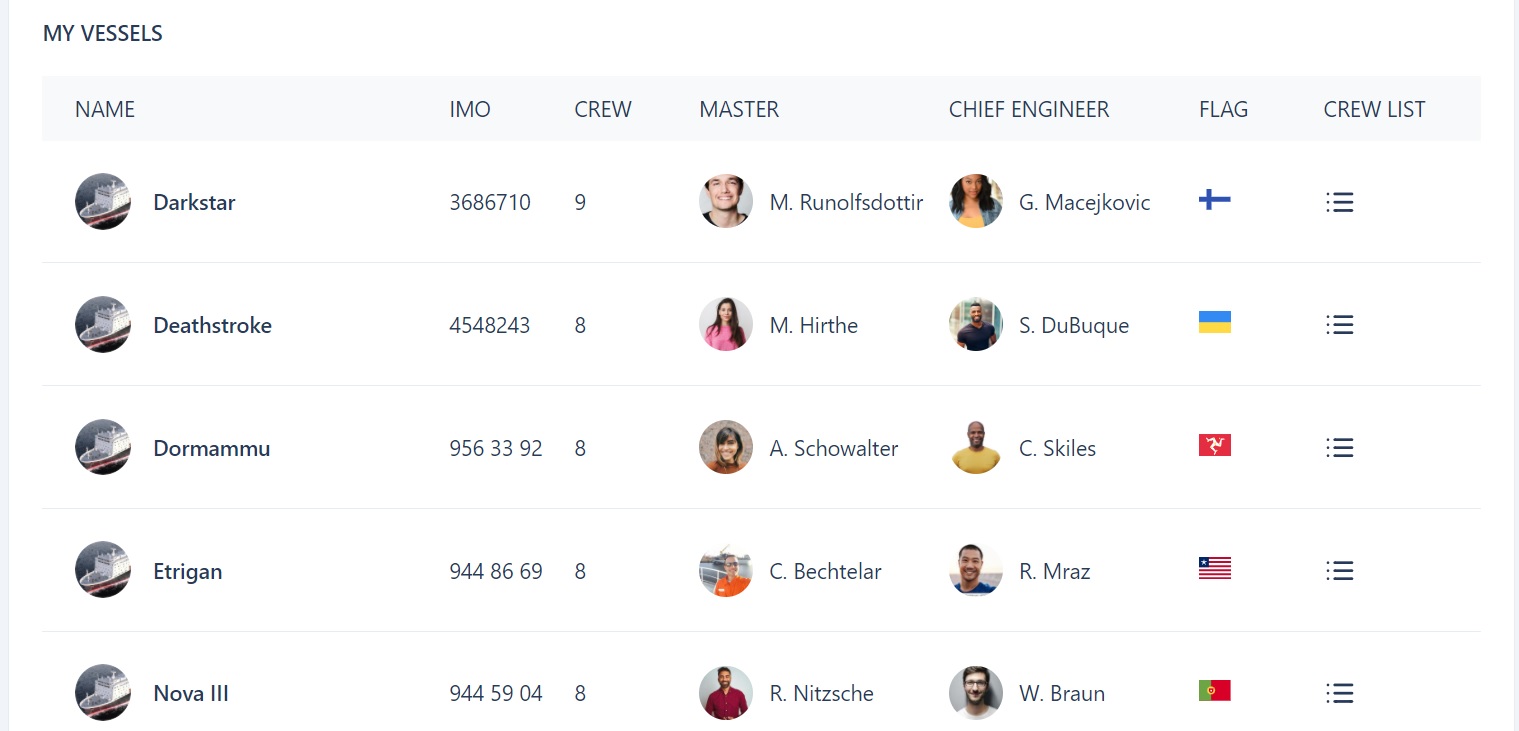
Here you can see:
- The name of each of your vessels and the IMO.
- The number of crew onboard and the names of the Master and Chief Engineer.
- The vessel's flag state.
- To see the crew onboard click the list icon. This will take you to the On Board tab on the Vessels page.
Officer Matrix
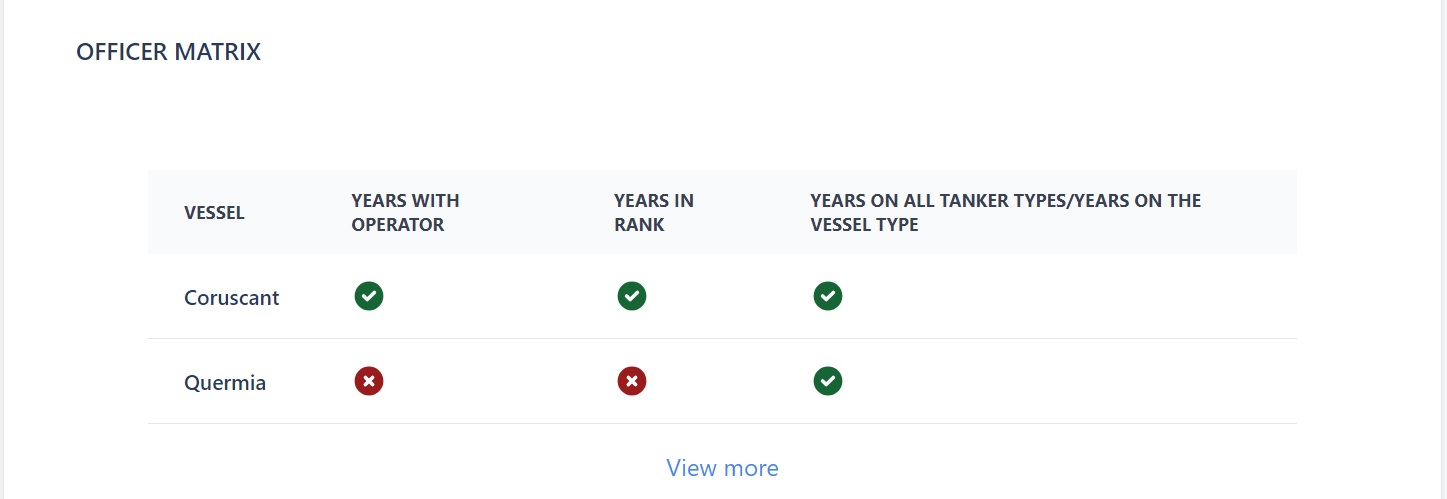
Here you can:
- See a list of your vessels and whether the required years with operator, years in rank and years on all tanker/vessels types data have been met
- Click View More to go to the full Officer Matrix under Reports.
Your Vessel Team
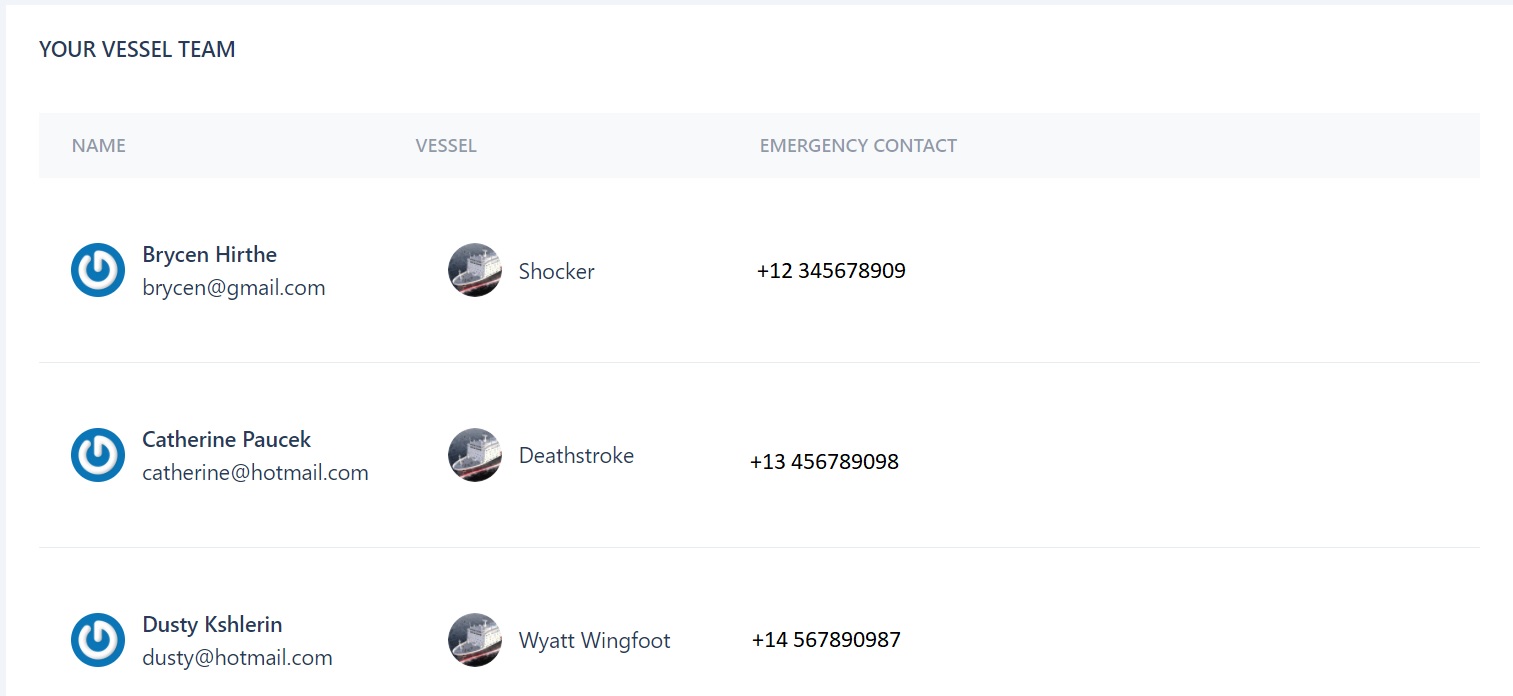
Here you can see:
- The name of your vessel team members and their email address.
- The name of their vessels.
- Their emergency contact number.
We hope this gives you some insight into your Dashboard but if you have any questions please don’t hesitate to contact us here.