Seafarers - Add Seafarer
The Seafarers page is a database of people your company has interacted with in any way: for example, they have worked for you before or they have applied for one of your jobs.
Log into Martide and click on Seafarers in the menu on the left. You’ll go to this page:
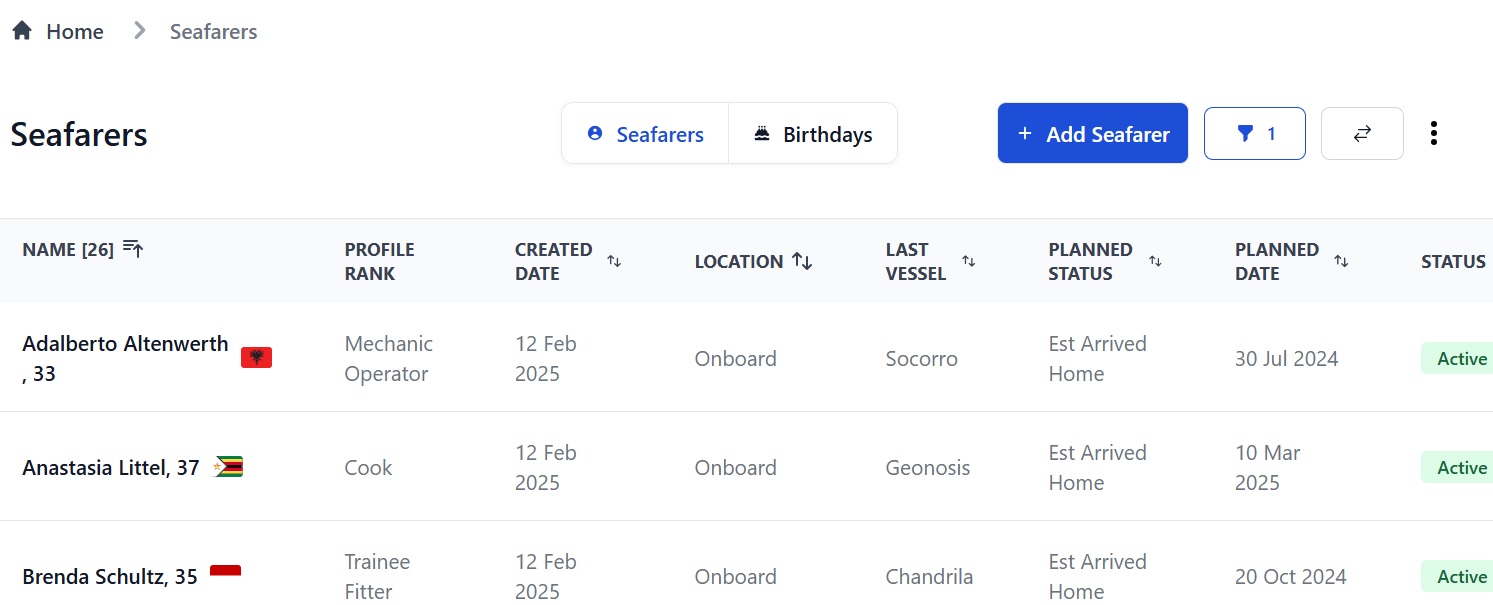
Here you can:
- View Active seafarers. (The default view shows only Active seafarers.)
- Add a new seafarer by clicking the Add Seafarer button at the top.
- Go to a seafarer’s profile by clicking their name.
- Filter seafarers by General, Assessments, Documents, Employment & Work History, Location, Medical, Onboard, Personal, Planning, Status, Visas or Appraisals by clicking the funnel icon at the top of the page.
- See an overview of seafarer profiles by clicking the 2 arrows at the top.
- Download seafarer profiles, employment history, work experience, documents and contracts by clicking the 3 dots at the top.
- Click the Birthdays button to see a list of seafarers who have birthdays in the next 30 days.
How to add a new seafarer to the database
Click the Add Seafarer button at the top of the page:
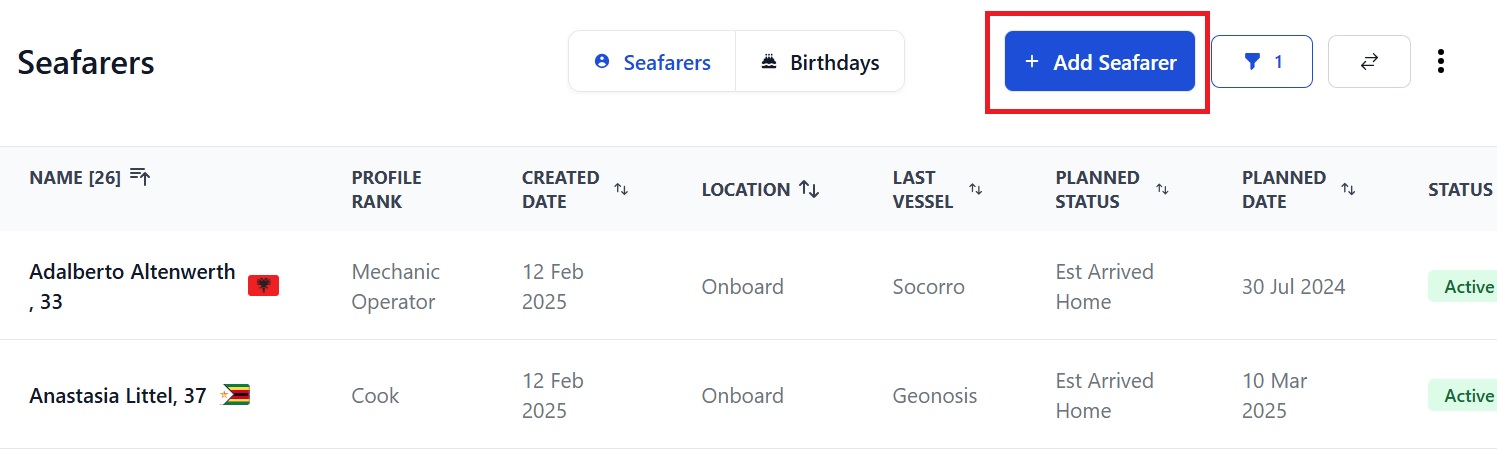
That will open this pop-up box:
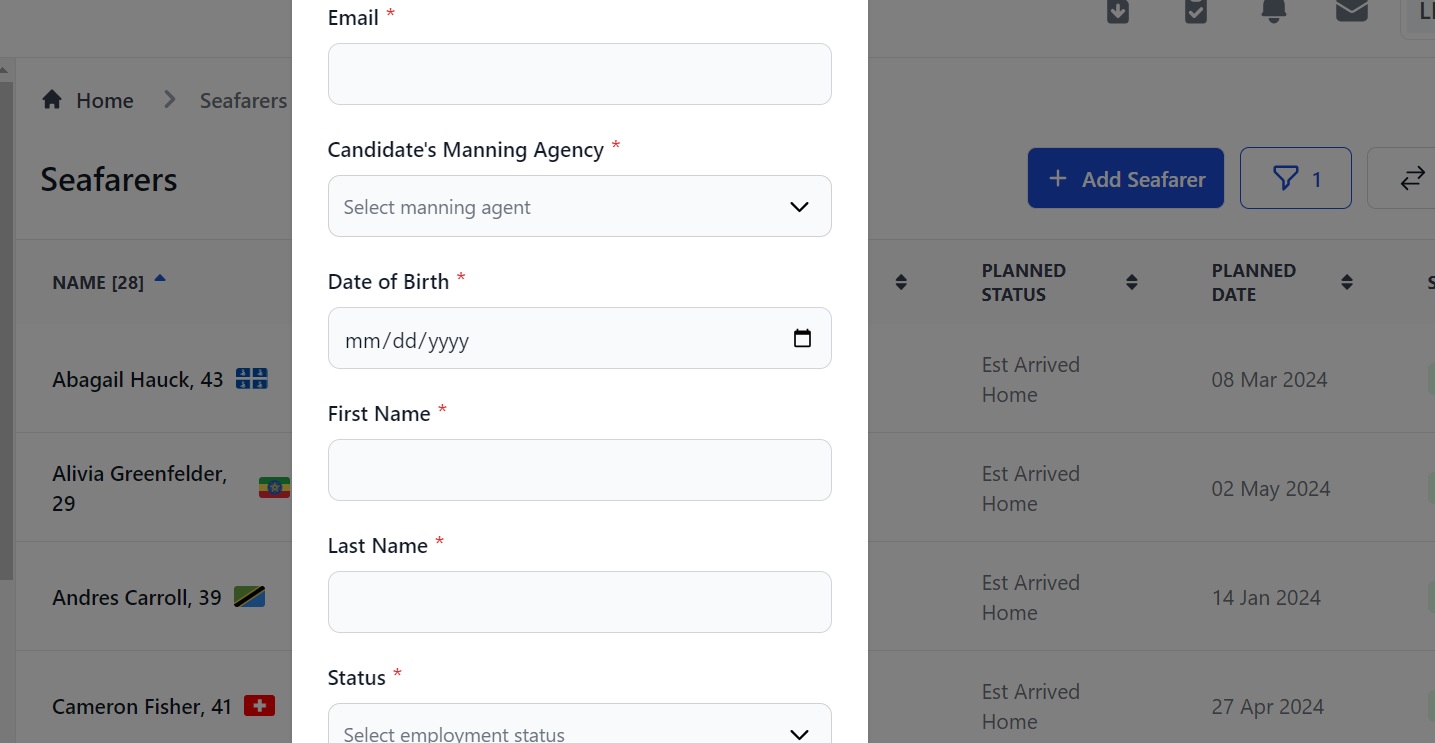
Here you can:
- Enter the seafarer's email address.
- Select the manning agent (Employers only - manning agents will not see this box.)
- Enter the seafarer's date of birth and first and last names.
- Select the seafarer's employment status.
Click Add Seafarer and you'll go to their profile page where you can fill in their information. They will then appear on the Seafarers page.
How to check and/or edit a seafarer's profile
You can see an overview of all seafarers on the Seafarer's page by clicking the two arrows at the top or you can go to an individual profile by clicking on their name when the screen is in list format or on their name in the overview. You will go to their profile page:
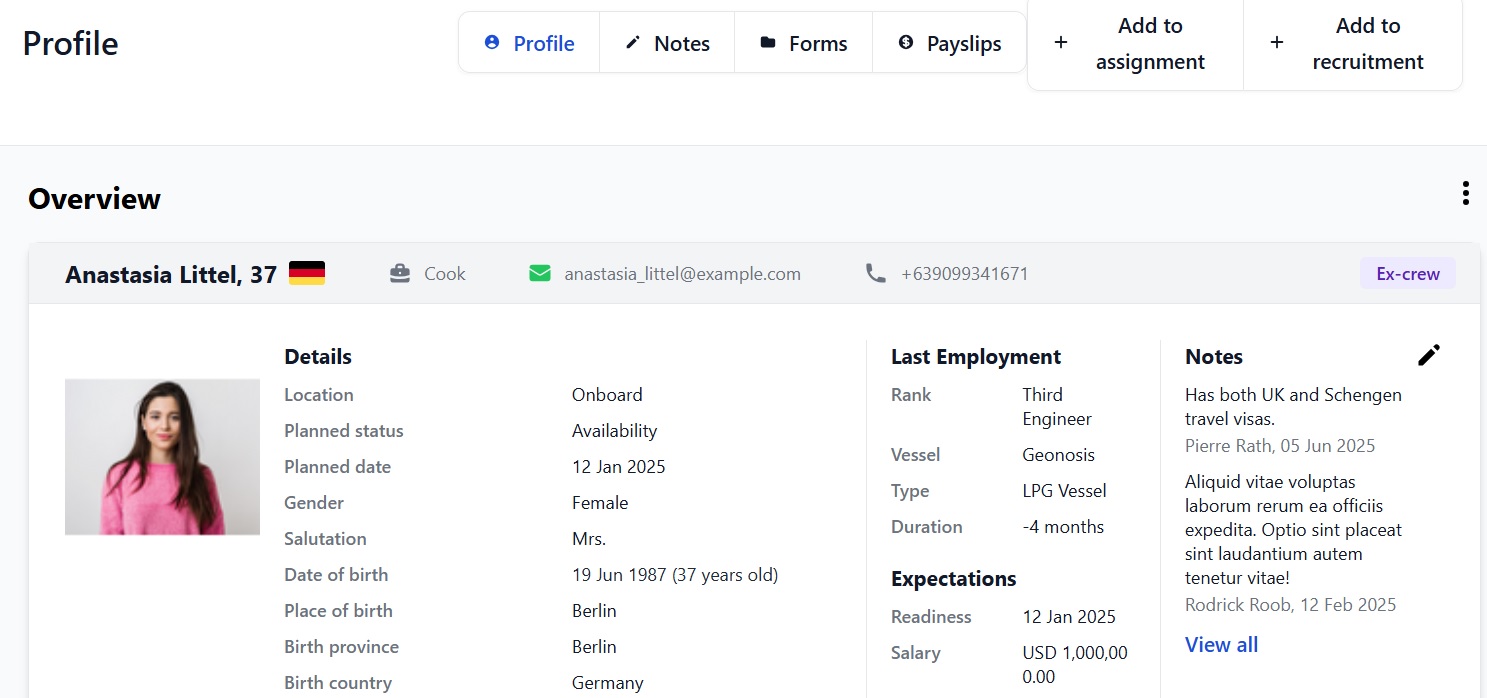
The profile is long so to make it easier to find the info you need, click a header in the menu on the left under Seafarers to go to that section:
Here you can:
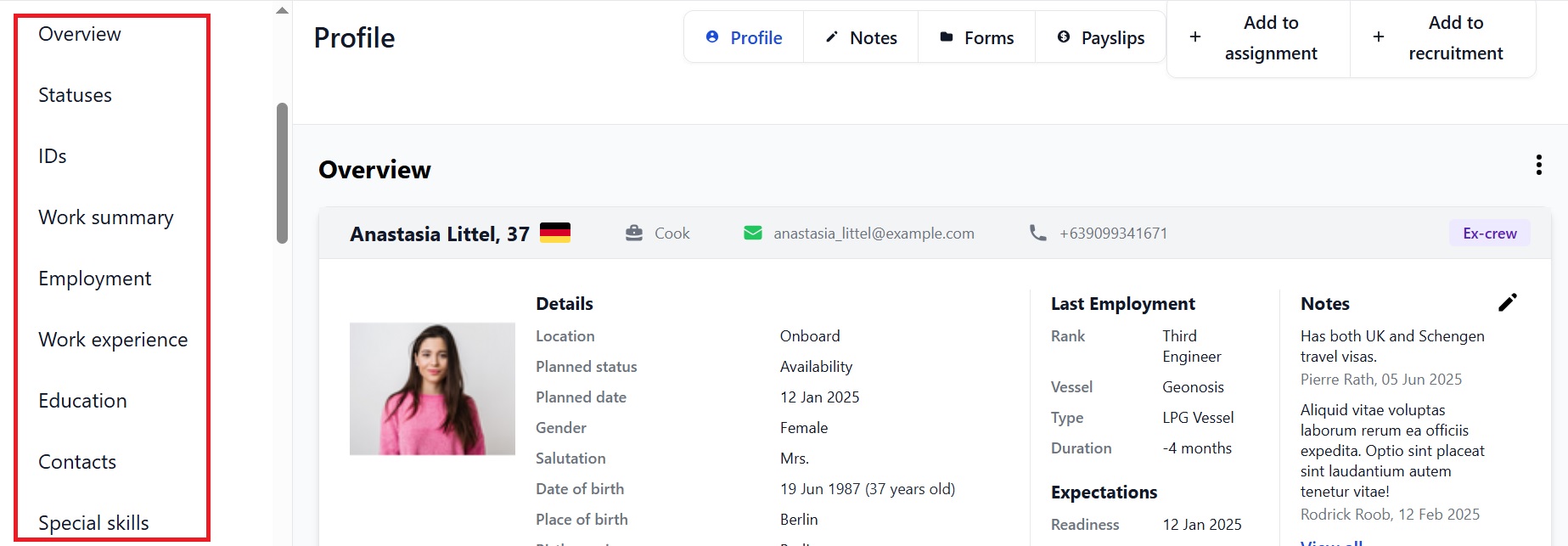
- See an overview of the seafarer's personal details, last employment, expectations and any notes that have been made about them.
- Add the seafarer to an Assignment or a Recruitment by clicking Add to Assignment or Add to Recruitment.
- View or make notes about the seafarer by clicking the Notes button or the View All link under Notes.
- View and add the seafarer's forms by clicking the Forms button.
- View the seafarer's payslips by clicking the Payslips button.
- Download their photo and contracts, add them to a Document Assembly template, or send them a message by clicking the 3 vertical dots.
- Scroll down the page to see all the different sections which include everything from their employment history to their bank details.
For a full explanation of the sections in a seafarer's profile, visit this page.
How to download seafarer information
There are 3 ways to download information:
- Click the 3 dots at the top of the Seafarers page (image 1)
- Click the 3 dots at the top of a seafarer overview on the main Seafarers page (image 2)
- Click the 3 dots at the top of a seafarer's profile page (image 3)

Or:
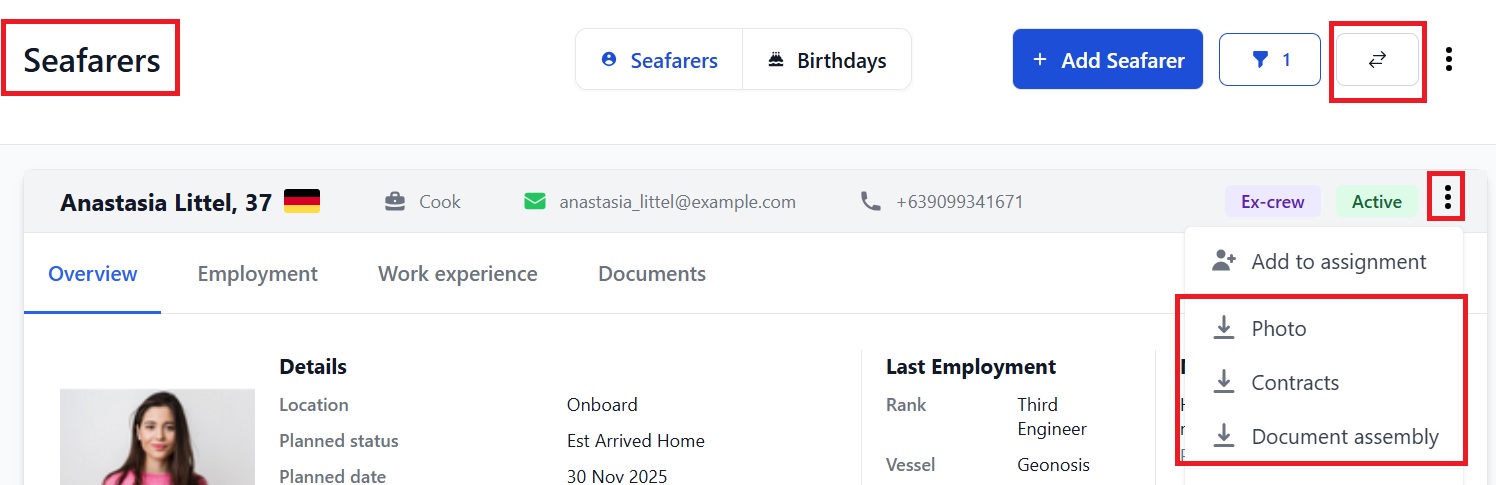
Or:
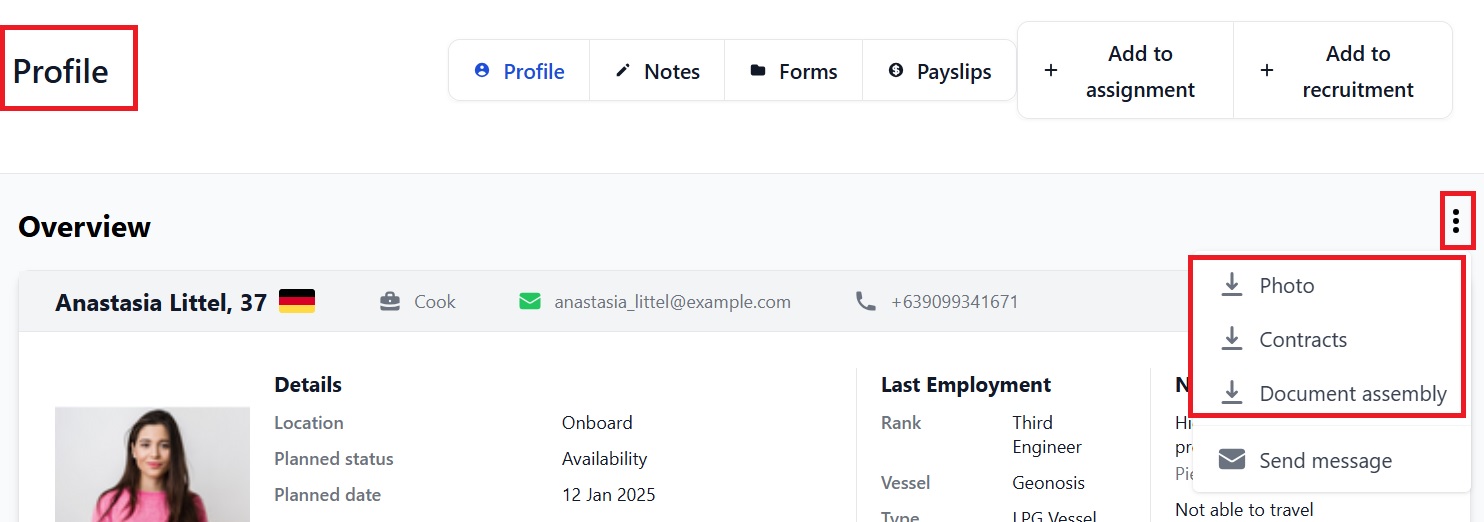
You can also see what you've downloaded by clicking the download icon at the top of the Seafarers page in either list or overview view:
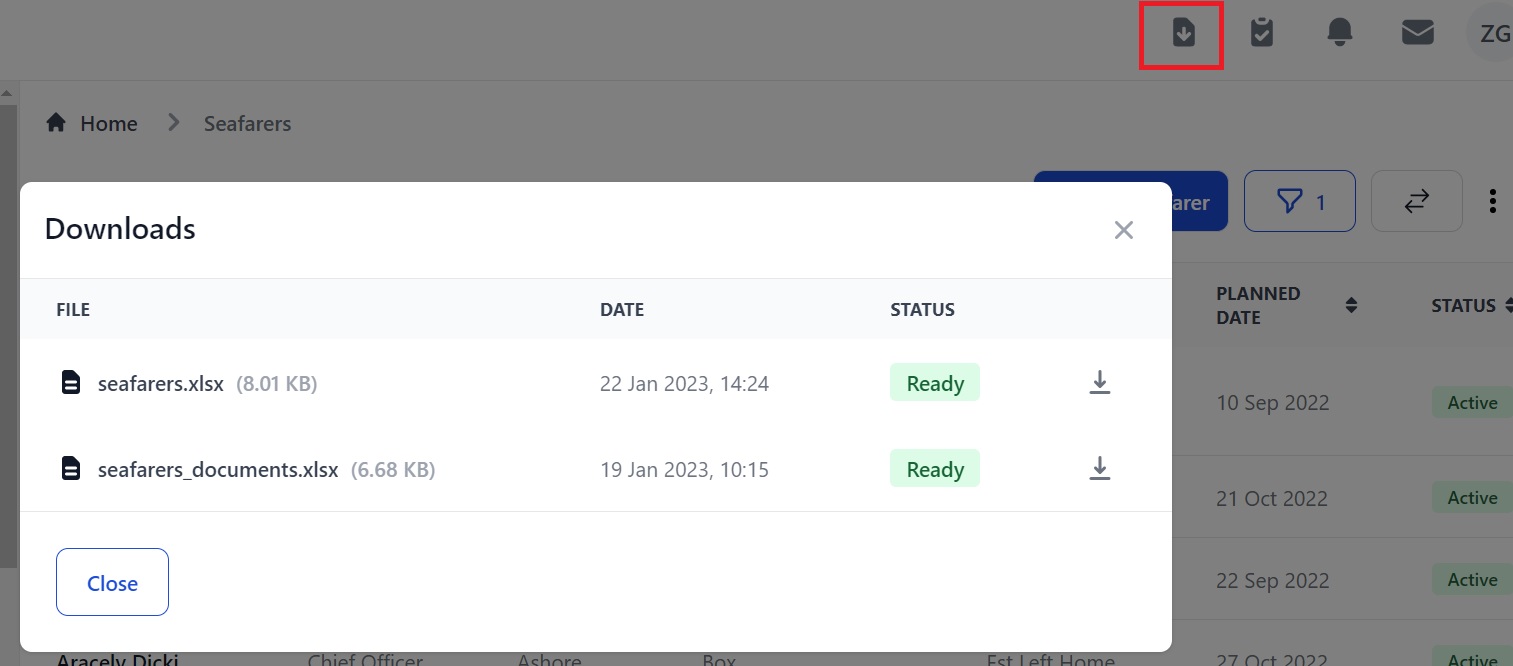
Why can't I find a seafarer whose profile is in the system?
1) Check both the Candidates and Seafarers pages. 2) Remove the default status filter which is set to Active on the Seafarers page. If you still cannot find the seafarer, contact Martide support.
Next Guide: How to Add a Note to a Seafarer's Profile