User Accounts
User Accounts let you invite coworkers or manning agents to create an account so you can give them admin rights to Martide and work with them.
Log in to your Martide account. Click Settings in the drop down menu under your profile picture and then User Accounts:
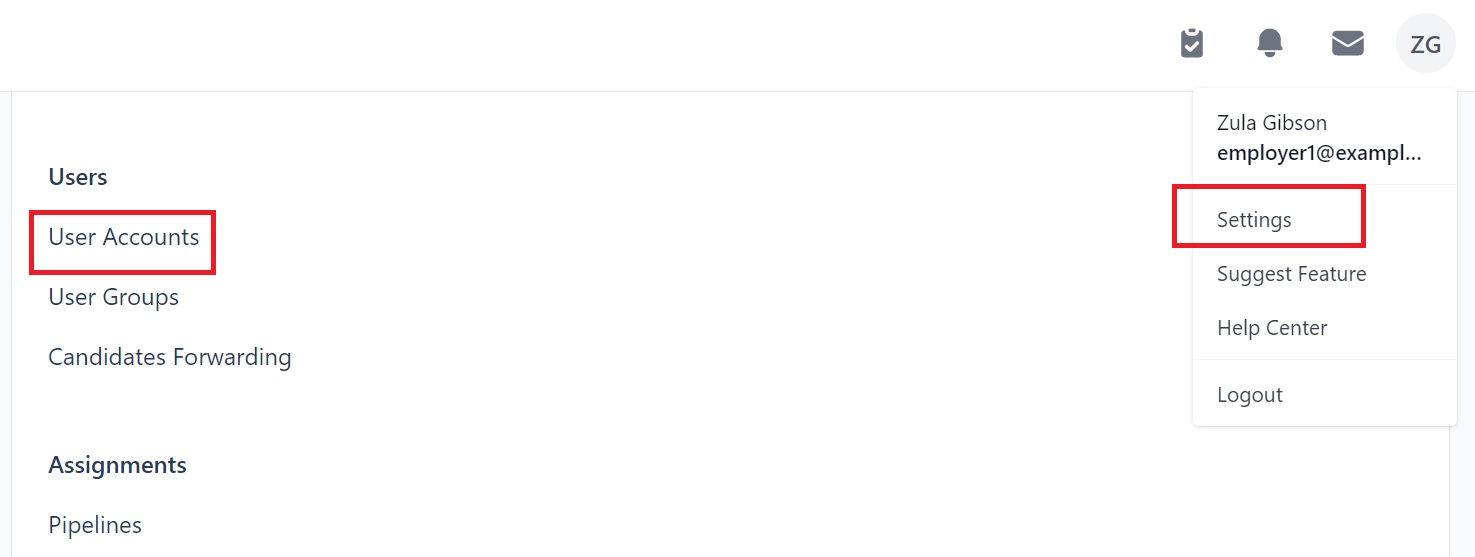
You will see this page:
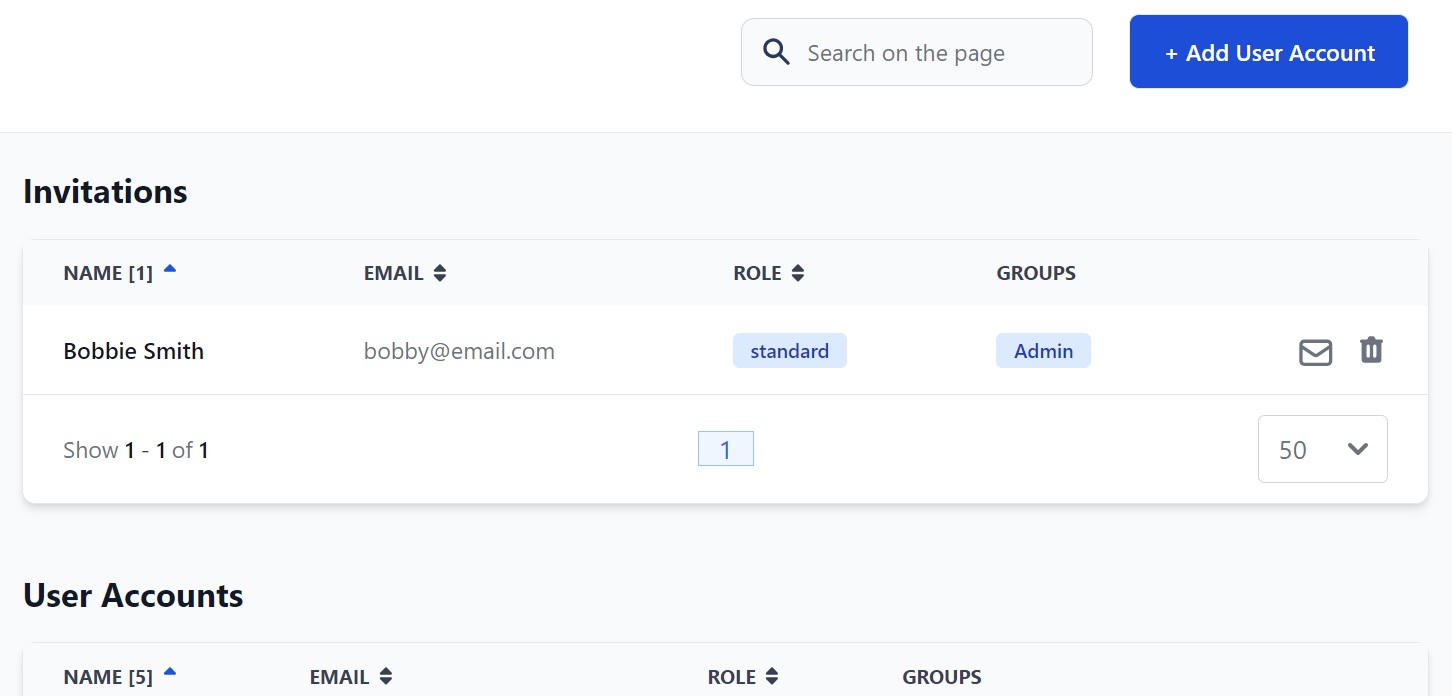
Here you can:
- Search for users in the search box at the top.
- Add a User Account (invite users / employees to use the platform.)
- See who you've invited to join and who already has a User Account.
- Resend the invitation to users who haven't accepted yet.
- See a user's email address, role (e.g. Owner or Standard) and which User Groups they belong to.
- Edit and delete current users.
- Sort users by A-Z or Z-A by clicking the arrow next to Name, Email and Role.
How to add a new user
To invite a new user to use Martide, click the Add User Account button at the top. You will then see this pop-up box:
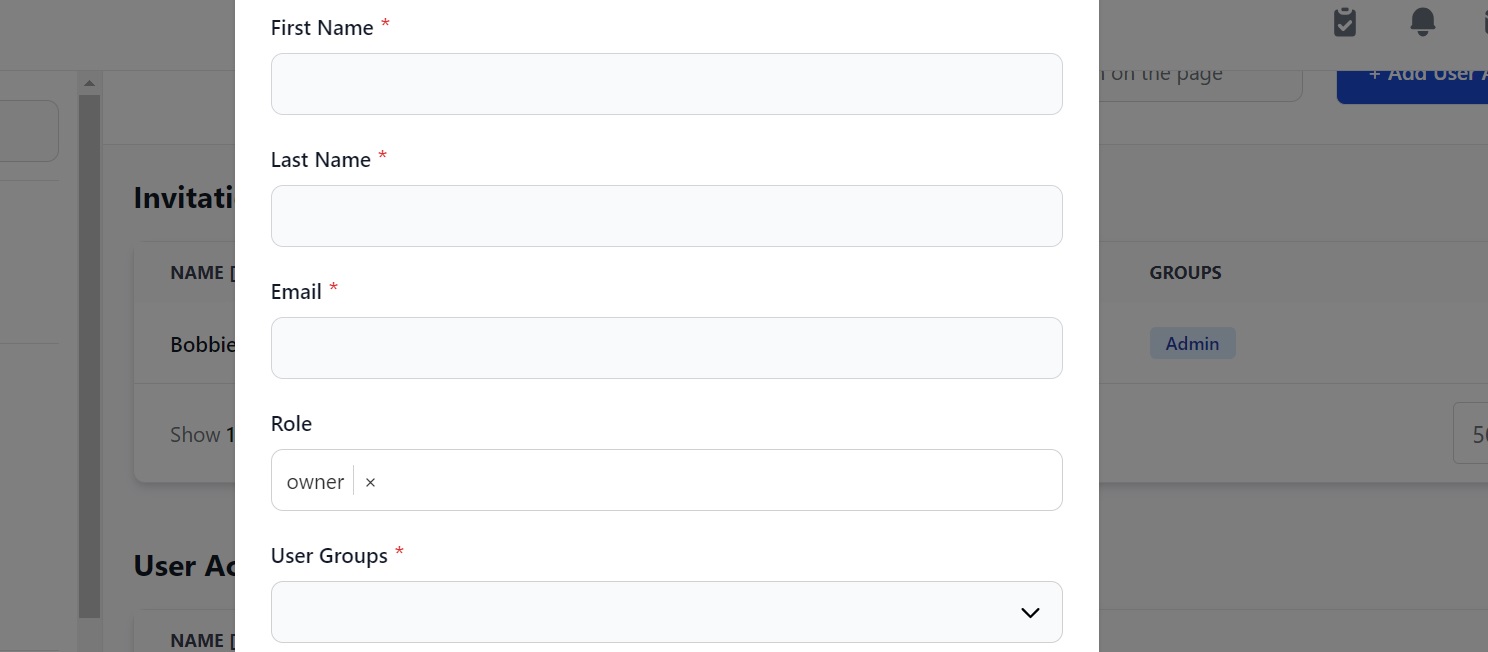
Here you can:
- Enter the name and email address of the user you want to invite.
- Select whether their account is Standard or Owner.
- Select the User Group or Groups you want to add the user to.
- Click Save and an email invitation will be sent to that person.
For example:
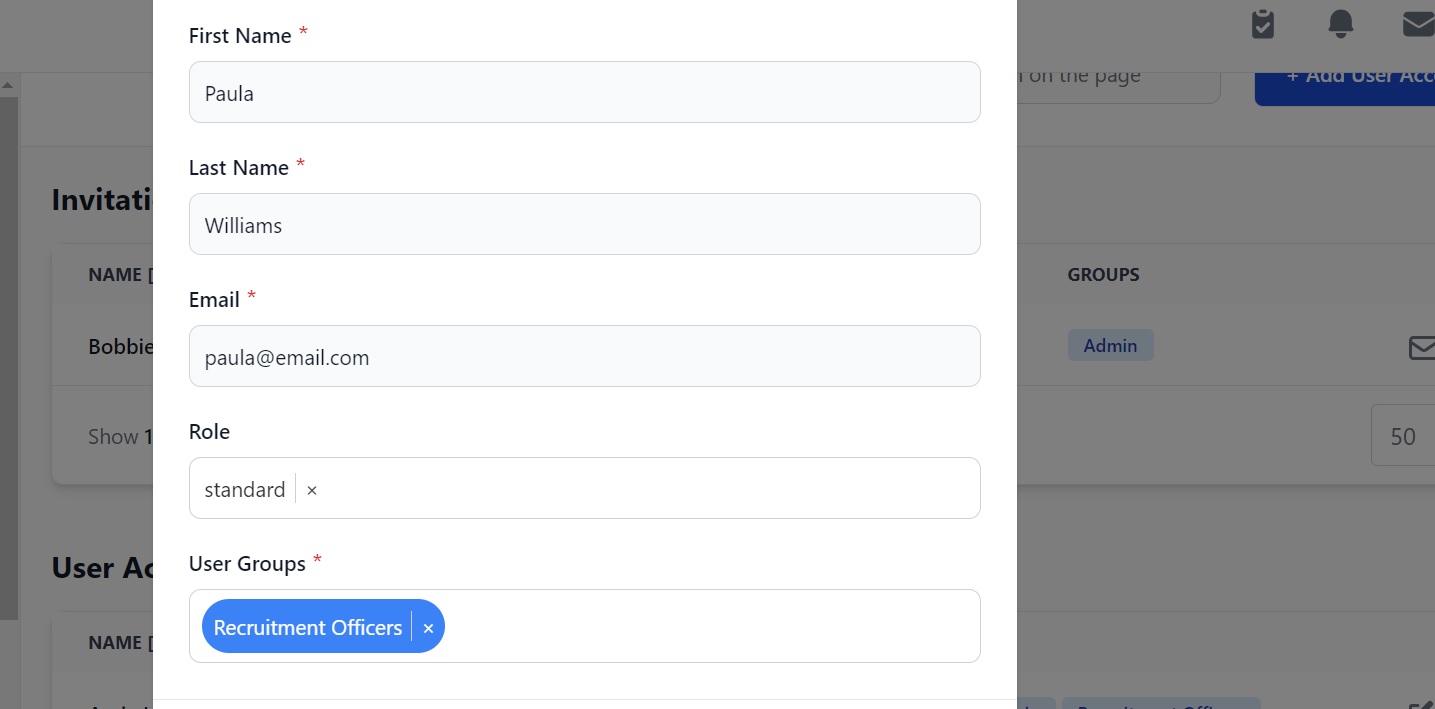
We clicked Save and Paula will receive an email invitation. She now appears in the Invitations list on the main page:
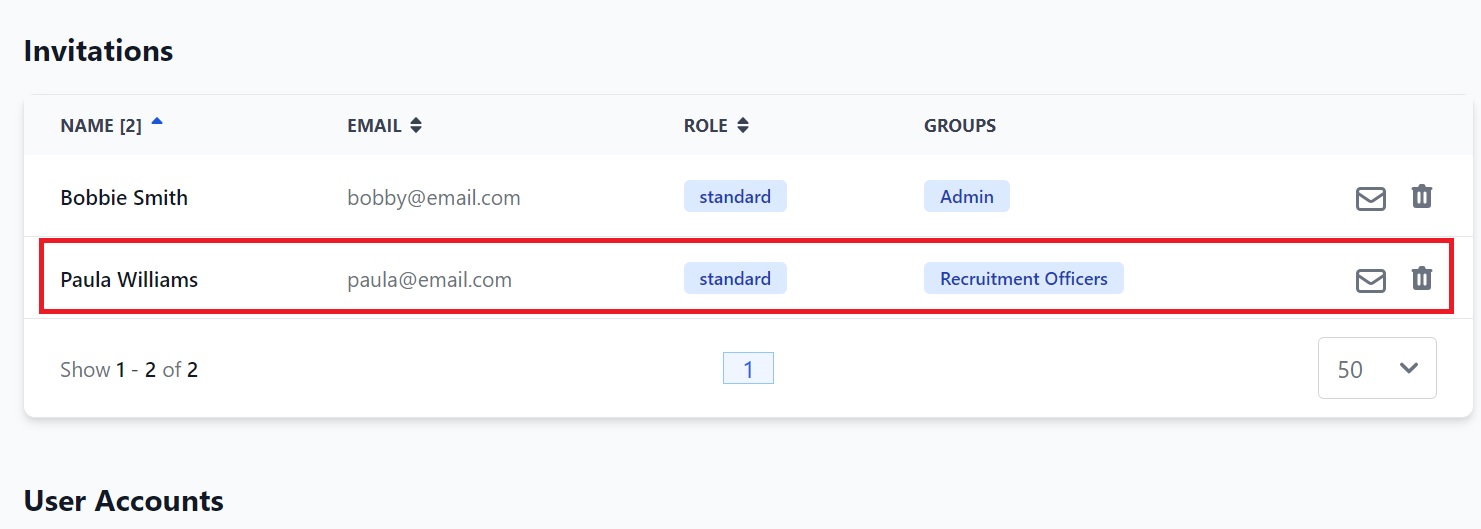
How to edit or delete a user
On the User Accounts page, click the trash can icon next to the name of the user you want to delete. To edit information about a current user, click the pen icon and you will go back to the pop-up box you saw when you added them:
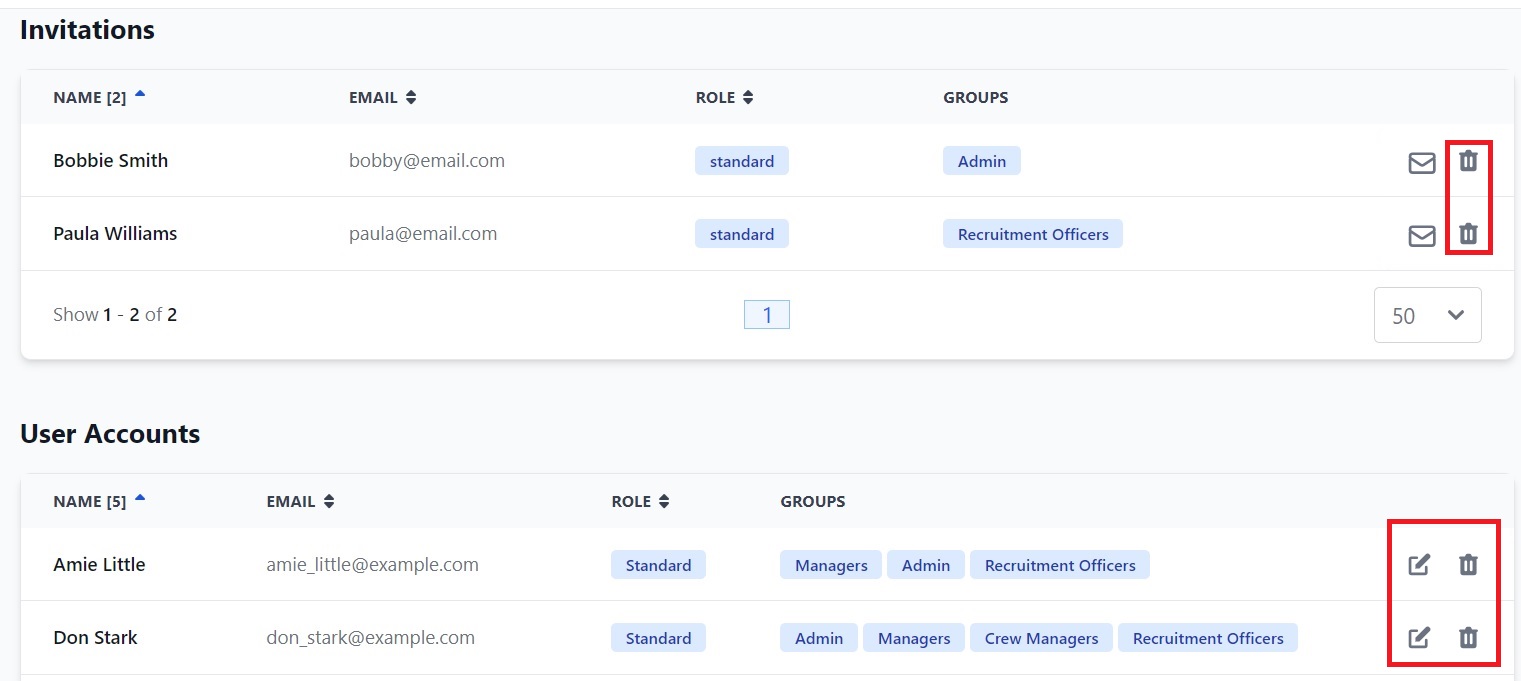
How to remind an invited user you’re waiting for them
To let a user know you’re still waiting for them to create an account, click the envelope icon next to their name in the Invitations list. That will send them a reminder email.
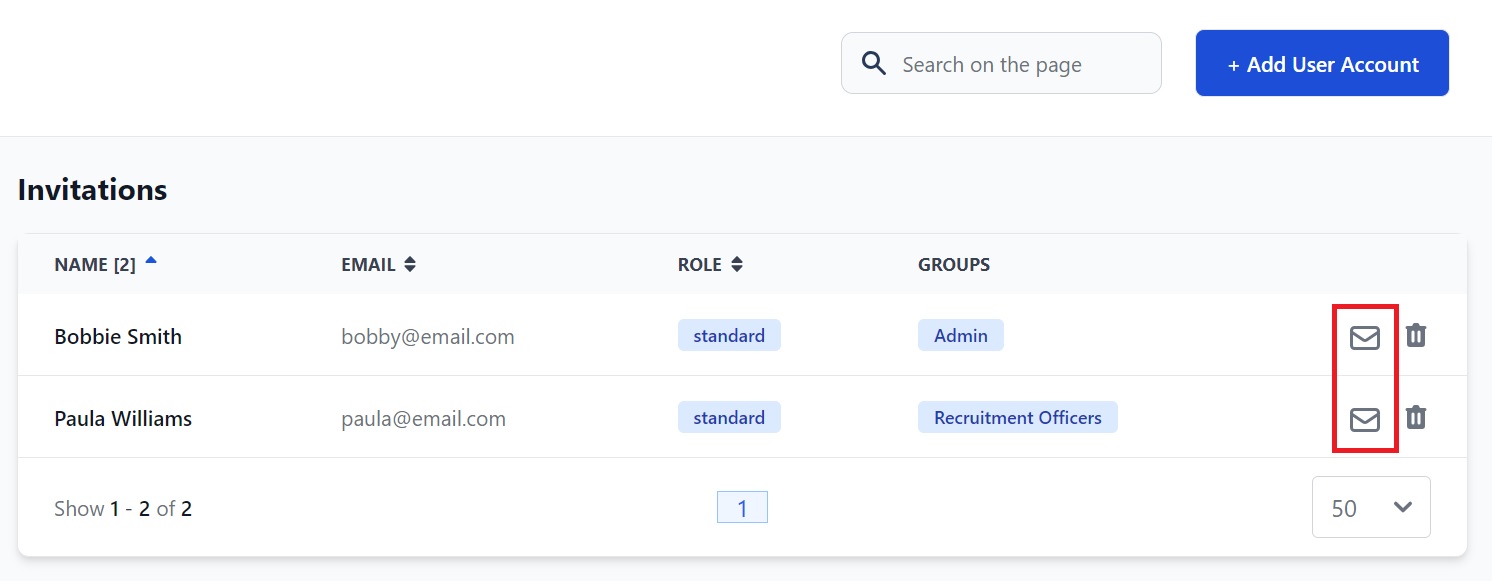
If you need any further help, please get in touch here.